Powerful Filters for wpDataTables
The typical filtering functionalities that wpDataTables provides for Tables in WordPress are vastly expanded upon by the Powerful Filters addon for wpDataTables, which is a multifunctional addon that can be used with wpDataTables.
Features
- Cascade Filtering – from left to right (dependent) – Users will be able to choose filter values in the sequence from left to right when this option is selected. The options list in each subsequent filter will be narrowed down by the previous one, and subsequent filters will only become enabled when a selection is made in the previous one.
- Cascade Filtering – free (independent) – Because of this feature, it is possible to use Cascading Filters in WordPress Tables without being constrained to specify the filter values in a linear fashion, starting at the left side of the table and moving rightward. When users make a selection in any one of the filters, it automatically narrows down the options for all of the other sections. Spreadsheet applications that are widely used typically implement it in the same way (Excel, Google Spreadsheet, etc.)
- Hide Table before filtering – If you make use of this option, you will be able to display only the filters in the interface of the application while concealing the table until a choice is made in one of the filters. When searching through large catalogues with filters and tables, which is often the case when users don’t need to see the entire dataset because it isn’t relevant to their needs, it is an incredibly helpful tool. It is important to keep in mind that filters have to be rendered in a form that is not part of the database in order for that function to be usable.
- Search Button – Every time you make a change to any of the filters, the table will automatically update to reflect the new filtering criteria. This “active” searching and filtering functionality is enabled by default in wpDataTables. You can change this behaviour and make the table apply the filters only when the Search button is selected by utilising the Search Button function. This is one of the many customization options available to you. If you choose this choice, the filters will also need to be rendered in a form that is separate from the table.
- Disable the Search button until all filters are selected – If you enable this option, the search button won’t become active until you select some choices across all of the available filters. This capability can only be utilised by simultaneously clicking the “search button.”

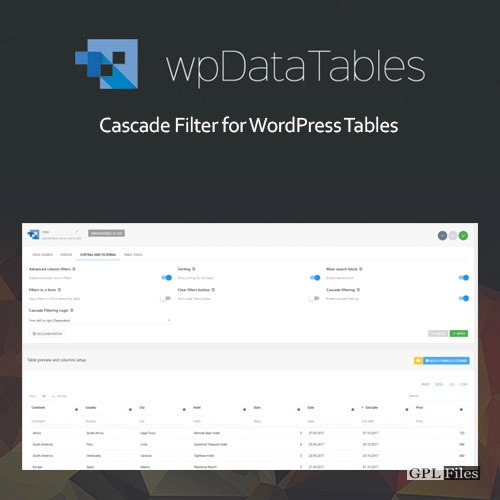


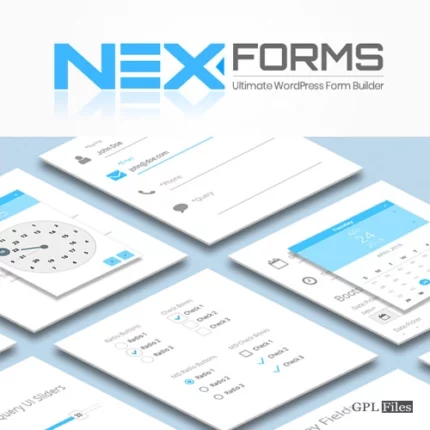
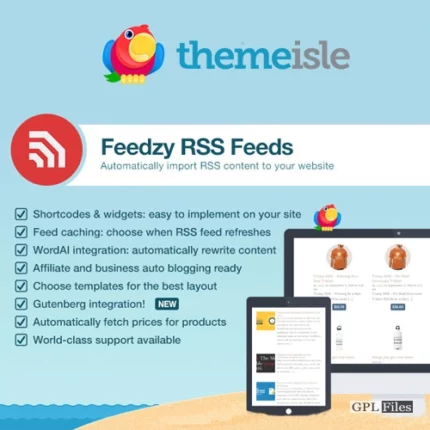
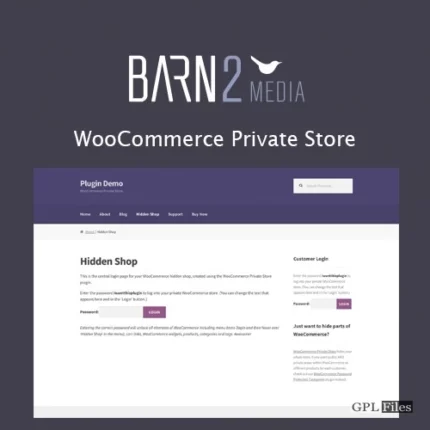
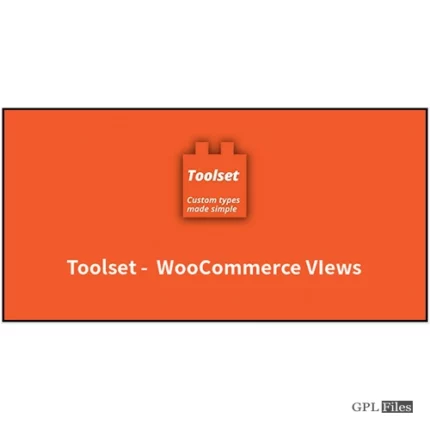
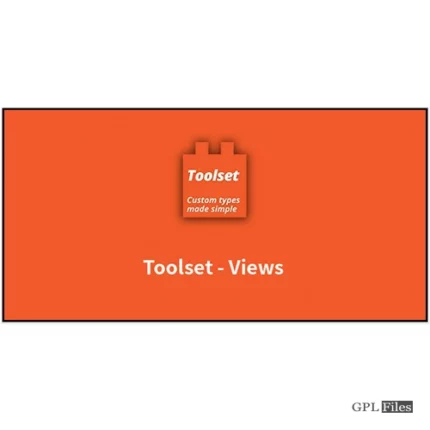
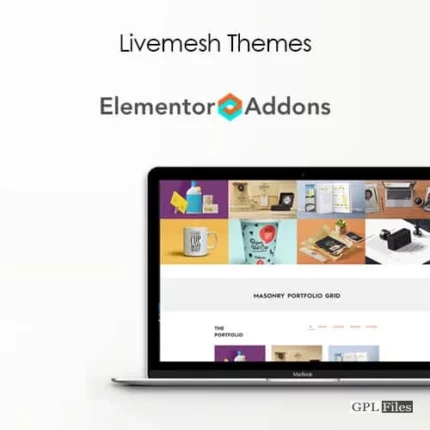

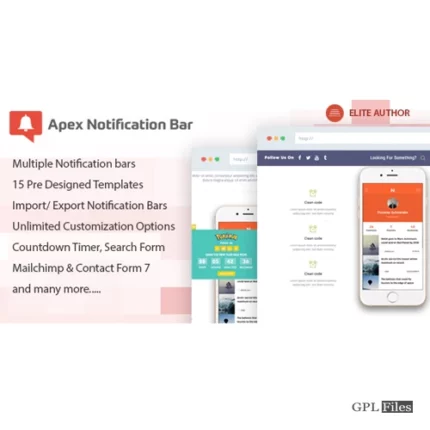
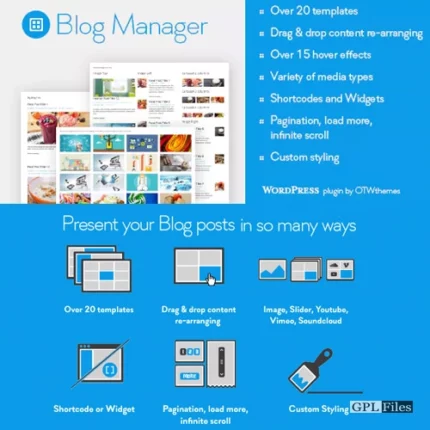
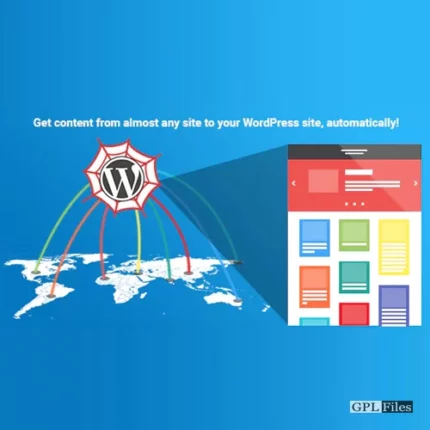
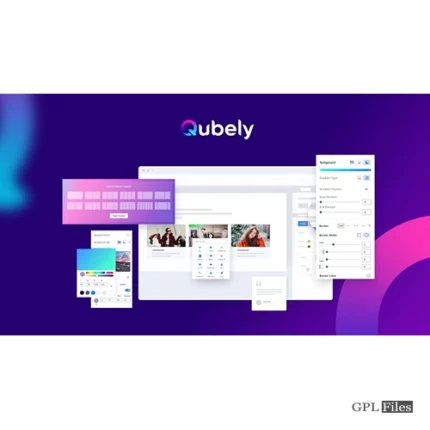

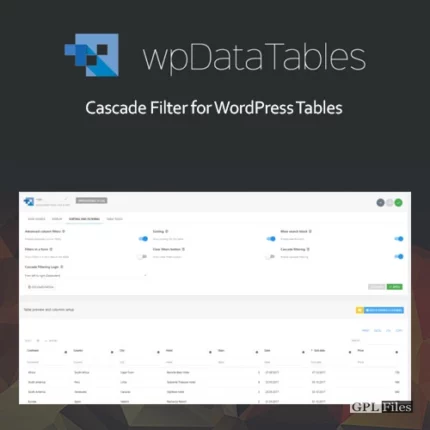
Reviews
There are no reviews yet.