YITH WooCommerce Added Cart Popup Premium
Show the Popup Window on All or on Specific Products
Thanks to the integrated Exclusion List, you can decide whether or not to display the popup in response to the addition of all products or only to the addition of selected products to the shopping cart.
Choose on what pages to display the popup
The pop-up may be set to appear just when the product is added to the shopping cart from the product page, only when added from the store or category pages, or always.
Choose whether to show the full cart content or only the product that has been just added
Depending on your preferences, the pop-up window may display either the entire cart’s contents or just the selected item’s details.
Customize the graphic appearance of the popup
Every component of your popup may be modified to fit your demands and the aesthetic of your store, including the overlay colour, popup background, border radius, text colour, sizes, and motion effect.
Customize the Added to cart message
The confirmation message that appears after a user adds an item to their shopping cart may be customised in a number of ways. You can, for example, change the default wording as well as the icon’s size, colour, and placement, or even upload your own icon.
Customize the product table
Modify the size of the product thumbnail, the price, and the display of the product image. More information, including product variants (size, colour, etc.), can be displayed.
Choose how many buttons to show and customize their style
You have the option of showing the “View cart” (which takes the user to the cart page), the “Proceed to Checkout” (which takes the user to the checkout page), or the “Continue shopping” button in the pop-up window (that closes the popup and lets them keep browsing products). Each button’s wording and colour scheme can be altered individually.
Show an up-sells section and customize the related options
In the pop-up box, you may also include an up-sell section if you like. The plugin will automatically choose which up-sells, cross-sells, and related products to display based on the products already in the shopping cart and the amount of products you’ve selected it to display. Alternately, you can choose to permanently feature a subset of products.
Show a mini floating cart and customize its style and its position on the screen
The plugin also includes a small, floating shopping cart that may be used in place of the standard cart symbol in the header of most themes. Both its placement and appearance can be modified, as can its background colour and the icon it uses.
Features
General options
- Display the popup on each product
- Only display the popup for items or categories that have been added to the Exclusion List
- Except for those listed on the Exclusion List, display the popup on all products or categories.
- In order to add products from the shop page, category pages, etc., you can decide whether or not to display the popup.
- Select whether to display the popup on the product page.
- Display the popup to users on mobile
- Select whether to display the entire contents of your shopping cart or only the additional product’s details.
Style and Popup Customization
- Size the popup window.
- Select an animation effect (fade, slide, zoom, etc.)
- Set the popup background and the overlay colour.
- the radius of the popup border.
- Determine whether to display the close icon and its colour.
- Modify the “Added to cart” notification (text, icon, colors, etc.)
- Select whether or not to display the item name, picture, and price.
- Decide whether to display the specifics of the chosen product variation (color, size, etc.)
- Decide whether or not to display the cart total, tax, and delivery costs.
- Display the “View cart” button and alter its font, colour, and size.
- Display the “Proceed to Checkout” button and change its font, colour, and design
- Display the “Continue shopping” button and change its font, colour, and design
Up-sell/cross-sell options
- Decide whether to display a section with suggested products or not.
- Change the section’s name (text, color, etc.)
- Pick which products to advertise (hand-picked products, related products, cross-sells or up-sells)
- Decide how many suggested products to show.
- The “Add to cart” button on suggested goods can be displayed or hidden.

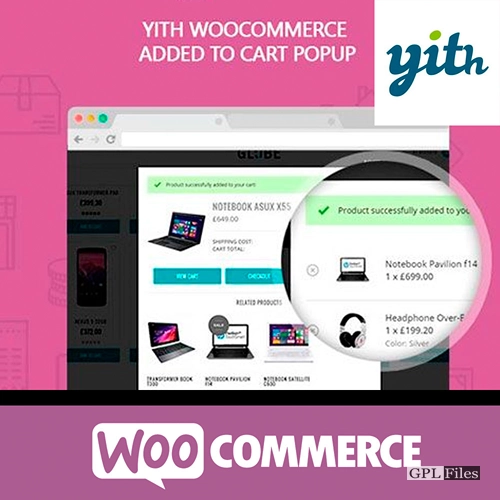


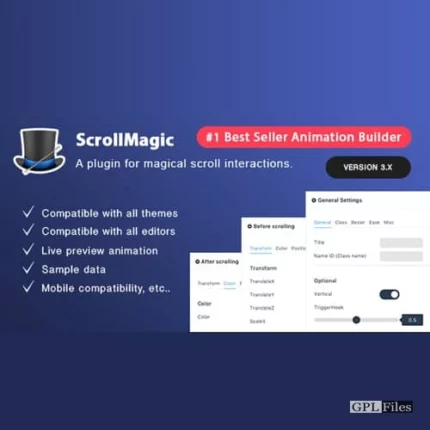
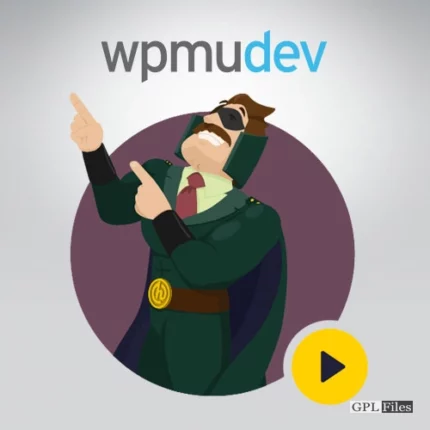

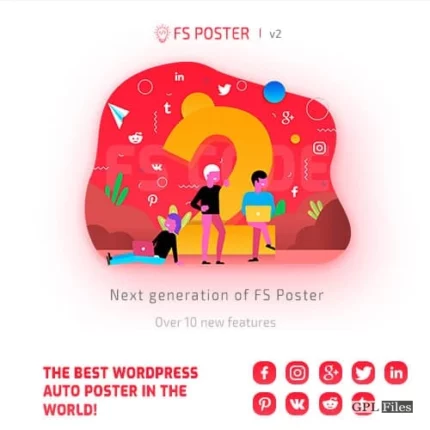

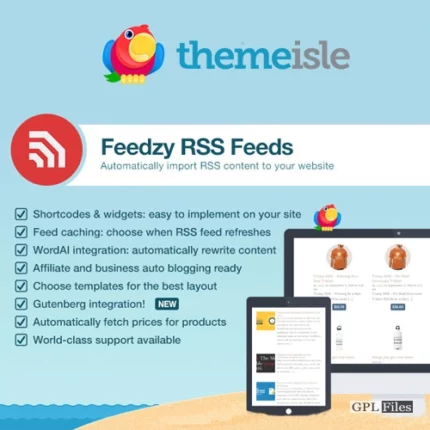
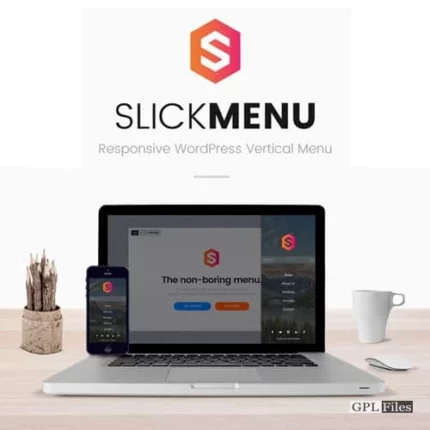
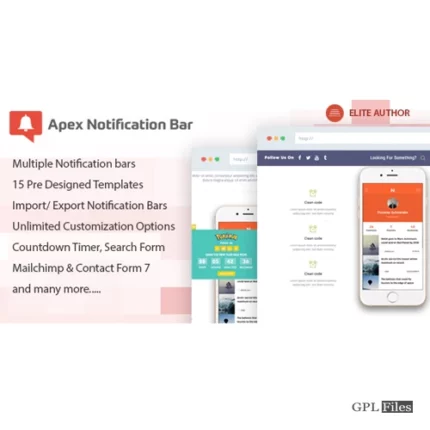
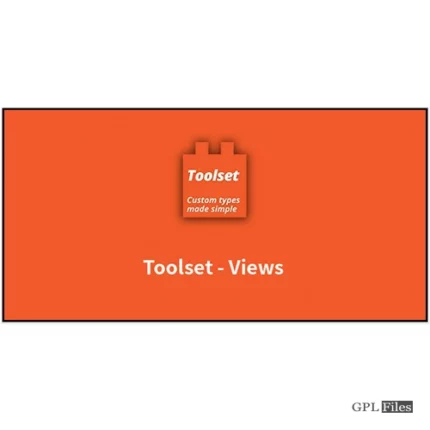

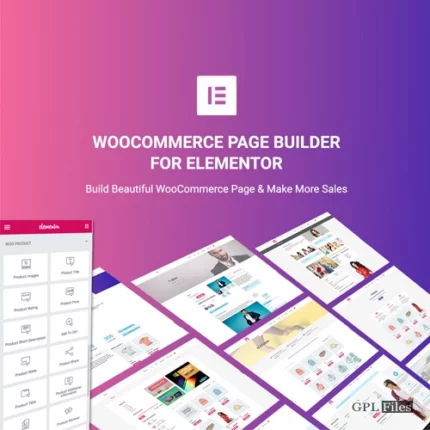
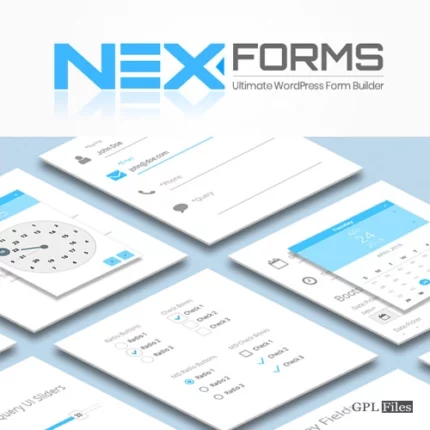
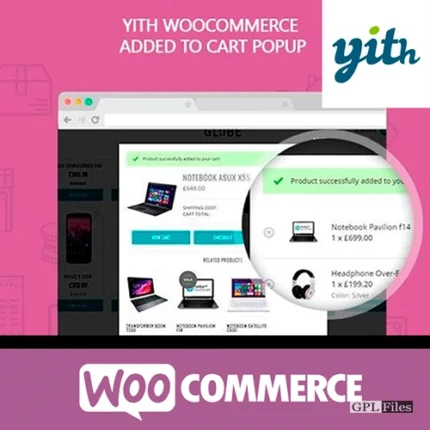
Reviews
There are no reviews yet.