YITH WooCommerce Zoom-magnifier Premium
Enhance Your Product Images, the Key Features of Your Product Page
User decision-making is greatly aided by access to high-quality product photos. Customers who must buy from you online without previously handling the products typically rely heavily on close inspection of the product photographs on the page. This is why it’s crucial to not only use high-quality, professional photographs, but also provide consumers with the option to zoom in on those images or open them in a lightbox so they can examine the finer points of the construction, pattern, fabric, stitching, buttons, garnish, etc.
Providing a larger variety of high-quality photos improves both the accuracy and satisfaction of the customer’s experience. Keep in mind that the user’s attention span is limited, so it’s important to strategically place the product photographs on the page so that it doesn’t look like a jumbled mess. For a sleek and contemporary end result, use YITH WooCommerce Product Gallery & Image Zoom to display thumbnails in a slider and enable zoom and a lightbox for your product photographs.
Enable the Zoom Feature in Your Product Images
Incorporate a zoom function into your photos so that users may examine the finer points of your merchandise. You can customise the zoom window’s size and location in relation to the primary product image (inside, beside, above, or below), and you can show or hide an icon to indicate the zoom option.
Use the Exclusion List to Disable the Zoom Option on Specific Products or Categories
Do you want the zoom feature to be available only for certain of the products in your store, or for certain categories? You’ll have the most leeway using the plugin’s built-in Exclusion List.
Enable the Lightbox to Open High-resolution Images in a Modal Window
Lightbox functionality, which lets visitors view the full-size image in a modal window and zoom in on the finer points of your products without leaving the page, can be enabled in addition to the standard zoom feature. From now on in 2.0, you can change the colour of the modal window’s overlay and the lightbox icon.
Enable a Slider for the Product Gallery Images
If you have a lot of photographs in the product gallery but don’t want them listed in rows, you can use a slider and choose how many images to display on each slide instead using the standard WooCommerce capability. Setting the slider to “infinite” will activate autoplay.
Change the Main Image on Click or Hover for Gallery Thumbnails
When you place your mouse cursor over a gallery thumbnail in version 2.0, you’ll have the ability to change the featured product image. This method takes cues from Amazon and other major online retailers to make the shopping experience more streamlined and convenient for the end user.
Customize Colors and Size of All Icons and Arrows
Version 2.0 also saw the switch from raster to vector graphics (SVG) for the aforementioned fixed pictures. You can change the dimensions and hues to make them look great in your store. With the help of border-radius, you may make the icons look as rounded as you like.
Configuring YITH WooCommerce Zoom Magnifier Plugin
Go to WooCommerce Dashboard, navigate to YITH Plugins → Zoom Magnifier.
From here, you can perform the following settings.
- General Settings
- Magnifier Settings
- Slider Settings
General Setting
General Settings, you will see three options.
- To enlarge the default product image, activate YITH WooCommerce Zoom Magnifier.
- The slider and zoom functionalities on the mobile device must be turned on.
- The system now employs a mandated picture size to stop users from changing the size of zoomed photos.
Magnifier Settings
After General Settings, you will see Magnifier Settings to customize the zoom level.
- As for the width and height of the zoom box, I prefer to leave them at “auto” so that the plugin may adapt itself to the size of the viewing area.
- The image used in the magnifier will be this size.
- Zoom Box Position: There are two options:
- Right: It will display the zoom box on right side of an original image.
- Inside: It will display the zoom box on an original image.
- The position of the zoom box can also be adjusted on mobile devices.
- Label should be shown while Magnifier is loaded.
- What we mean when we say “lens capacity” is the maximum amount of light that can be focused through a certain lens. You can adjust it to suit your needs.
- If you want a blurred version of the original image while the zoom box is shown, select this option. Please note.
Slider Settings
At the end, you will see Slider Settings.
- Select this option to turn on the Thumbnail Slider for your online shop.
- To make thumbnails scale to the viewing area, activate the responsive slider.
- Thumbnails will be displayed for this many items.
- Carousel can be made circular by checking this box.
- It specifies whether or not your carousel is infinite.
Features
- To display or hide a zoom symbol of your choosing.
- You can disable zoom for individual products or categories.
- It would be best if you turned off the lightbox.
- Change the colour of the overlay on the lightbox.
- The featured image can be changed when the mouse is hovered over a gallery thumbnail.
- Exhibit stationary directional arrows for the slider.
- Use a contrasting border colour to draw attention to the currently selected thumbnail.
- To differentiate inactive thumbnails from active ones, add opacity or a greyscale.
- The images will enlarge when the mouse is placed over them.
- It is possible to alter the zoom range.
- It is also possible to display images with a customised magnification.
- On mobile devices, you have the option to toggle zoom.
- Make use of a slider to showcase a variety of product shots.
- The action of the slider is also modifiable.
Benefits
- Display the product gallery using a slider.
- Full-size images of products can be viewed in a lightbox modal window.
- Customers can gain a deeper understanding of the products you sell by expanding their view to take in the finer details that were obscured in the original photos.
- Reduce consumer frustration and returns due to misunderstandings about the product by answering their questions while they examine it.

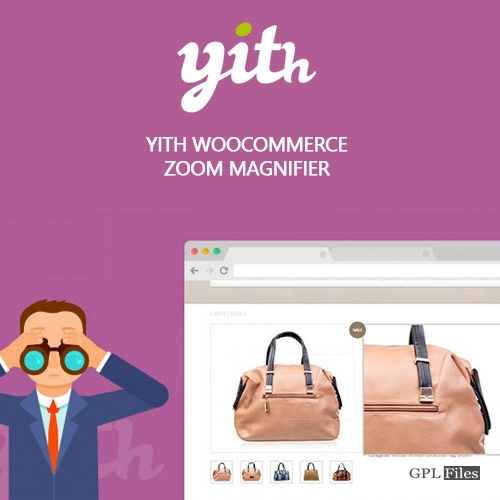


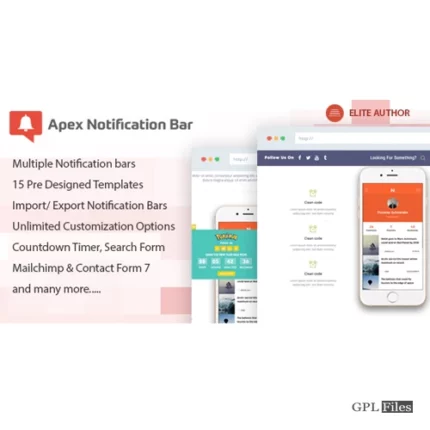
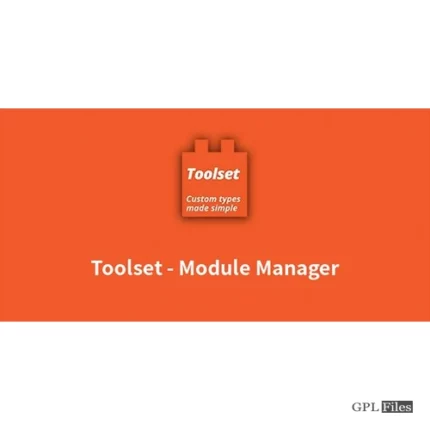
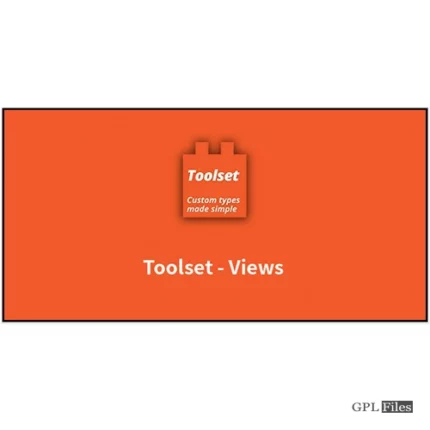

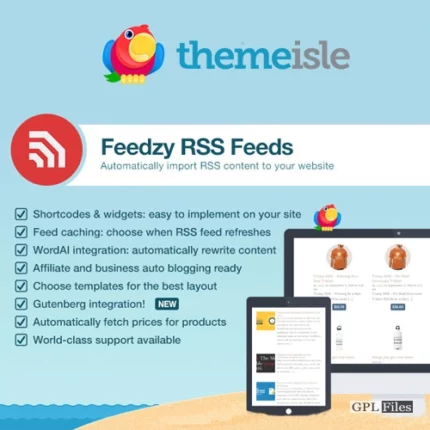
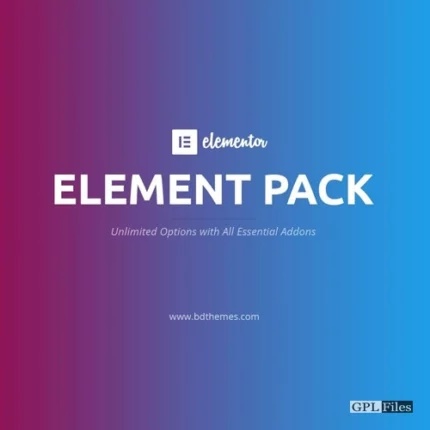
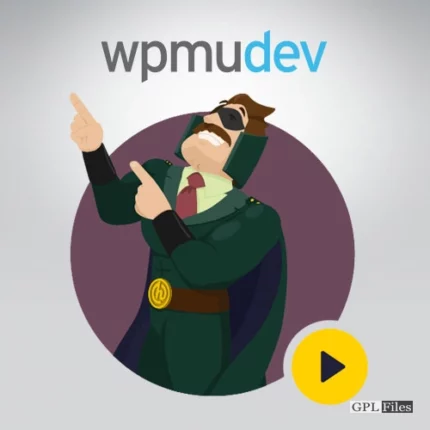
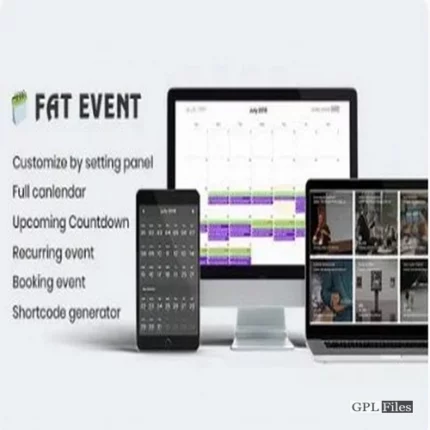

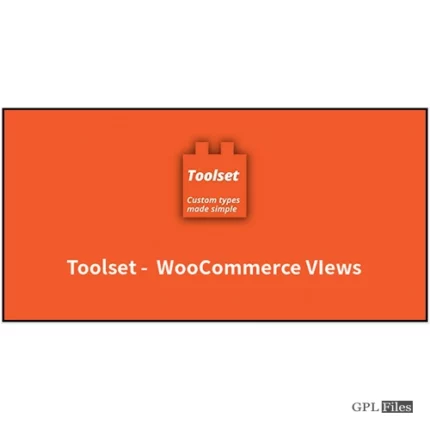
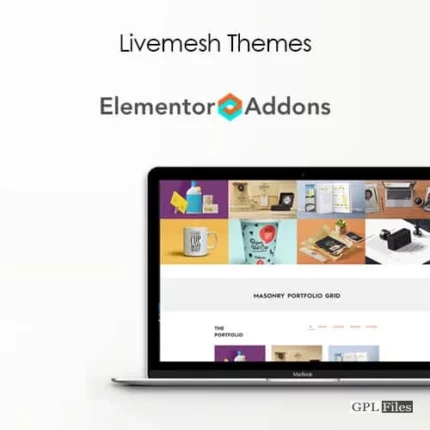
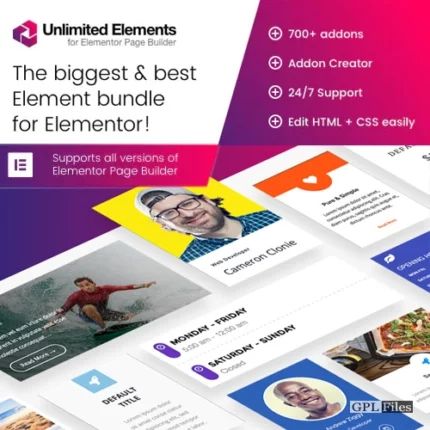
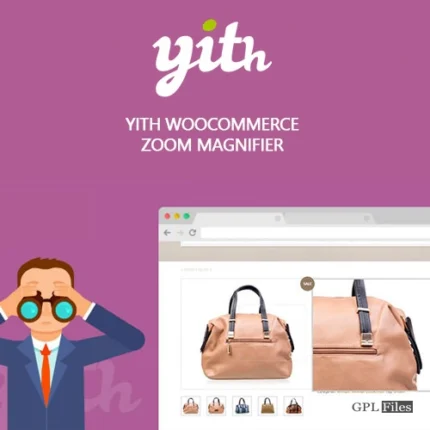
Reviews
There are no reviews yet.