Download Monitor Twitter Lock
With the help of the Twitter Lock plugin for Download Monitor, you’ll have the ability to demand that users tweet a pre-defined phrase before they are granted access to a download.
Installation
- Unzip the file, then upload the folder containing the plugin to the wp-content/plugins directory on your site.
- Activate the add-on by going to the ‘Plugins’ menu in the WordPress administration.
Usage
Following the completion of the extension’s installation, the first step is to configure your API keys. The addon will not function properly if appropriate Twitter API keys are not used.
Setup your API keys
Before you can begin using the Twitter Lock extension, you will first need to create a Twitter App and enter the app’s API keys into the appropriate fields in your Download Monitor settings. Only then will you be able to use the extension. Developing a Twitter app and acquiring its API credentials is a multi-step procedure that can be broken down into the following parts for your convenience.
Tweet Locking your Downloads
You can lock your downloads with a tweet by modifying them in the Download Monitor screen of your WordPress backend, then selecting the Twitter Lock option from the Download Options metabox on the screen’s right side. After selecting the Twitter Lock option, a twitter message area will become visible. In this field, you will be able to input a tweet message that is particular to the download. In the event that no message is provided, the default message for the global tweet will be utilised.
Tweet to Unlock Download button
You can lock your downloads with a tweet by modifying them in the Download Monitor screen of your WordPress backend, then selecting the Twitter Lock option from the Download Options metabox on the screen’s right side. After selecting the Twitter Lock option, a twitter message area will become visible. In this field, you will be able to input a tweet message that is particular to the download. In the event that no message is provided, the default message for the global tweet will be utilised.
Customer Usage
A popup will appear when someone hits the Tweet to Unlock Download button that you put to the shortcode once it has been activated. To gain access to the download, your customer will need to complete the following two steps:
- Sign into your Twitter account (this step is skipped is user is already logged in)
- Give your request the go-ahead to be approved. (if the user has previously authorised the programme, you may skip this step).
Therefore, in the event that a user is signed in and has already authorised your programme, they will be able to unlock the download by simply clicking the button labelled “Tweet to Unlock Download.” The user will be sent to a new page where they will be able to download the file after the download has been unlocked successfully.
Take into account that the appearance of this screenshot will be determined by the active theme at the time the screenshot was taken; the screen will take on the style of the active theme. The button that is displayed on this page will become the default template for the Download Monitor button, and it will have the same look and feel as the other Download Monitor buttons that are located elsewhere on your website. You may alter the HTML output by overriding the template file that the button is using, which is content-download-button.php. This is because the button is utilising the default template file for Download Monitor.
FAQ
How long will the download stay unlocked?
The download will be unlocked so long as the user has the browser window open; but, if the user closes the browser window, the download will once again be locked for them.
Can I tweet lock multiple downloads?
You can. Please be aware that owing to Twitter’s restriction on the number of times a single tweet may be retweeted, when you lock several downloads using the same tweet message, only the first tweet will be sent. The user will not be informed of this; instead, in the event that the tweet was posted or already existing, they will just be granted access to the download.
Can I set a global unlock tweet message?
You will find the option to set a global unlock tweet on the Twitter Lock tab of the settings page for your Download Monitors. In the event that a Twitter-locked download does not have a specified tweet message setting, the default will be the Global Tweet.
How do I change the ‘Tweet to Unlock Download’ button text?
The text of the button may be filtered, which means that you can change its label by inserting a short bit of PHP code into the function.php file of your theme. To modify the text displayed by the button, you may use the following code:

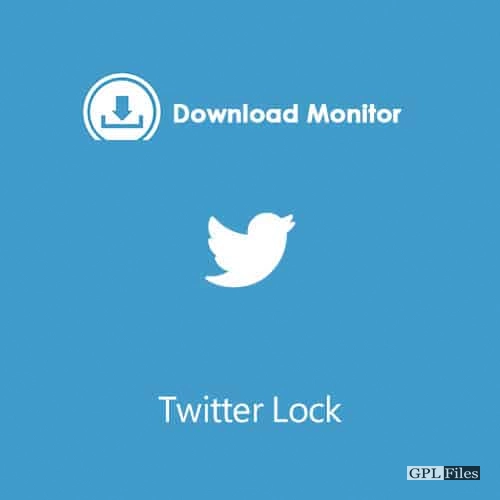


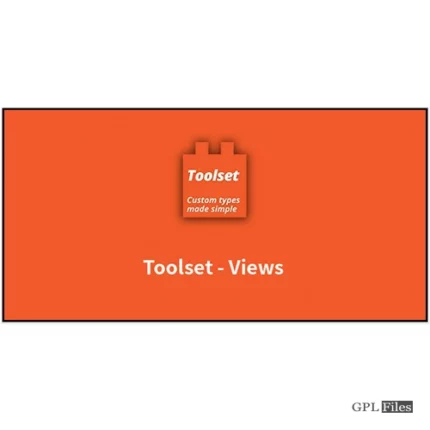

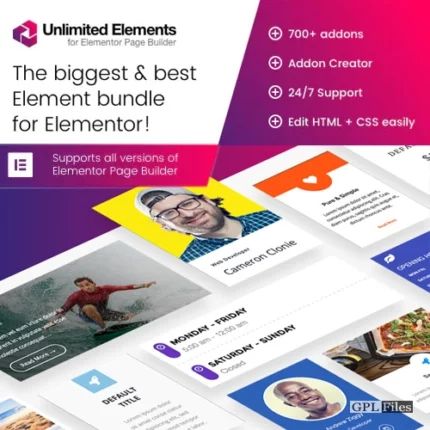
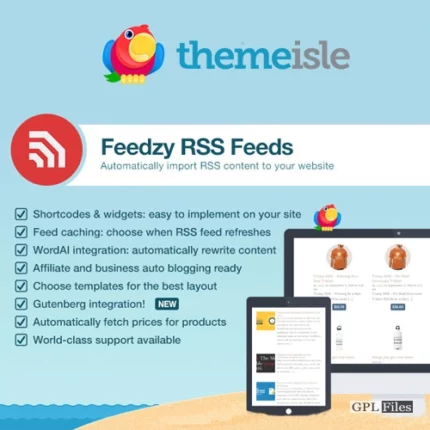
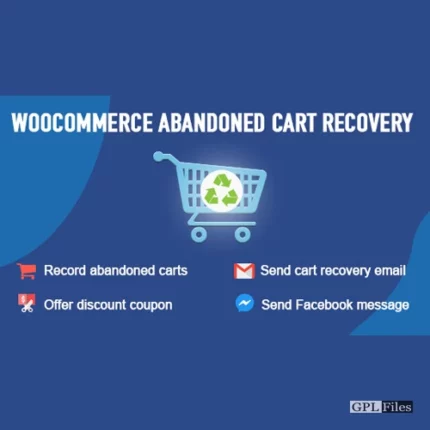
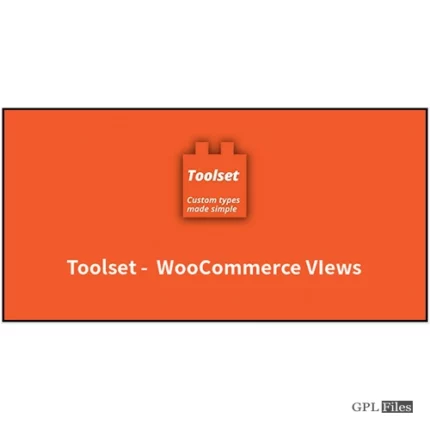
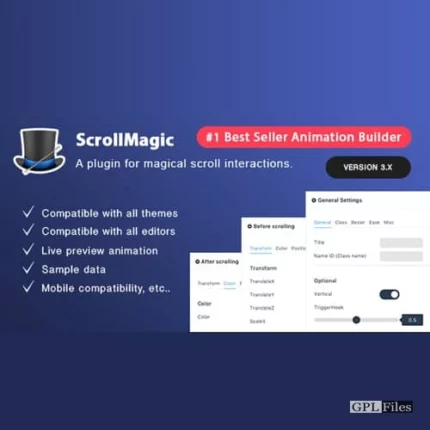
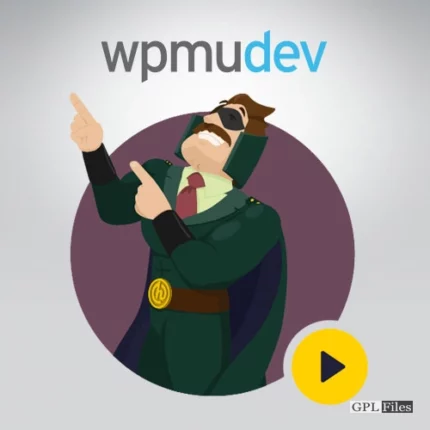
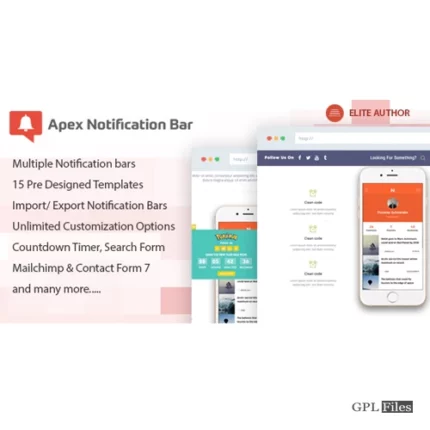

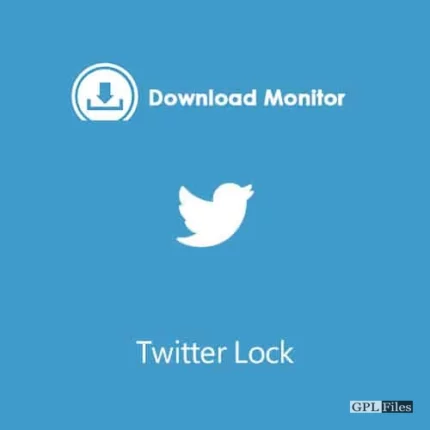
Reviews
There are no reviews yet.