Super Forms – Register & Login
This guide describes all choices and settings.
You may construct a registration, login, and lost password form after reading this.
Available field names to use in your form are:
- user_login
- user_email
- user_pass
- role
- user_nicename
- user_url
- display_name
- nickname
- first_name
- last_name
- description
- rich_editing
- role
- jabber
- aim
- yim
Under the settings “Register & Login” we have a dropdown called “Actions”. The following actions are available (see picture below):
- User registration (this will register a new user, you can select what role this user should become)
- Login (user will be logged in, possibly limit a certain user role) (user will be logged in, optionally restrict a specific user role)
- Reset password (users can resend a new password through email).
For the Register action we have the following options available:
- User (any available user role by WordPress or external plugins)
- Send activation link (options: Send activation email/Auto activate and login).
- Login page URL (for emails with activation links).
- Email Subject Activation (the subject for the activation email)
- Email Body (the actual message with the generated activation code)
- Custom user meta (field with this name must be accessible. WooCommerce)
For the Login action we have the following options available:
- Roles allowed: (the user roles that are allowed to login via this form, multiple can be selected)
- Login page URL (users will be sent here if they haven’t activated their account).
- Greetings (Show a welcome message after login)
- Activation code error (the message to display if the activation code was incorrect)
- Activation notice (a message to notify the user that their account has been activated)
For the Reset password action we have the following options available:
- URL of the login page (this can/will be included in the email body when a password is lost).
- Winning message (a message to display after the password has been successfully reset and send by email)
- An error message (A notice informing the user that we were unable to locate a person using the provided email address)
- Subject for Lost Password Email (the subject of the lost password email)
- Email Body For Password Loss (the message that contains the new password)
Creating the form
Now that you are aware of all your possibilities, we can start creating the forms themselves.
In order to make things simpler, we have developed three pre-filled forms that you can import using the “Examples” button.
Simply choose the form(s) you want to create and press the “Insert” button.
You should then see something similar to this, indicating that your registration form is ready to be added to any page you like using the given shortcode. Grab the shortcode right now, then insert it anyplace on your website.

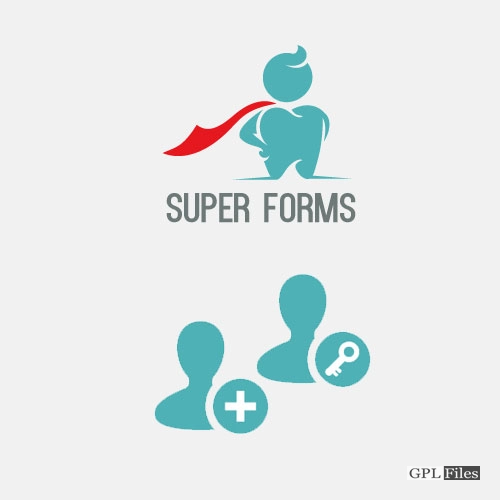


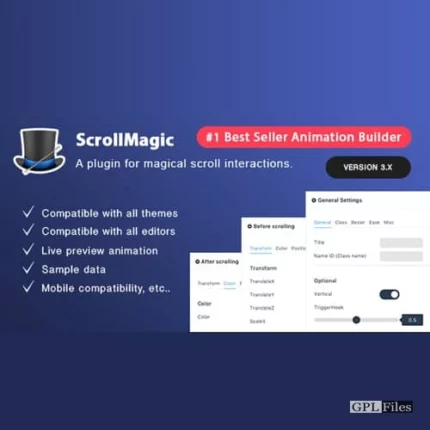
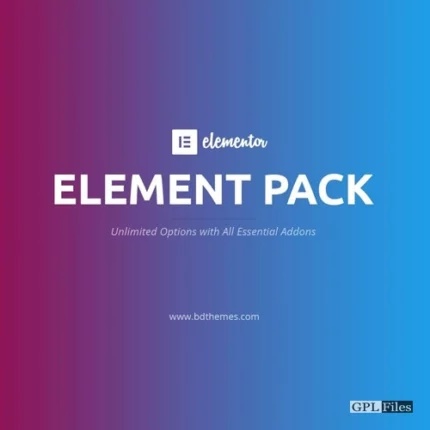
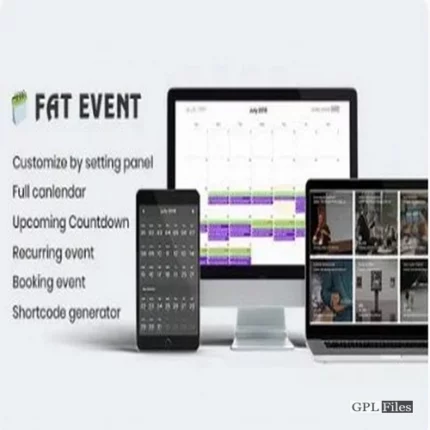
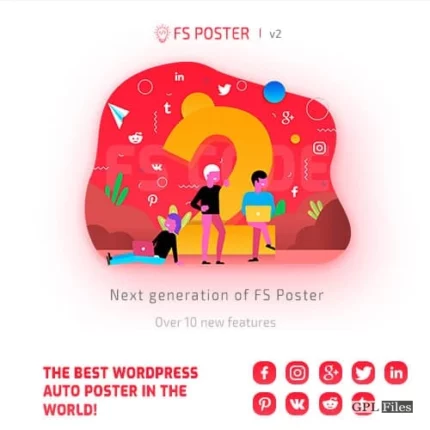
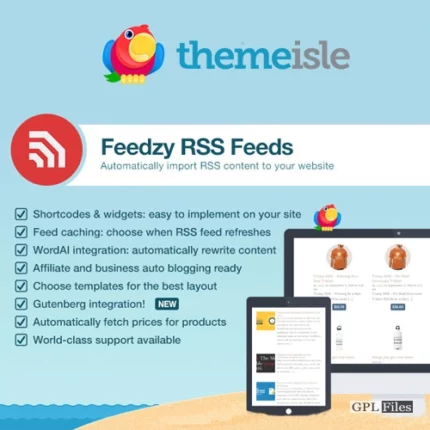
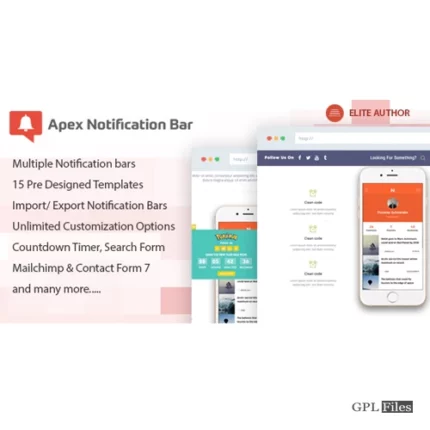


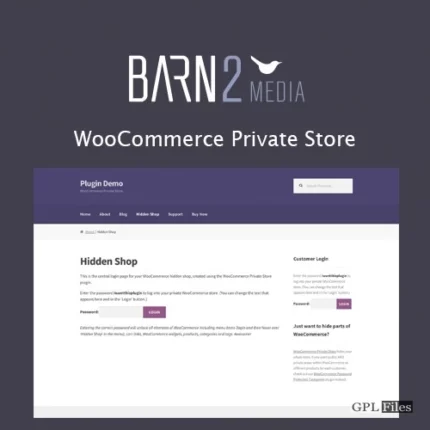
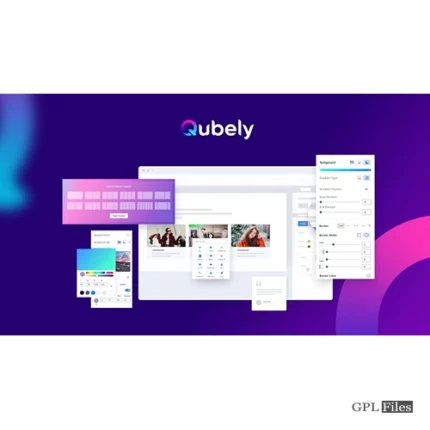

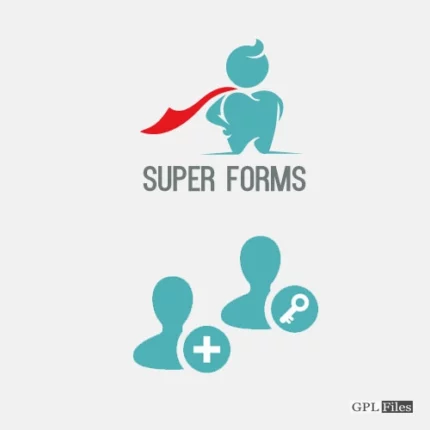
Reviews
There are no reviews yet.