Give – 2Checkout Gateway
It’s no secret that 2Checkout is a reliable payment gateway because it offers support in 15 languages and 87 different currencies. They have top-notch anti-fraud safeguards, an accessible API with plenty of documentation, and a gorgeous UX. Donors from all 197 supported countries have access to 2Checkout’s full suite of tools.
Donations can only be processed in U.S. dollars through the 2Checkout Payment Gateway. From outside the US, we ask that you use a separate gateway.
Installation and Activation
It is necessary to first download and then instal the 2Checkout Add-on in order to begin the process of integrating the 2Checkout Gateway with GiveWP. You will furthermore be required to activate your 2Checkout Add-on subscription in order to obtain access to our Priority Support and receive updates with an one click.
You will need to have an active 2Checkout account, the 2Checkout GiveWP Add-on, and the Core GiveWP plugin installed and activated on your website in order to be able to take payments through 2Checkout using the GiveWP plugin.
Take note that the dashboard of your GiveWP Account will always provide you with access to the add-on purchase receipts, downloads, and licences you have purchased.
Enable 2Checkout in GiveWP
Once your 2Checkout Add-on has been activated, navigate to “Donations > Settings” and select the “Payment Gateways” tab from the drop-down menu. You will be able to view the default Payment Gateways there (PayPal Standard, Test Payment, and Offline Donations). You ought also also see 2Checkout as an available choice on your screen. Simply selecting this option and clicking the Enable button will make 2Checkout the default credit card gateway for your WordPress website.
Obtaining your 2Checkout API Keys and Account Number
After you have finished activating the Add-on, it is time to obtain your API Keys and Account number so that you may connect 2Checkout with GiveWP by configuring your GiveWP Settings.
After you have logged in to your 2Checkout account, navigate to the API menu item located in the header of the page. Make a copy of both your API’s Publishable and Private Keys and keep it safe:
The next step is to make a note of your 2Checkout Account Number somewhere convenient for later use. To obtain your account number, click on the icon that looks like a masked guy that is located in the top right corner of the header:
Integrating Your API Keys in GiveWP
After you have copied each relevant key, go to your WordPress site and select “Donations > Settings.” Next, select the tab labelled “Payment Gateways.” There is a section there that is referred to as 2Checkout Settings. Copy each key, then paste it into the appropriate field, and then click the update button.
That is the extent of the matter. When donors come to your website in the future, they will be able to make donations to you directly using their credit cards in the currency of your country without having to be transferred to another website first.
Frequently Asked Questions
These are some of the most frequently asked questions that we get about the GiveWP 2Checkout add-on, and they cover topics that are more general than the procedures that were just discussed.

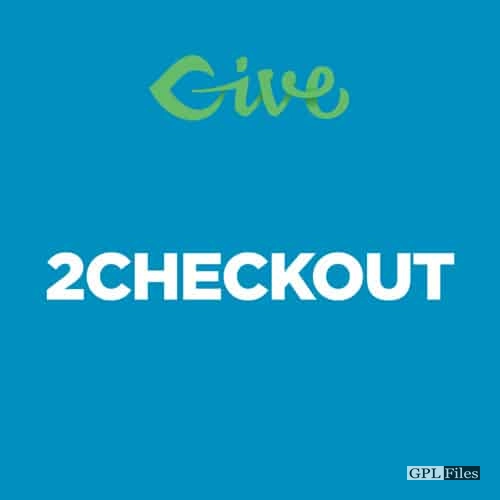


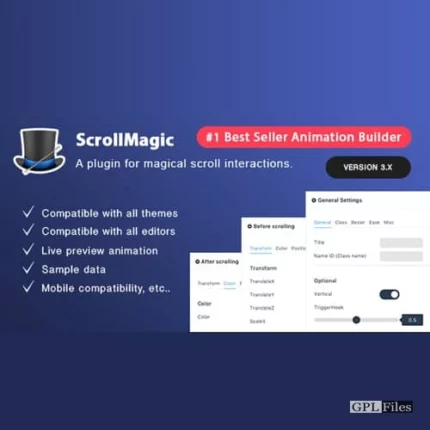
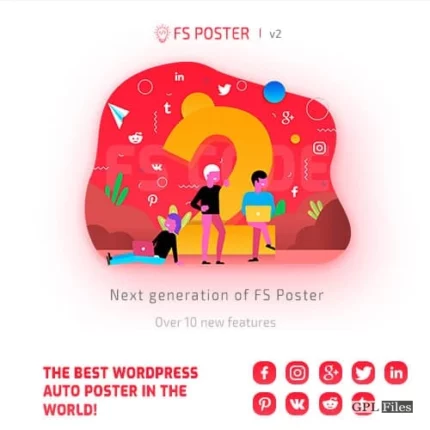
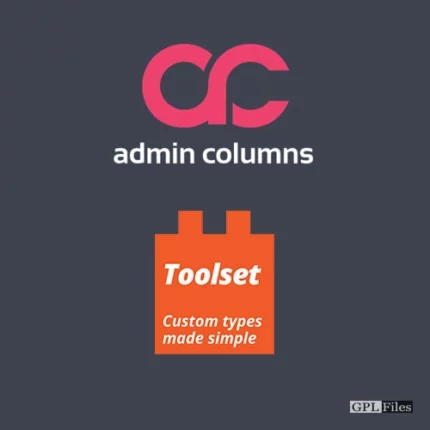
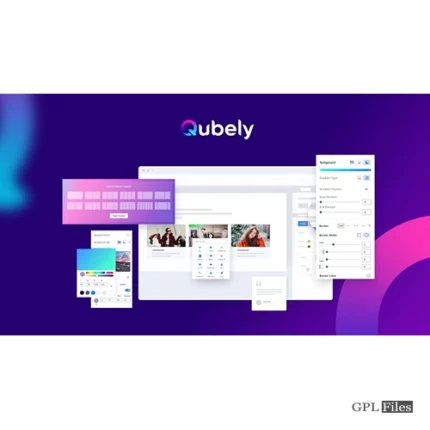

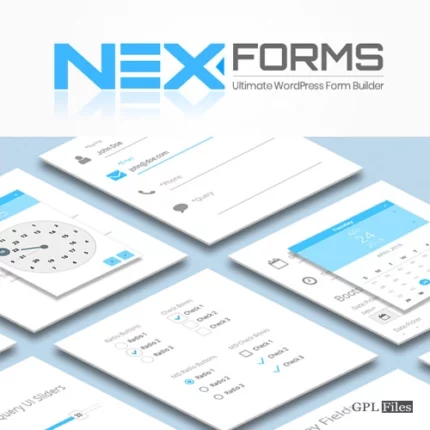
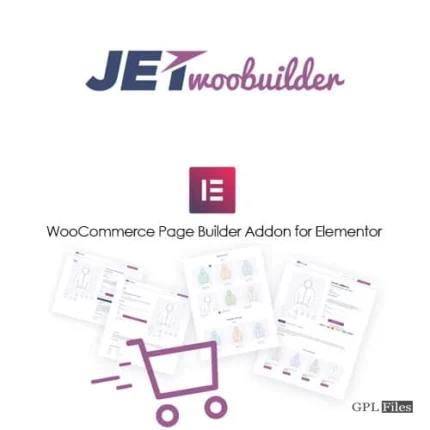
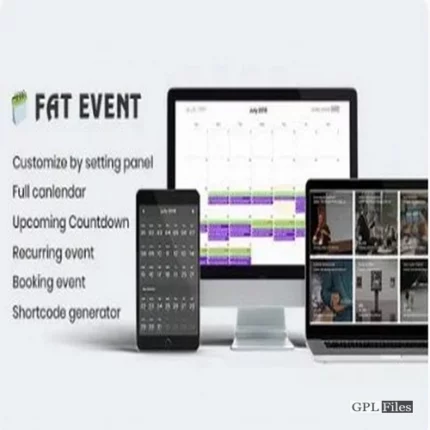

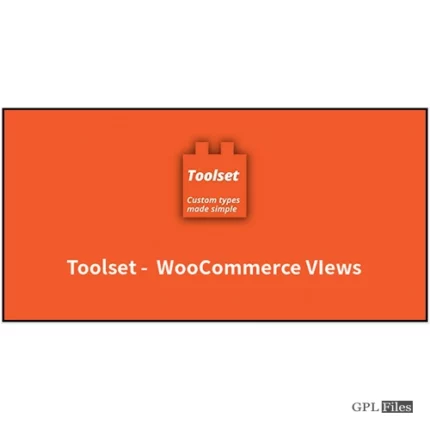
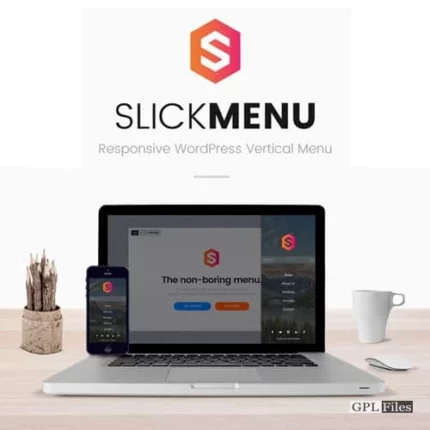
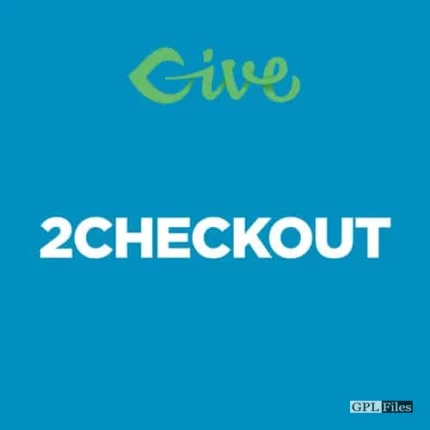
Reviews
There are no reviews yet.