Sensei Content Drip
With Sensei Pro’s content drip features, you are able to “drip” your course information to your students according to a predetermined timetable. This enables you to regulate the rate at which your students work through the material in the course.
Content Drip Options
There are a few different ways that content can be dripped:
- As soon as the course is started
- On a specific date
- A specific interval after the course start date
As Soon as the Course is Started
The content will begin slowly trickling out as soon as the course has been initiated. This is the default setting. As soon as the learner begins the course, they will have access to any and all lessons that are associated with the drip option they have selected.
On a Specific Date
Dripping content on a specific date means the lesson will become available on that date, and no sooner. When choosing this option, you will need to select the date on which the lesson should become available.
A Specific Interval After the Course Start Date
Using this method enables you to drip content after a certain amount of time has passed since the learner first started the course. When choosing this option, you will need to specify the interval to use (days, weeks, or months), as well as the number of days/weeks/months after which the lesson should become available
Scenarios
Delivering lessons in increments that correspond to when a student first logs in to the course. The number of available lessons to the student at the beginning of the course is the first consideration when employing this strategy.
Say, for instance, you want to start with Lesson 1 right now and have the remaining lessons released weekly:
- The first unit would be released as usual. The Sensei Content Drip panel is pre-set to begin dripping as soon as the course is launched, so no adjustments are necessary.
- Then, in Lesson 2’s Sensei Content Drip panel, you’d choose the option that reads “A certain interval following the course start date” from the dropdown menu. (If you haven’t already, assign the lesson to a course and save it.)
- Pick Week(s) from the menu that appears, and then type 1 into the corresponding text box.
- Don’t stop working on the lesson now; when you’re done, hit Publish or Update.
- The steps should be repeated, however this time the break should be two weeks before moving on to Lesson 3.
- After that, increase the time between lessons by one week for lessons four, five, etc. You can change it up from class to lesson, or keep it consistent.
Dripping content based on a fixed start date
If you’re teaching an online course that you’d like your students to take simultaneously over a set period of time—a “live” course—this is the approach for you.
Suppose, for instance, that you want Lesson 1 to go live on September 1 and additional lessons to go live every week thereafter:
- You can choose a specific date in Lesson 1’s Sensei Content Drip panel by clicking the menu and selecting the appropriate day.
- Select a day from the calendar or enter the desired date to begin this lesson.
- Don’t stop working on the lesson now; when you’re done, hit Publish or Update.
- Repeat steps 1 and 2 for Lesson 2. You can either manually enter another date here, or choose the option “A certain interval following the course start date,” and then set the drip to begin one week after Lesson 1*. Since there is a set day when Lesson 1 can be accessed, this will provide the same schedule.
If you want to offer the same course again in the future, all you have to do is modify the date of the first session and the material drip schedule will be configured accordingly for the subsequent classes.
The User Experience
Lessons scheduled to be made accessible “as soon as the course is started” will be made available to students when they enrol in a Content Drip-powered course.
Users will be notified when they may access the restricted lesson according to the Content Drip schedule.
Features
- Choose a certain day or a time interval following the commencement of the course to begin the drip.
- Users have the option to bypass the drip schedule and view any lesson at any time.
- When new lessons are available, your students will be notified through email.
- Alter the text that appears when a user tries to access a lesson but cannot because it is not yet available.
- Users cannot buy a course, access all of its materials, and then request a refund through this add-on, thereby getting the whole thing for free.
FAQs
Can you give learners manual access to lessons?
Under Sensei’s Learner Management, the plugin does, in fact, provide you the ability to manually grant access.
What happens when a lesson drips?
There are no events generated by the plugin whenever a lesson drops, making it stateless. When a user accesses the lesson, however, the drip settings are evaluated to determine whether or not the user should be granted access. User access will be given when the specified amount of time has elapsed. Daily emails follow the same pattern. Dripping lessons are detected by monitoring both users and courses.
Does it use GMT /UTC for time?
It utilises the server time, which may be different from your local time depending on where the server is located.
How is access granted?
Access is allowed after first confirming the settings for the lesson drip, and then checking to see if the user meets the requirements to receive access.
How do the Cron jobs work?
Cron jobs start at the time the plugin was installed and repeat daily. The server’s current time is used to initialise the Cron job during setup. Since the WordPress cron job API requires a user to visit your site before it can execute, this won’t happen unless and until your site receives traffic.
What happens when a subscription is cancelled?
If you cancel WooCommerce Subscriptions, Sensei data will stay. Drip data will also survive. Reactivating the subscription will be as they never left. User may have learned new lessons. The dripped lessons will be available instantly when they return to their courses.

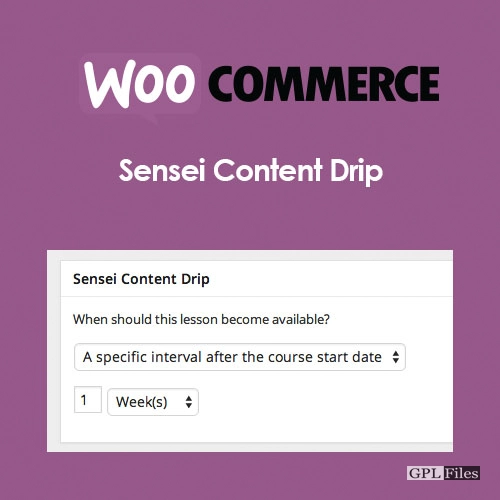


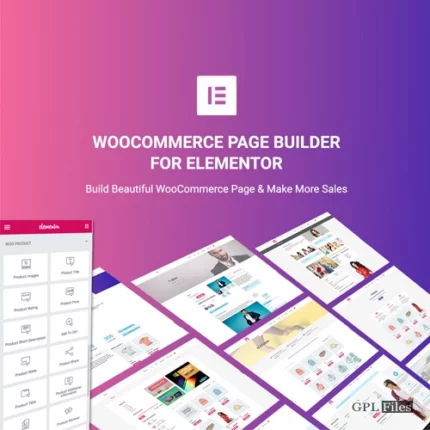
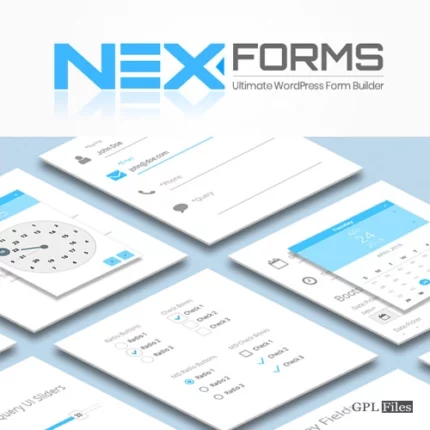
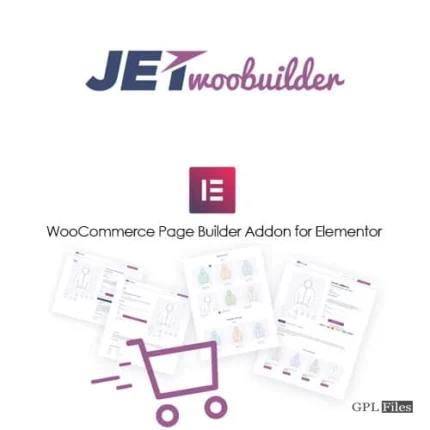
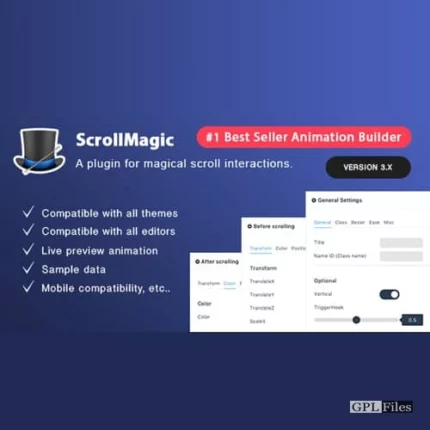
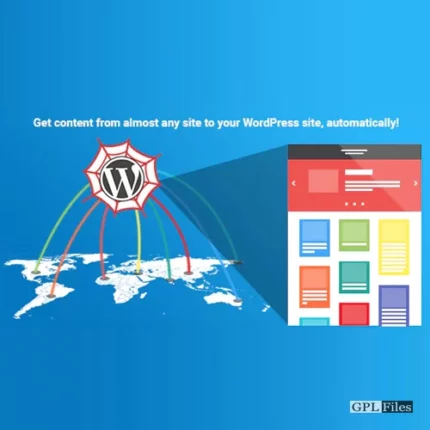
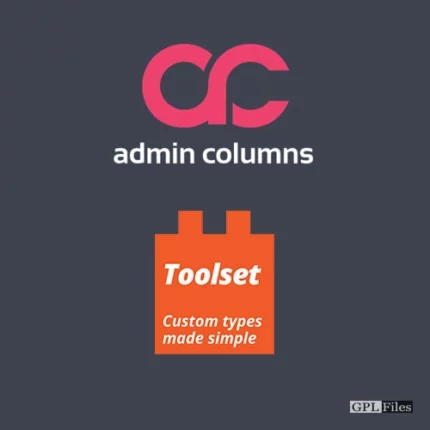


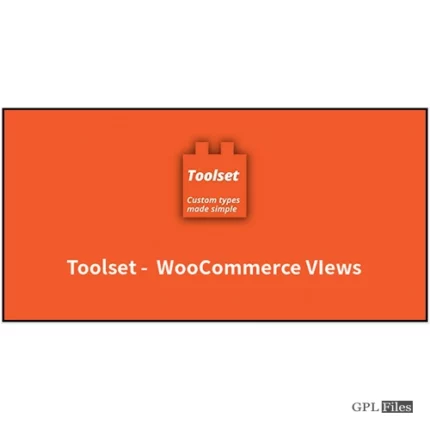

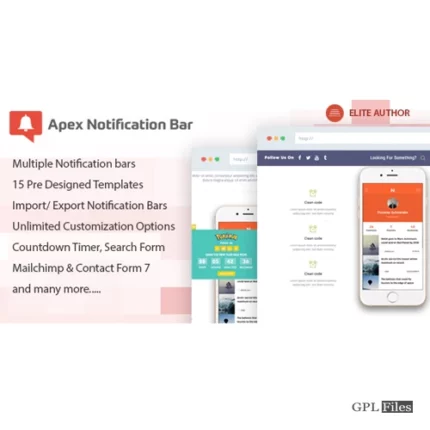
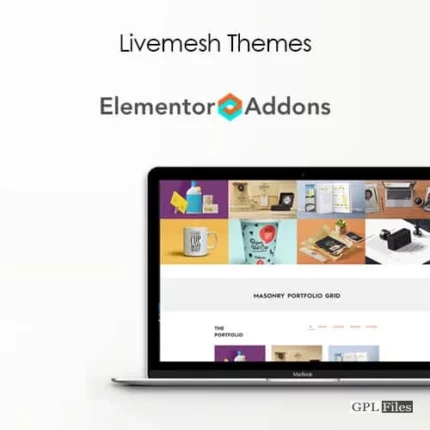
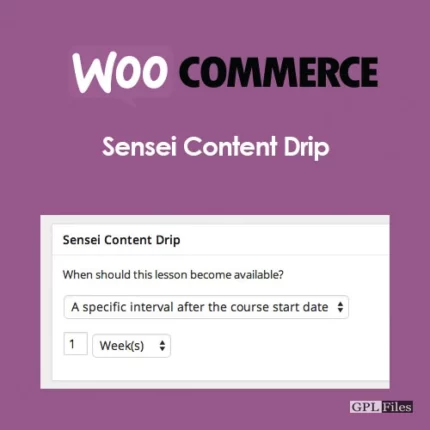
Reviews
There are no reviews yet.