WooCommerce Cart Add-ons
Usage
The add-ons are automatically added to the shopping cart, however there are a few extra display choices available for the add-ons in the shopping cart.
- Visit the Appearance > Widgets section of your administration area to make use of one of the available Widgets.
- Make use of shortcodes on each page or post you create, including the page for the shopping cart:
Frequently Asked Questions
What is recommended first – product matches, category matches, or the default?
Cart Add-Ons will initially search the product level for possible matches. If a product in the shopper’s shopping basket is identical to a product that has been defined in the administration, the corresponding recommendation will be displayed to the consumer. Cart Add-Ons will seek for a match for a category if there are no goods that match, and it will provide suggestions according to the settings that were established in the admin. Cart Add-Ons will offer default recommendations for your store if there are no products or categories that fit the criteria you’ve specified.
What products are shown when multiple products are in the shopping cart?
When a customer has more than one product in their shopping cart, the Cart Add-Ons feature considers the priority listed above: Product, Category, and Default. In the event that it discovers that there are many products or category matches, it will display the selected matches or products in accordance with the priority that was specified in the administration panel for either Product Matches or Category Matches.
Code Snippets
Use directly in your theme
- Use directly in your theme:
$num= the maximum number of add-ons to display
$displaycan be one of the following:'loop''images''images_name''images_name_price''names''names_price'
- Use the following code to show these recommendations anywhere in your theme:
Change the number of add ons columns
The number of add ons columns is always set to two by default. WooCommerce has a filter that may be utilised to adjust the value of the number in question in the event that someone so desires. This filter can have an effect on various cross sales displays around the site, as will be discussed below. The merchant is the one who is responsible for ensuring that the interface used in other locations that provide upsells is appropriate despite the fact that there may be a varied number of columns.
In order to change the number of displayed columns, we can use the woocommerce_cross_sells_columns filter with the following snippet.
Questions and Support
Is there something I’m supposed to know that’s not in this documentation? Do you still require assistance and have questions to ask?
- Have a query before you go ahead and purchase this add-on? Please fill out this pre-sales form, and ensure that your enquiry includes the name of the extension in question.
- Have you already purchased, but you require some assistance? Get in touch with a Happiness Engineer by going to the WooCommerce.com Support page and selecting this extension’s name from the dropdown menu labelled “I need help with.”

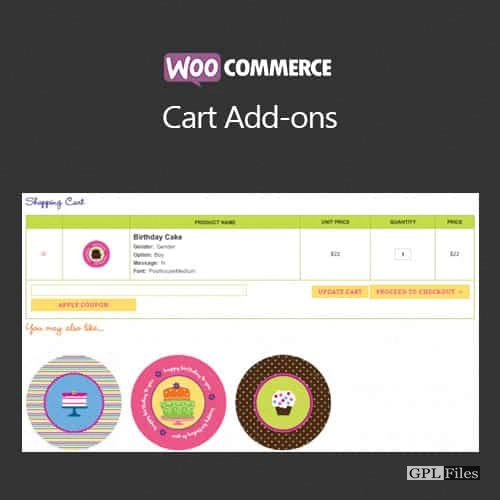



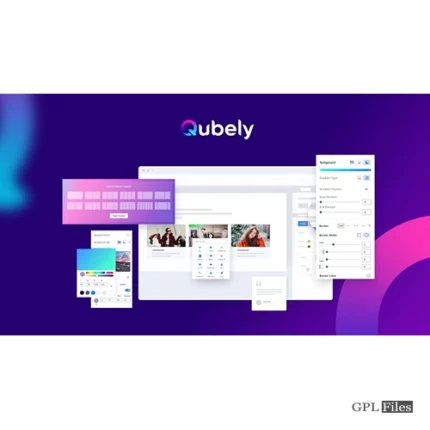
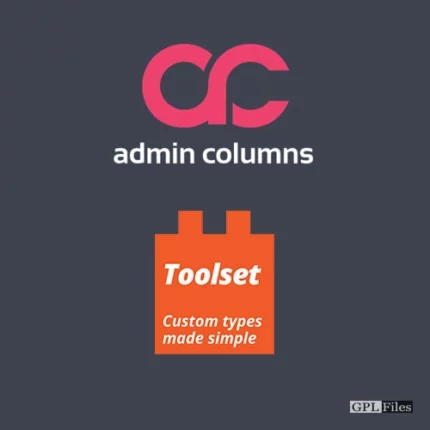
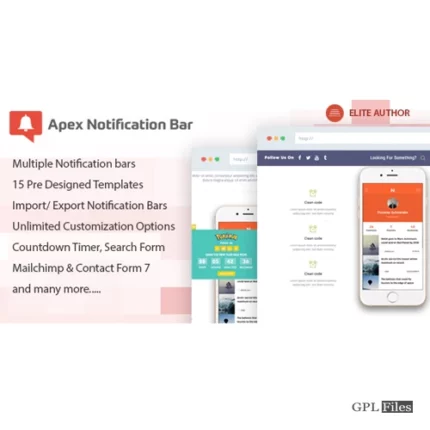
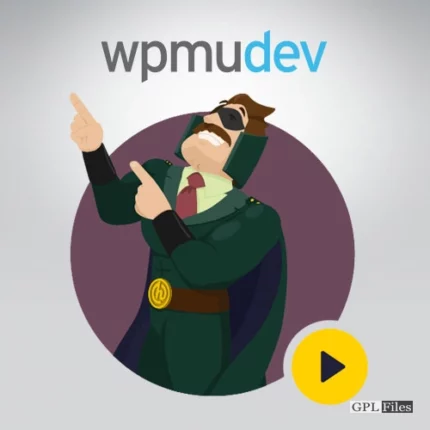
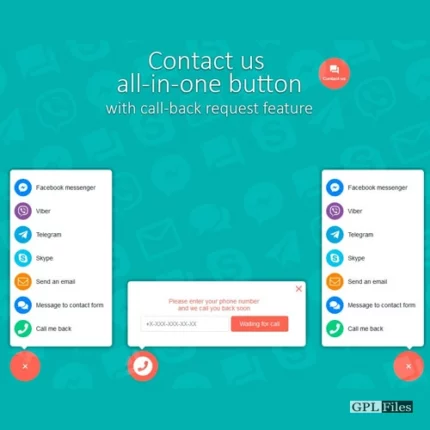

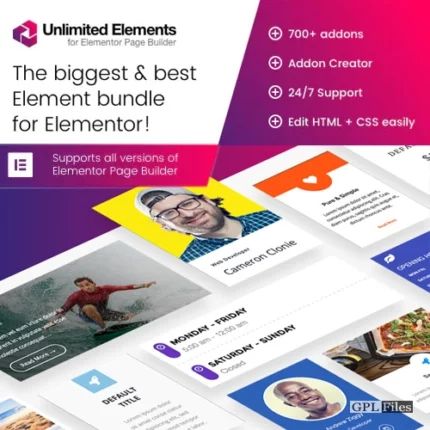
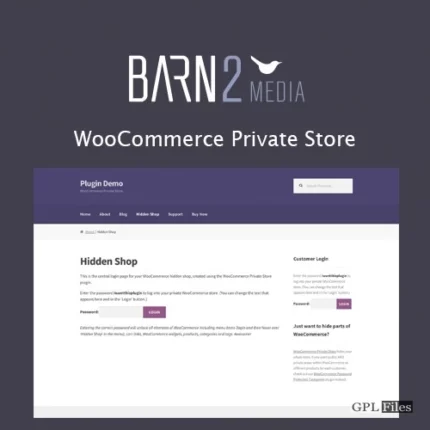
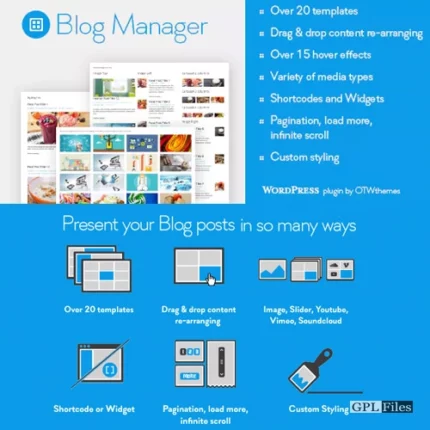

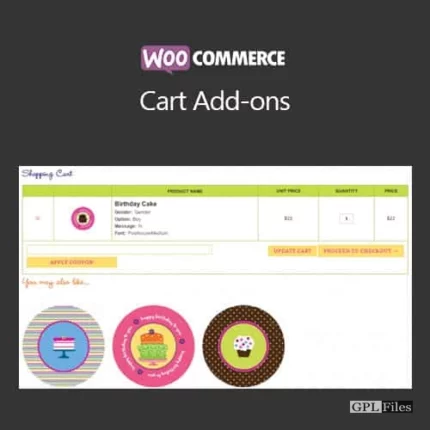
Reviews
There are no reviews yet.