WordPress Multilingual Translation Management Addon
You are able to set up translators for your site through the Translation Management feature, which is included in the Multilingual CMS and Agency accounts offered by WPML. This feature also enables you to choose which content on your site you want to have translated and to manage your translation jobs. Even if you decide to have your complete website automatically translated, there is a possibility that there will be some content that will still require you to translate it manually using Translation Management.
Deciding Who Will Translate Your Site
You have the option to do so with WPML:
- Carry out your own translation of the website.
- Individual translators should be added, and language pairings should be assigned.
- Establish communication with an experienced translation company.
- Alternately, you might establish a Translation Manager who would recruit translators and provide content to be translated.
You have two options when it comes to selecting the person who will translate your website:
- During the course of the setup wizard, which appears immediately following the initial activation of WPML. Make sure you select the option to Translate Some: I want to pick which information to translate before continuing.
- You may do this by heading to WPML > Translation Management > Translators and clicking on that tab.
Setting the Publishing Status for Translations
- You are given the option to select the publication status for translations when using WPML.
- You have the option of saving translations as draughts, or you may give them the same status as the material in the language they were first written in.
- To configure this option, navigate to WPML > Settings and scroll down until you reach the section labelled Translated documents choices.
Translating Pages, Posts, and Custom Post Types
Using the Translation Management Dashboard, you may translate a page, post, or post type by following these steps:
- Make your selections on the kind of material that should be displayed in the list by using the filter.
- Determine which pieces of material need to be translated.
- Determine the languages that will be translated into (or duplicate).
Click the Translate chosen content button if you are the only one who can translate the site’s content. From the WPML Translations menu, you will have access to all of your translation jobs.
Put the pages you want translated into your translation basket if you utilise additional translators or a translation service.
You may carry out this procedure a number of times before finally sending the information to be translated in the basket. Using this method, you will be able to compile material from various sections of the website into a single batch that can then be translated.
When you are done adding content to the basket, select the Translation Basket option from the menu. This function is analogous to the “checkout” process seen on online retail sites.
Review the text that you are providing to be translated, then decide who will do the translating for you (if a language has several translation options). You also have the option of naming the batch and establishing a due date for it. After that, have it translated for you.
Use the word count tool on the WPML website in order to obtain an approximate idea of the amount of content you are sending over for translation.
Translating Strings
The Translation Management Dashboard is the place from where you will most frequently send text that needs to be translated. However, there will be instances when you will need to translate texts that are not associated with a particular page. For instance, you might need to translate the titles of the widgets or the slogan for the website.
Make advantage of WPML’s String Translation in order to accomplish this:
- Use the filters located at the top of the page to search for the strings you are looking for.
- Choose the strings that require translation from the drop-down menu.
- Put them in the basket designated for translation.
After that, navigate to WPML Translation Management and select the option labelled Translation Basket to complete the process of sending your strings to be translated. Go to WPML > Translations if you are translating the site yourself so that you may take over and translate the translation work.
Translating Media
Images and other forms of media will make up some of the content you provide. You may, for instance, have pages that include screenshots or documents in PDF format that are connected.
In most cases, translated material will include media that is identical to the media that was included in the original content. Utilizing the WPML Media Translation add-on will allow you to configure a variety of media for usage in translations.
How to Cancel Translation Jobs
Translation jobs that have not yet begun the translation process can be cancelled by Translation Managers and site owners.
Take into consideration the possibility that you will not be able to cancel a task that has already been given to a translator and is already being worked on. It is possible that you may still be charged for the translation even if you employ a professional translation service because the translation may already be in progress.
To call off a translation work, you should:
- Click the Jobs option once you’ve navigated to the WPML Translation Management menu.
- Locate the position that you no longer wish to hold.
- To cancel, use the X symbol.
If you are using Translate Everything, you will not have access to the Jobs tab. It is not feasible to cancel any of the tasks because they are all automatically translated.
How To Check the Status of Translation Jobs
There are two locations where you may check the status of tasks that you have already sent to be translated. The Translation Management Dashboard places symbols representing the current state of each document next to it.
Move your cursor over each icon to learn its significance.
You will either see one or two icons labelled “Actions,” depending on whether or not you have previously sent the page to be translated.
- When you click on the symbol that looks like a plus sign, you’ll have the option to attach a Note for the Translators.
- When a translation task is being worked on by a remote translator, the icon that allows you to check its status and obtain translations will become visible.
To obtain further information, navigate to the WPML > Translation Management page and select the Jobs tab once you’re there. You will be able to view a list of all of your translation tasks there, and you will also have the option to cancel any jobs that you have sent but which are not yet being worked on.

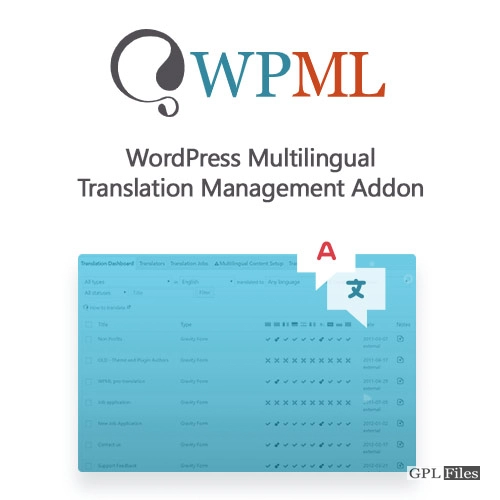


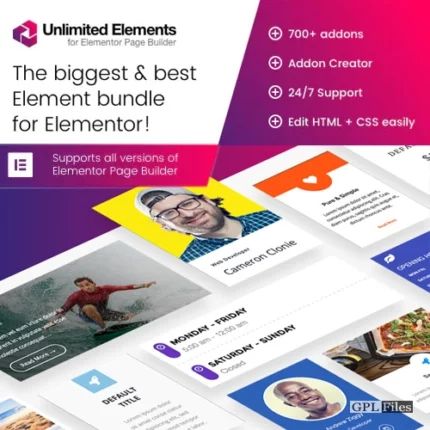

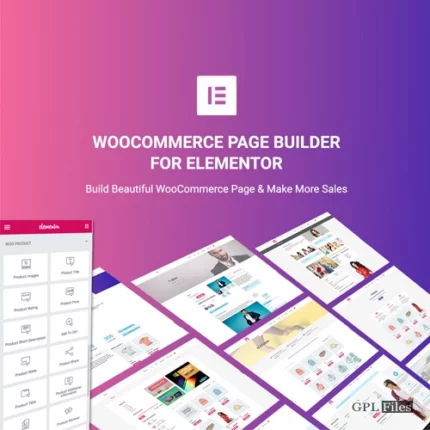
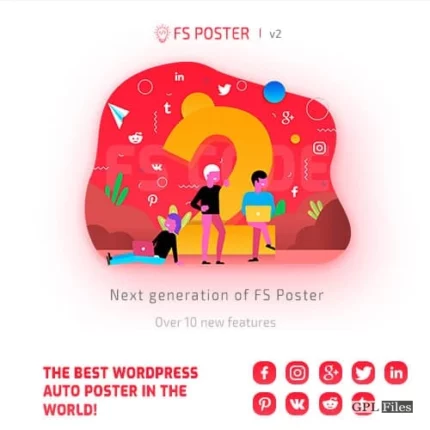
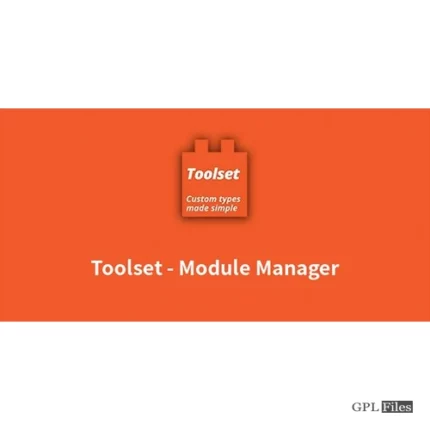
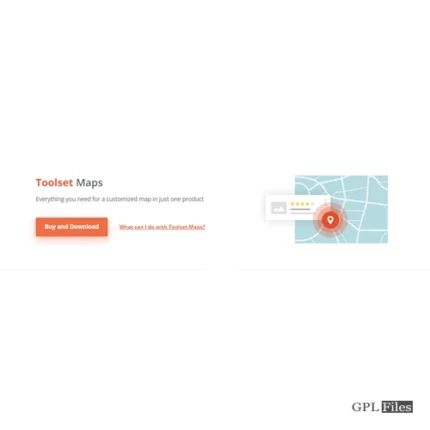
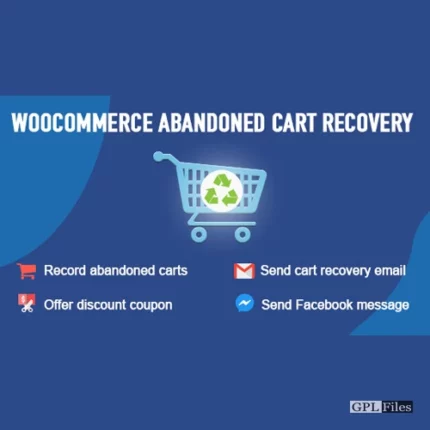
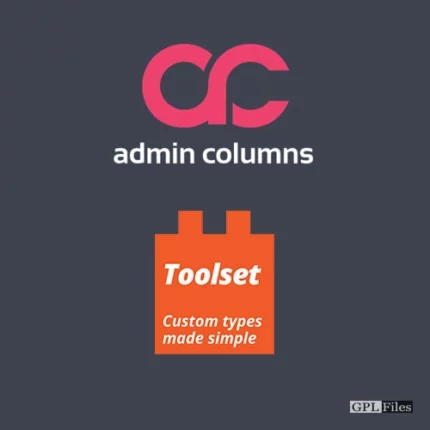
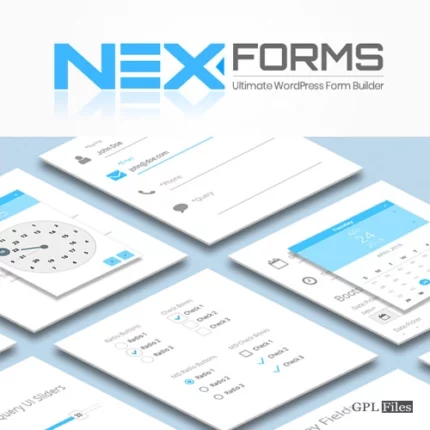
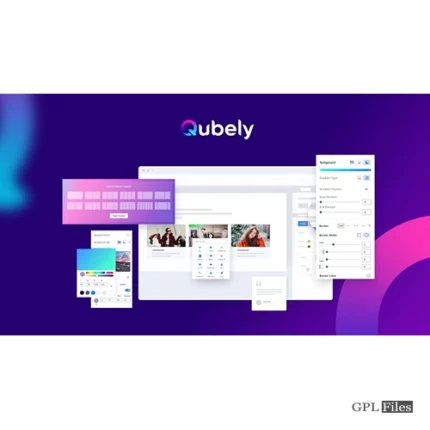
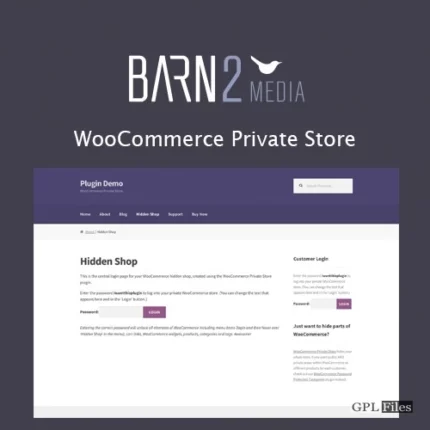
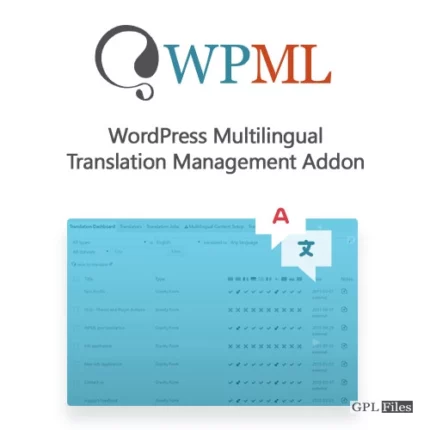
Reviews
There are no reviews yet.