Themify Post Type Builder Search
The Search addon is a WordPress plugin that collaborates with the Post Type Builder to provide enhanced search capabilities (PTB). It enables you to design a search template that is made particularly for a custom post type, and it searches via the meta box, taxonomy, and support fields associated with the post type (i.e. title, excerpts, featured image, etc.).
Installing
- To begin, navigate to the Member Area on the Themify website and download the.zip file that contains the plugin.
- Please take note that some web browsers, such as Safari, have the ability to automatically unzip zip files. You may download the ZIP version by right-clicking on the download link, then selecting the “Save Linked File As” option from the context menu that appears.
- After that, navigate to your website’s WP Admin dashboard and select Plugins > Add New > Upload Plugin.
- Click “Install Now” when you have finished uploading the plugin’s zip file.
- After the plugin has been installed, you may activate it by clicking the “Activate Plugin” button.
FYI: You might try installing the plugin using the WordPress plugin installer first, but if that doesn’t work, you could also try installing the plugin through an FTP programme. When using an FTP method to install plugins, first extract the plugin zip file on your local computer, and then upload the extracted plugin folder to the location on your FTP server where WordPress was installed: > wp-content > plugins folder. After that, activate the plugin by logging into your WP Admin and going to the Plugins menu.
How It Works
Note: If you do not have the Post Type Builder (PTB) plugin installed, this plugin will not function properly.
- In order to use the Search addon plugin, install and activate it.
- To access the search templates, navigate to your WP Admin > Post Type Builder menu. Choose from among the custom post types you’ve developed using PTB, or build a brand-new post type.
- Choose the custom post type to which you would want the search form to be linked. This guarantees that the filtering is only applied to the post type that was specified.
How to Build a Search Template
You may construct a custom Search Template in a manner that is analogous to how you construct a PTB Template by dragging and dropping the modules that are constructed along with the post type.
Note: You are not restricted in the amount of search templates that you may create because there is only one post type (i.e. Sidebar Search, Page Search, etc.).
Inserting Search Templates
Simply simply copying the shortcode and inserting it into a text editor, you will be able to incorporate a search template into any page, post, widget, or sidebar.
Search Result Location
In the event that you decide to construct the page displaying search results using Builder, the [ptb-search-results] shortcode will be of great assistance to you. It gives you the ability to decide where on the page the search results will be displayed. For instance, if you want the result to be shown in the middle of the layout, you just need to insert the shortcode by making use of the Builder Plain Text module. The following example of a shortcode will, by default, show the most recent posts about movies; when a search result is triggered, however, it will switch from showing the posts about movies to showing the posts about the results.
How to Import/Export
Using the PTB Search Addon, it is also possible to import and export search template data to and from any site. Click the “export” button located on the search template you want to export. If you want to import the template, click the “Import” button located above the template.

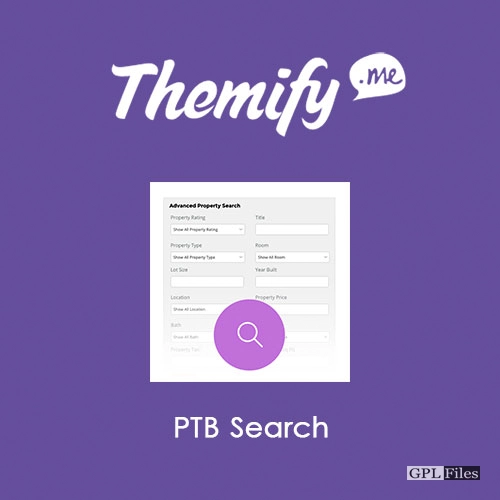


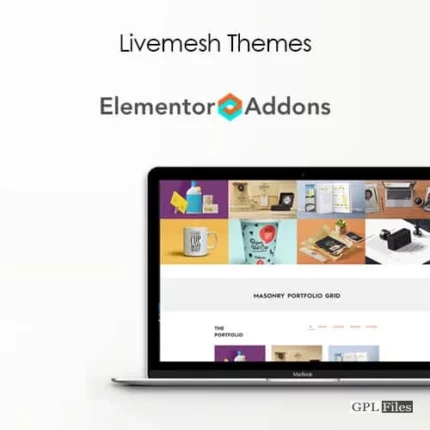
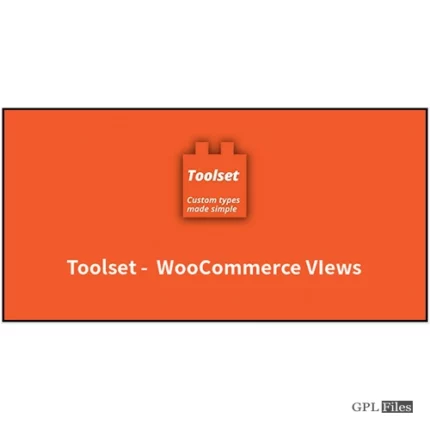
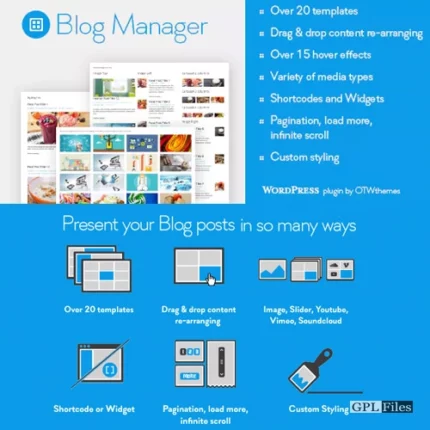
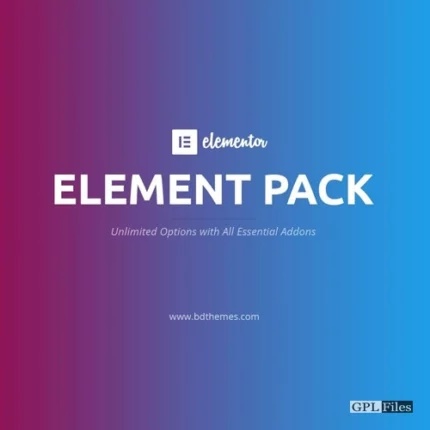
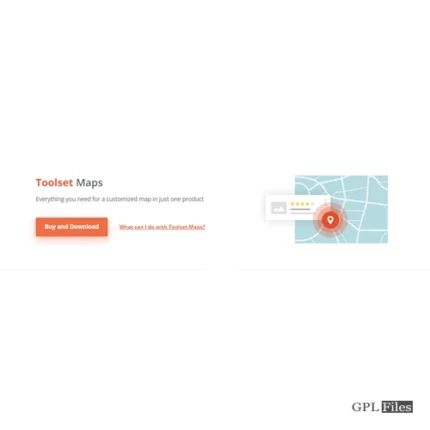
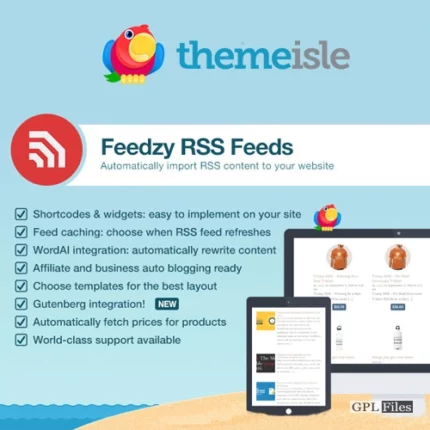
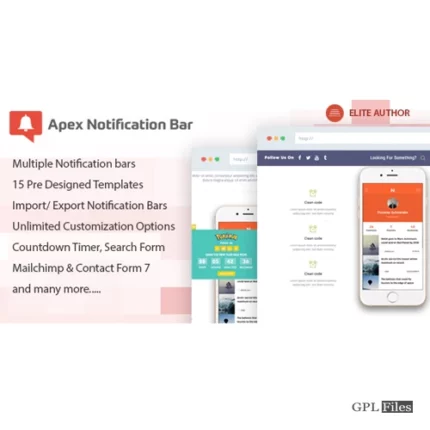
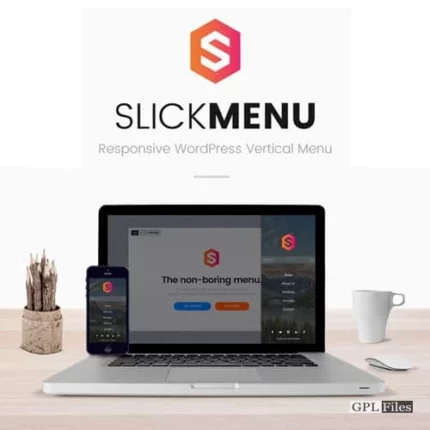
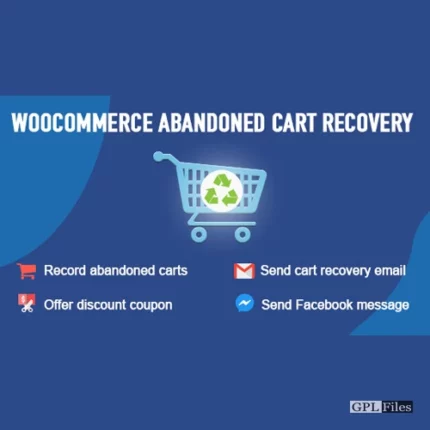
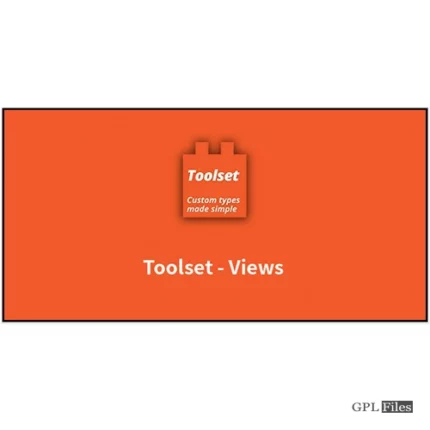
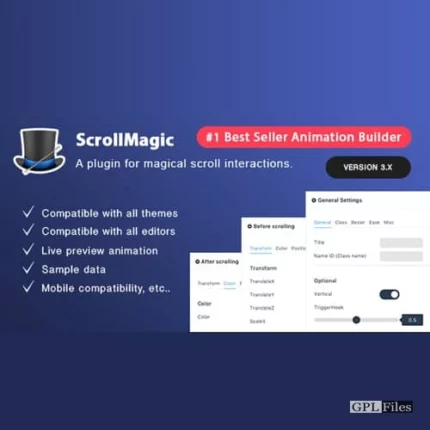
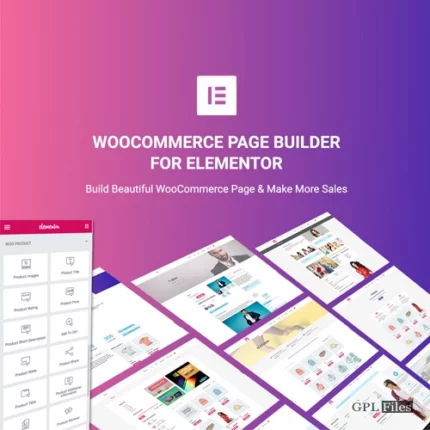
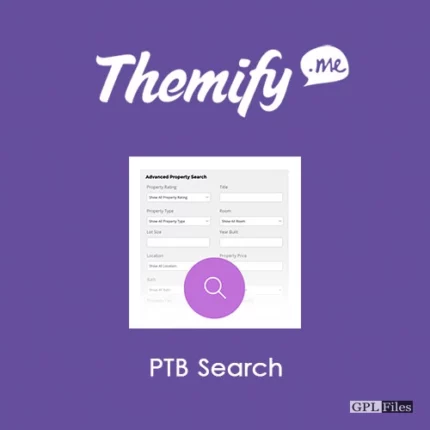
Reviews
There are no reviews yet.