User Extra Fields
Customize Register Page
Website administrators may quickly and simply incorporate extra information into the user registration process with WordPress’s User Extra Field. A good visual composer can help with this.
Fields That Can Be Added Are
- File
- Text
- Textarea
- Number
- Site url
- Date
- Time
- Multiple choice
- Single choice
- Dropdown menu
- Coutry & state (available only for WooCommerce. State field can be optionally hidden)
During sign up, you have the option of making any or all of the fields mandatory. Additionally, the plugin employs aesthetically pleasing calendar and time jquery components to aid users in picking appropriate values for Date and Time fields.
File Upload
File attachments can be made available to users and customers with the use of the file attachments additional field. This can happen either when you sign up or when you check out on WooCommerce. Both the maximum file size and the accepted file formats can be regulated by the site’s admin. You can upload files of any size! Have a go at the test site.
Visibility According User Role
Do you want to restrict viewing of optional fields to specific user types? it is possible! Turn on the supplementary setting while the field is being configured.
User Profile Edit Page
When you create new fields for your user profile in WPUEF, the website automatically updates to include them. Consequently, each user (or site administrator) can update their own profile.
WPML Compatible
WPUEF is wpml compatible. Create as many fields you want, then translate labels and description using the WPML -> String translation menu
Woocommerce Compatible
In terms of e-commerce, WPUEF is a good choice. This registration form will be updated automatically to include a new field (optionally can be hidden).
By default, your customers can modify additional information on the “My Account” page, but the Shop administrator can change this so that just the “Shipping Address” or “Billing Address” fields can be modified. In addition, the shop owner can get all of this additional data on the order details page in the backend. In actuality, the extra user fields box is included in a new meta box that WPUEF creates and places next to the customer information box. Users’ and shoppers’ data can be managed in the same place this way.
Additionally, any additional fields can be shown and modified on the Checkout page, either exclusively or alternatively. This can come in handy for the registration phase of the purchasing process. Take note, though, that if the guest checkout option is used, the Extra fields will not be displayed. If the user checks the box labelled “new account,” then the requisite fields will be shown. The administrator has the option of showcasing two HTML fragments, one before and one after the extra fields checkout form. Adjust the settings for the supplemental fields by selecting Settings -> Extra fields.
Woocommerce Copy Extra Fields Content as Order Custom Fields
A copy of the contents of the fields can be made as a custom field in the order meta, however this is not required. To do that the Shop admin has to enable the visible during the Checkout process and the Save as order extra field options for the fields he required. In this approach, the information from the fields is saved as order meta fields after the order has been placed. You can modify or remove the values for any additional order fields in the Billing information section of your WordPress admin.
Files are removed when an order is deleted or when the custom field that contains the file path is removed. Thus, the information entered into the additional fields during checkout will be saved separately for each order from the user’s actual profile values.
Woocommerce Fields Overwrite
You have the option to save field content into the billing and shipping fields that come with WooCommerce by default when using WPUEF. It is possible to overwrite every field.
To overwrite a field, just create a new text or nation and state field (or an email field if you want to replace the billing email address field) and then choose the appropriate field from the overwrite options menu.
It is optional to set the same value for the user’s first name, shipping name, and billing name. The same is true for the user’s surname name. Simply choose one of the dropdown menu’s Multiple overwrite choices.
Title Field
Title field are separator that can be used to separate fields in the register form. Title can be customized using the following options:
- tag to use: label, h1, h2, h3, h4, h5, h6
- custom margin
- custom classes
Password Overwrite and Weak Password Usage
You can also omit the password field if you want. This can be helpful if you wish to permit the use of weak passwords. Enabling this unique option will allow your users to register (and reset their password on the woocommerce reset password page) using any password, bypassing the built-in woocommerce password strength check.
This unique field will only appear on the registration page, checkout register form, and, if desired, the My account page.




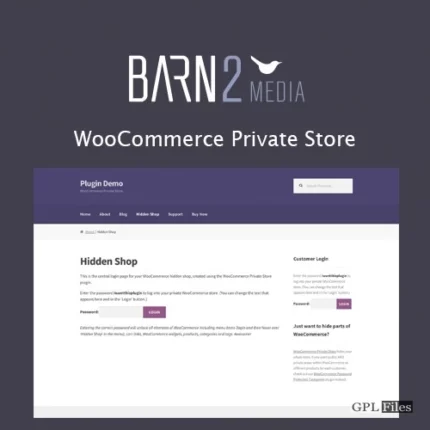
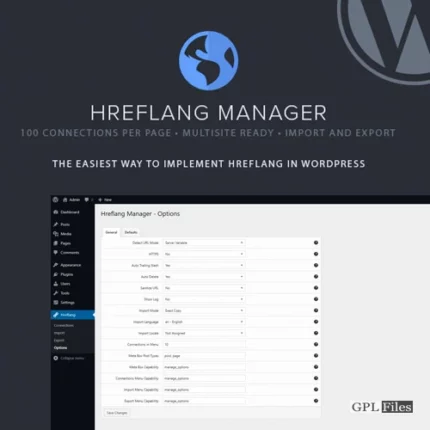
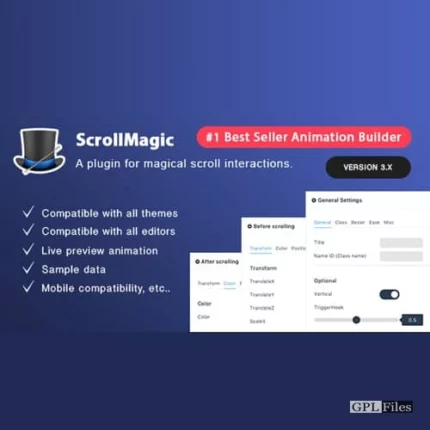
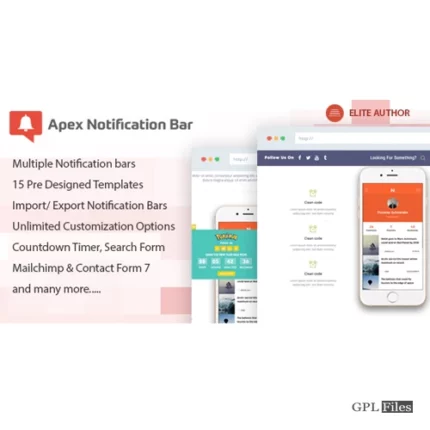
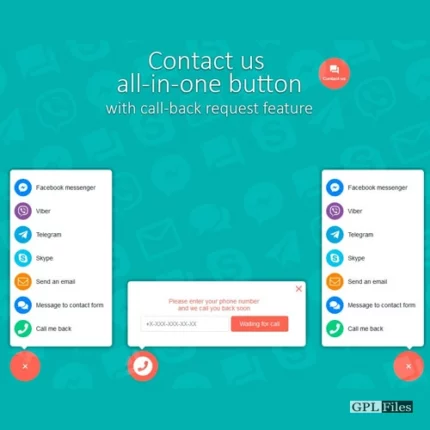
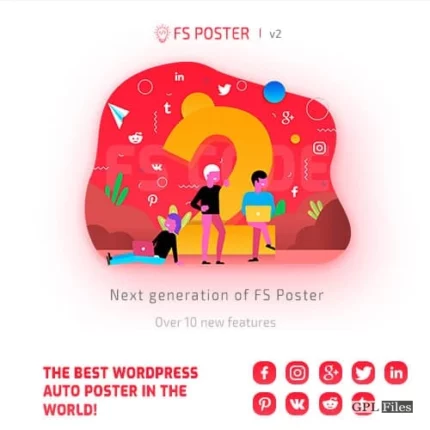
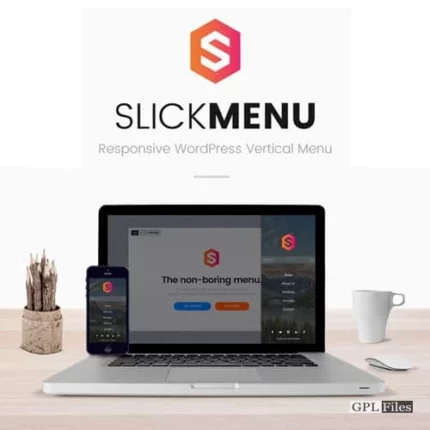
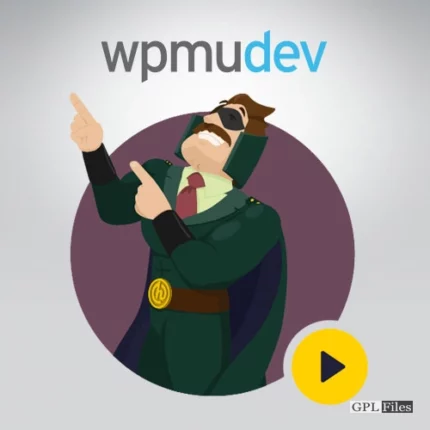
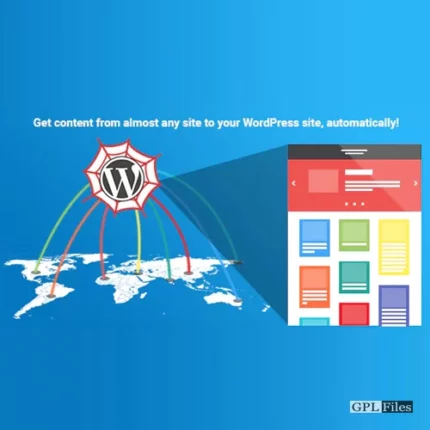
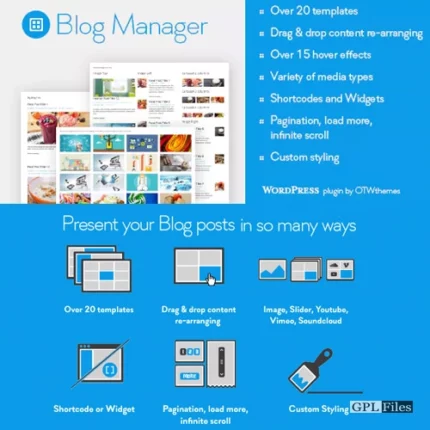

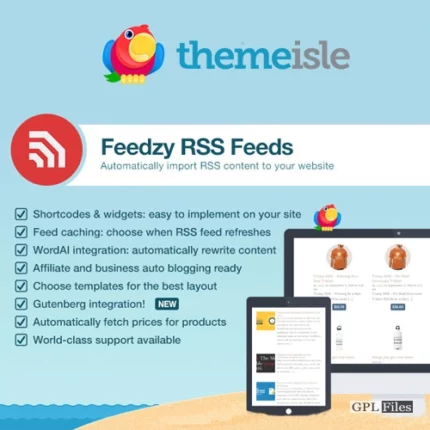

Reviews
There are no reviews yet.