WPForms – Surveys and Polls
Do you want to be able to quickly view statistics and outcomes for the information that is collected in the forms you create? You will have an easier time analysing the data, generating reports, and even communicating the results to your users if you use surveys and polls.
In this guide, we’ll walk you through the process of installing and configuring the Surveys and Polls Addon for WPForms so that you may use it.
- Creating a Survey or Poll Form
- Enabling Survey Reporting
- Displaying Poll Results
- Generating Survey Reports
- Previewing Survey Results on the Entries Page
- Saving and Printing Survey Reports
- Frequently Asked Questions
Installing the WPForms plugin on your WordPress site should be the first step you do before getting started. After your licence has been validated, you will have the ability to swiftly instal and activate the Surveys and Polls Addon once it has been made available to you.
Creating a Survey or Poll Form
You will be able to enable survey capability for any new or existing form on your site after the addon has been installed and activated. Create a new form or make changes to an existing one to gain access to the form builder.
The Surveys and Polls Addon makes it possible for you to simply collect feedback and other information from users by making use of variables such as the Likert Scale and the Net Promoter Score. Nevertheless, you are free to include the findings of your survey with any of the following fields:
- Single Line Text
- Paragraph Text
- Dropdown
- Checkboxes
- Multiple Choice
- Rating
- Likert Scale
- Net Promoter Score
Enabling Survey Reporting
Survey Reporting and Poll Results are the two different kinds of reports that can be obtained. Poll Results can be posted to your site for users to view, while Survey Reporting will collect field result statistics and present them in your WordPress admin area.
You have the option on your form to activate Survey Reporting, Poll Results, or both of these features. In this part of the article, we’re going to concentrate especially on the Survey Reporting options.
Enabling Survey Reporting Form-Wide (Simplest Option)
Enabling survey capabilities for the full form is the quickest and easiest approach to immediately introduce this functionality. The results of the survey will be calculated for all of the supported fields.
In order to set up survey functionality that applies to the entire form, navigate to the Settings » Surveys and Polls section of the form builder.
Enabling Survey Reporting for Individual Fields (Advanced Option)
It’s possible that some forms won’t require you to calculate the outcomes for the whole thing. You can instead enable the survey capability for certain fields in your form if you would like additional control over this.
To begin, you will need to deactivate the capability of the form-wide survey. To accomplish this, navigate to Settings » Surveys and Polls and ensure that the Enable Survey Reporting option is de-selected from the list of available options.
After that, select Fields from the menu to get back to the primary screen of the form builder. To open the Field Options panel for a field, in the preview section, click the field for which you wish to allow reporting and then click its button. To enable survey reporting, go to the tab labelled “Advanced” and then tick the appropriate item.
You are free to allow survey reporting in this manner for as many fields as you see fit, provided that the Surveys and Polls Addon supports the fields in question.
Displaying Poll Results
The results of the poll will provide a summary of all of the information that was gathered for a field or several fields in your form. In addition, if you want to, you can enable survey reporting as well as poll results for the same form if you use our advanced features.
The following types of fields are able to have their poll results gathered and displayed:
- Dropdown
- Checkboxes
- Multiple Choice
Displaying poll results in the confirmation message of your form is the option that requires the least amount of work. On the other hand, we will also discuss a more complex option that gives you the ability to show poll results anywhere on your website.
Can I display survey results on the frontend?
Using WPForms as the frontend display method for survey results is not currently possible due to a lack of a built-in alternative. If you want to make the results of your survey accessible to your users, you can download the image as a JPG file and then embed it on a page that is located on your website.

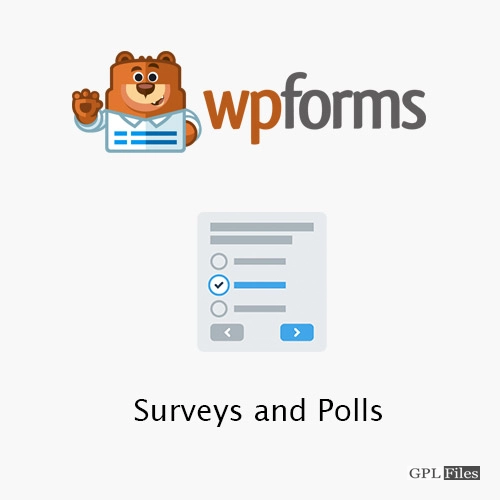


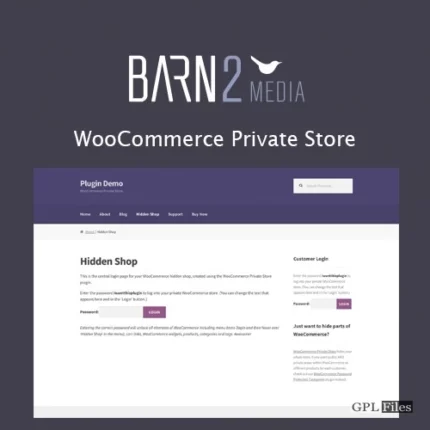
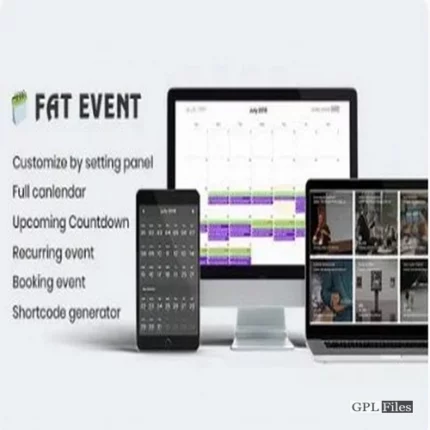

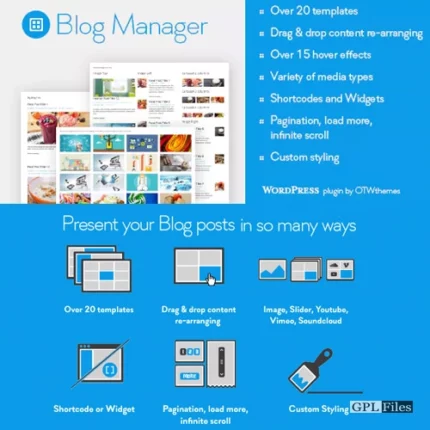
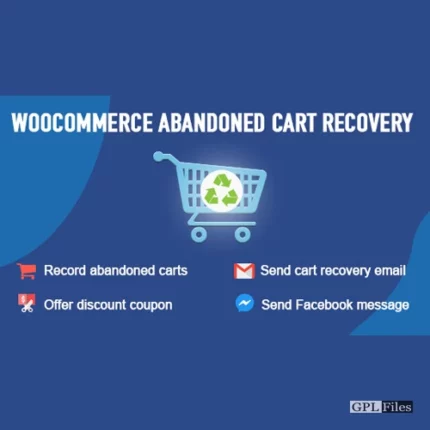
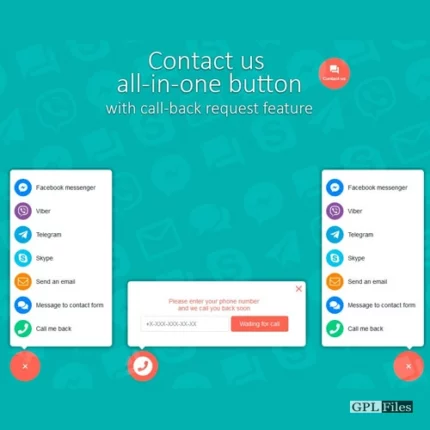
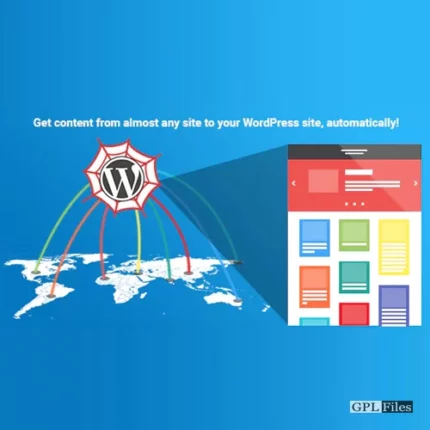
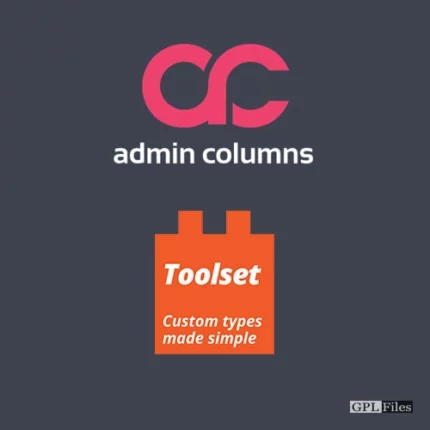
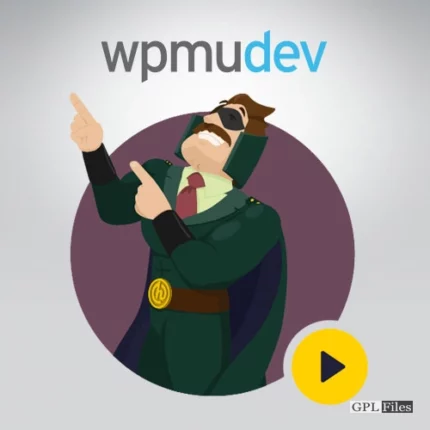
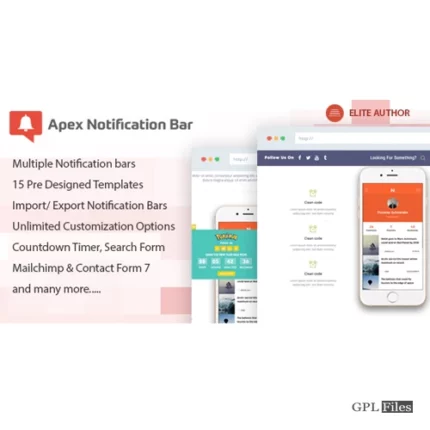

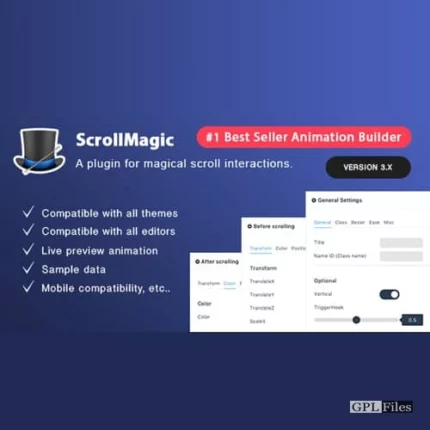
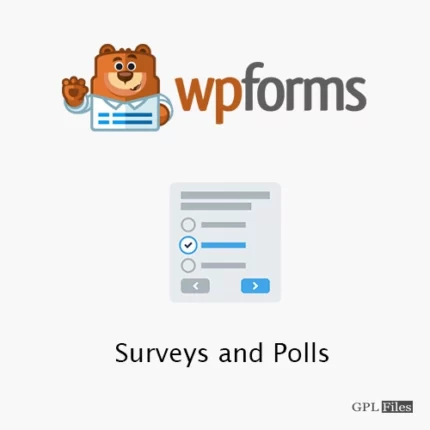
Reviews
There are no reviews yet.