YITH Booking And Appointment for WooCommerce Premium
Enable a system for arranging appointments and managing bookings of services, rooms, residences, automobiles, and other accommodations, among other things.
Benefit
- Make your own Airbnb website, where you can manage bookings for rooms or apartments, establish check-in and check-out hours, limit the number of guests who may book, and add additional free or paid services such as parking, cleaning, linen change, and so on.
- Establish daily or hourly booking, and efficiently manage appointments for each type of service. You will be able to effectively manage an appointment and booking calendar, regardless of whether you own a legal office, a beauty shop, or provide guitar lessons. This ability is transferable (and also synchronise it with your Google calendar).
- You may rent out anything on your website with the help of our plugin, including automobiles, surfboards, bicycles, a room outfitted for productive smart working, parking spots or a garage, various sporting goods, and so on.
- In addition to managing hotel reservations, you may also manage travel, experiences, and events. A system that covers everything for every type of company, including travel agencies, hotels, bed and breakfasts, campgrounds, vacation villages, and tour operators. Your clients will be able to book their lodging, their bike, an excursion together with the appropriate equipment, a guided tour, a visit to a museum, and a themed supper all with the use of a single plugin that you provide. You are capable of much more than just this.
Features
Bookable products creation
- Make an endless number of items and services bookable.
- Give customers the option to book in terms of months, days, hours, or minutes.
- Turn on the date selector for the calendar.
- Change the default date in the calendar to the current day, the next day, the first available day, or a date of your choosing.
- Make a reservation for the “whole day”
- Utilizing the Google Maps API, set the location.
- Display a Google Map among your bookable items by using the shortcode provided for this purpose.
- Determine the price that will be charged for each product or service when booking (price per month, day, hour, minutes, etc.) New and Popular
- You have the option of keeping the price the same or multiplying it based on the number of guests.
- It is optional to specify discounts for reservations made on a weekly or monthly basis.
- Optional: specify a “last-minute” discount
- It is up to you whether you want to charge clients worldwide charges or come up with tailored prices for each items (cleaning fee, taxes, etc.)
- Establish the booking terms, including the maximum number of reservations that may be made for a single unit, the minimum and maximum booking durations, the start days that are permitted, the buffer time between consecutive bookings, and so on.
- Set a minimum and/or maximum needed number of guests for the bookings (this step is optional);
- Use the “people” option to determine the minimum and maximum number of people necessary for each kind. This option is completely optional (e.g. min 1 adult, max 2 kids, etc.)
- Use the “people” option to establish various rates for each defined person type (for example, adult tickets cost 30 dollars, but child tickets cost 15 dollars, and over-60 tickets cost 20 dollars, etc.).
- It is up to you whether you want to offer free or paid services in conjunction with your bookable items.
- Confirmation is required before booking, although users can opt out of this requirement (the admin need to confirm the requests manually)
- You may decide whether or not users can cancel a booking, and you can also select the amount of time they have to do so.
Availability rules
- You should adjust the default availability for each bookable product or service.
- Make a product bookable without imposing any restrictions, or select which days of the week or time windows should be available for booking.
- In order to alter the default availability and enable or disable certain months, days, or time windows, you may create rules that will do so (e.g. disable bookings for the whole month of December or for all Sundays; prevent appointments on Saturday evenings from 3 pm to 7 pm, etc.)
Price rules & Costs
- Raise or lower rates during certain time periods (for example, charge an additional 10% from July to August, charge a 20% discount during the month of December, etc.)
- Adjusting costs up or down according to the weeks of the year (for example, charging an additional 10% on reservations made for the last and first week of each year)
- Adjusting pricing daily (for example, charging an additional 10% on Saturdays and Sundays while offering a discount of €10 on Mondays) is possible.
- Adjusting rates up or down according to time slots (for instance, charging fifty euros for consultations that take place outside of the allotted window, from seven to eight o’clock in the evening)
- Adjusting costs up or down based on the number of people who will be using the facility (for example, providing a discount of 15 percent for large families or groups consisting of more than five persons)
- Adjusting pricing upwards or downwards in accordance with the person type being considered (e.g. offer a discount if the booking includes 3 children)
- Adjust your costs up or down according to the length of the appointment (for instance, provide a 10% discount on hourly bookings if the customer books a consultation for three hours).
- Establish “additional expenses” for booking fees (such as a tourist tax or a sign-up fee, for example) and assign these “extra costs” to bookable items.
- You may decide whether the fee will be a flat rate or if it will be multiplied by the total number of attendees.
- You have the option of setting the cost so that it is constant for the entirety of the booking (10 euros for tax for a weeklong booking), or setting the cost so that it is multiplied by the length of the booking (10 euros each day for a week, with a total cost of 70 euros).
Services
- Develop limitless services that will be displayed on the booking interface as being included.
- Establish paid services, either voluntary or obligatory, that will lead to a rise in the booking fee.
- Connect items that may be booked with services.
- You can decide whether the price of the service will be a flat rate (such as 25 Euros for cleaning) or if it will be increased by the number of people (such as 5 Euros for cleaning per person).
- You can choose to display a quantity selector for each service, or you can choose not to.
- Make it possible for your clients to search for a product using the services that are now accessible (e.g. only apartments with “swimming pool” or “parking”)
People
- Create an infinite number of labels to distinguish the various categories of customers who can make a reservation for the product or service (e.g. adults, children, students, over 60, Club members, residents, etc.)
- Establish pricing guidelines and assign one to each of the person types that have been described (for example, adults should pay 30 Euros, children and people over 60 should pay 15 Euros, etc.).
Resources
- Make an infinite supply of resources that can be assigned to bookable items (staff, equipment, accessories, etc.)
- In order to identify the resource, create a label and then submit a picture or icon.
- Determine the amount of each resource that is still accessible.
- Determine the days of the week and the available time slots for booking the resource. You may configure advanced availability rules to enable or disable resources on particular days, months, or time periods. For instance, when you reserve a conference room, you can disable the availability of the “overhead projector” resource for the whole month of December.
- Assign a cost, which is not required, to each resource.
- Choose whether the client has the option of selecting only one resource, a number of resources, or whether one or all of the resources must be automatically allocated.
- Make the choosing of the resources obligatory.
- Pick the appropriate booking form layout for your resources, either a dropdown or a list.
Search forms
- Build an endless number of personalised search forms.
- Adjust the settings for the search field.
- Make sure that the “Location” field is active.
- Allow searching to be done by category or tag.
- Enable the “Date” column and select a date using the date picker.
- Make sure the “People” field is active.
- Activate the tab labelled “Services.”
- Make a decision between employing the horizontal or the vertical arrangement.
- Pick whether to display the outcomes in a pop-up window or to send them to the store page instead.
- Change the colours of the search button.
- Utilizing the many shortcodes at your disposal, you can decide where to display the search field.
Booking form on product page
- You may choose whether the booking form will be displayed to all users or only to logged-in users.
- Choose the position on the booking form, or make use of the widget.
- Full-site editing support: show the booking form on the single product page or any custom page by utilising the bookable product form block.
- Pick the appropriate date format.
- Pick the appropriate time format.
- Make your selection using the date picker (start and end date in the same line or one under the other)
- Make your selection from the following time selector layouts for the booking form: either a dropdown or a list
- Pick the format of the calendar you want to use: dropdown or fixed.
- You may select the amount of months that you want to submit to the calendar here.
- You have the option of displaying the services you provide, together with their pricing and descriptions, before the “Book now” button.
- You may pick whether to show service descriptions on the page itself or as a tooltip when you hover over it.
- You have the option of either disabling the “Book now” button until all of the required fields are filled in or displaying an error message when a user clicks on “Book now” without first filling out the required forms.
- You have the option of displaying the totals or not.
Customization
- The “read more” button should be hidden on the loop.
- Determine which costs will go into the calculation of the price that will be shown in the shop.
- Please display pricing using the dd/mm/hh format.
- When making reservations with multiple units of 7, please replace /7 days with /week.
- Replace all labels
- Switch out the button that says “add to basket” for one that says “book now.”
- After a user clicks the “book now” button, they should be taken directly to the Checkout page (without showing the Cart page)
- In the Cart and Checkout pages, you should include a label that identifies the purchase of a “bookable” product or service.
- A choice to display order totals on the shopping cart and checkout pages
Admin tools
- Keep track of all of your reservations using the corresponding tab.
- Keep track of your reservations using the calendar that was provided.
- Ensure that the reservation schedule is in sync with that of any third-party services like as
- The likes of Airbnb, Booking.com, and Vrbo (HomeAway)
- The booking calendar should be synchronised with the Google calendar.
- Produce bookings manually, link them to an order, and provide users access to them.
- After a predetermined amount of time, a “waiting confirmation” booking can be automatically declined (this feature is optional).
- After a predetermined amount of time, a “paid” booking will, if selected, be finished off automatically.
- Integration with YITH Deposits and Down Payments to provide users the ability to make a down payment on a reservation and then fully paying for it at a later time (e.g. xx days before the booking start date)
- Integration with the YITH Multi Currency Switcher for WooCommerce, which enables customers to make payments for bookable goods in the currency of their own country (allows automatic price conversion through Multi Currency exchange rates)
- Display bookable items on your sites using the following particular block in Gutenberg: You may pick which goods to display based on categories, tags, selected products, highest ratings, and most recent.

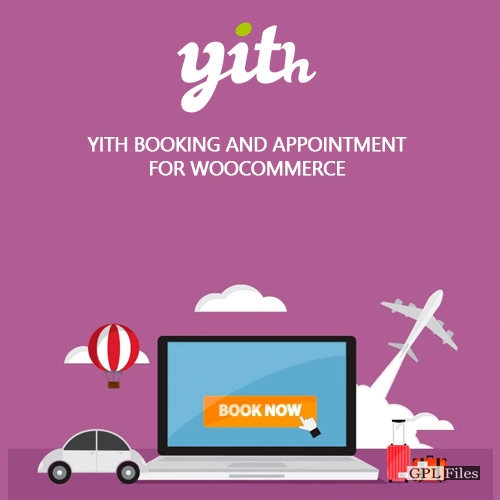


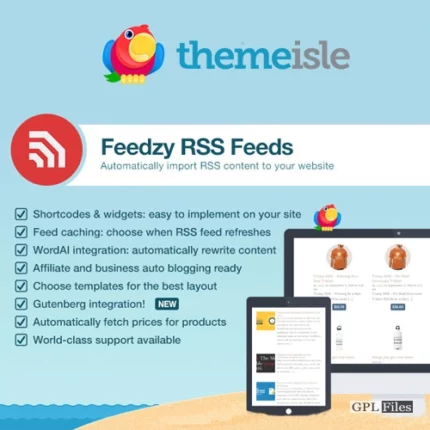
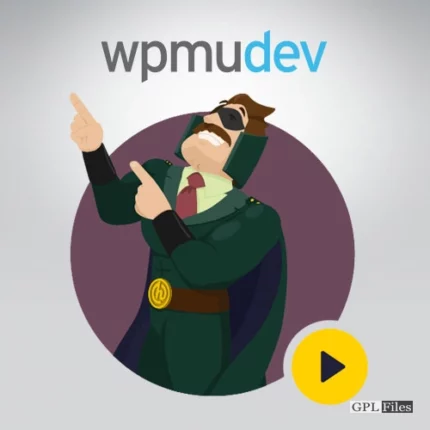
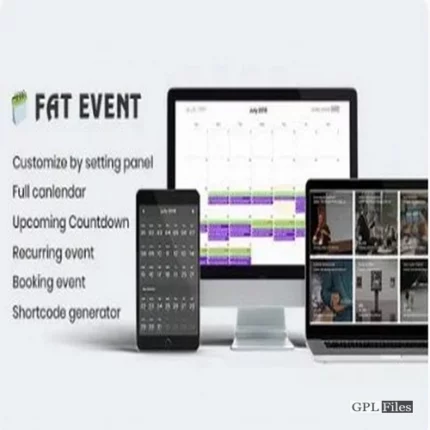
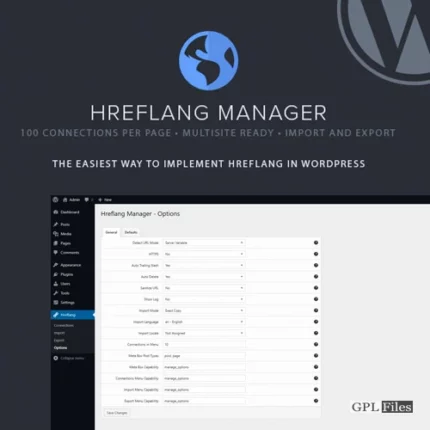
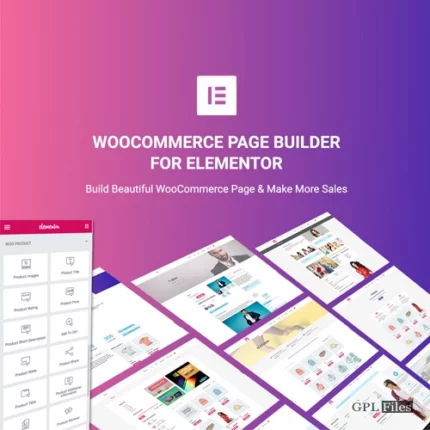
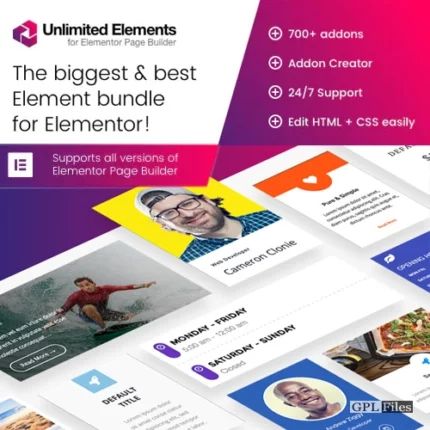


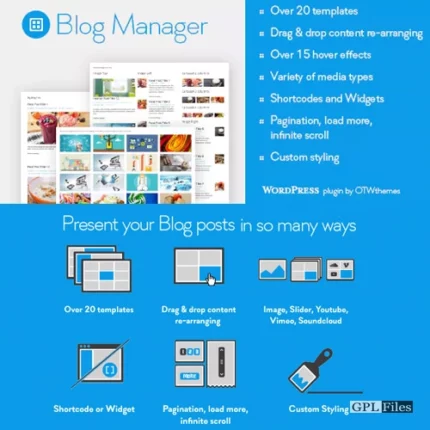
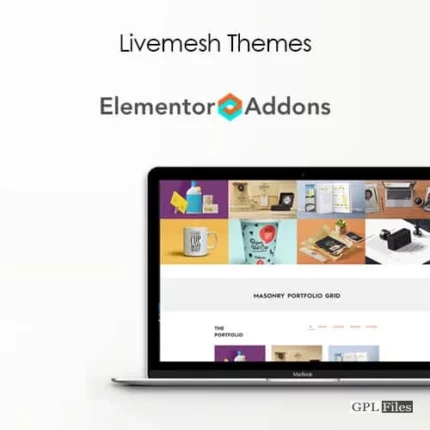
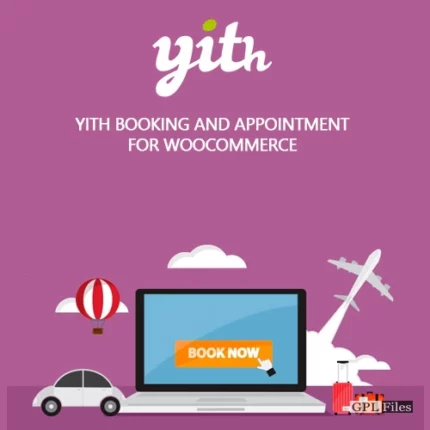
Reviews
There are no reviews yet.