Give – Dwolla Gateway
Get the lowdown on using the GiveWP WordPress plugin and Dwolla to take online money for donations.
Getting Started with Dwolla
You’ll need a Dwolla account, the Dwolla add-on, and the core GiveWP plugin installed and enabled in order to receive payments through Dwolla. To learn how to set up and activate GiveWP plugins, click here.
After activating your Dwolla Add-on, navigate to “Donations > Settings” and select the “Payment Gateways” option from the drop-down menu. You will be able to view the default Payment Gateways there (PayPal Standard, Test Payment, and Offline Donations). You should also consider using Dwolla as an alternative payment method. Simply activating Dwolla as a payment Channel for your website requires a click on that button.
Obtaining your Dwolla ID and Keys
After you have completed the activation of the Add-on, the next step is to integrate your Dwolla account with GiveWP. To configure GiveWP to work with Dwolla, you will first need to add an Application to your Dwolla account and then use the API Keys that are generated in that section.
Test vs Live
Before putting something on a live site, you can use the test and mirror live sites that Dwolla provides to test donations and make sure that payment processing works correctly. In order to test Dwolla, you must first verify that GiveWP is operating in test mode (located under Settings > General > Test Mode) and that the sandbox is configured correctly. To begin, you will need to set up an account on both the active and test domains of Dwolla:





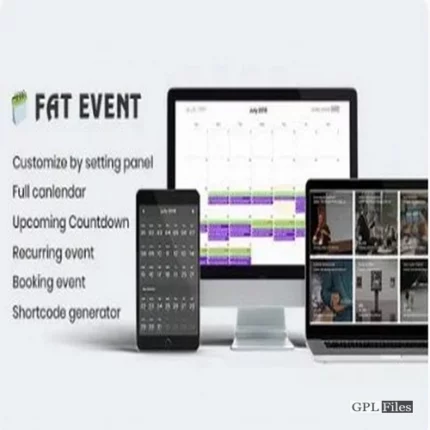

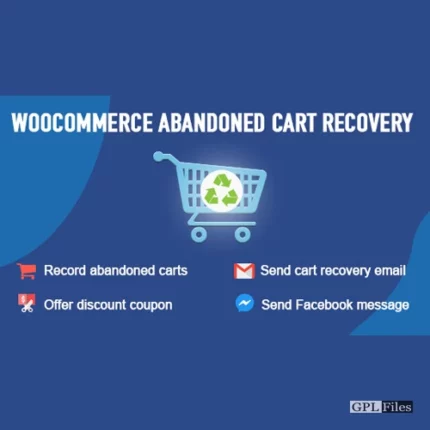
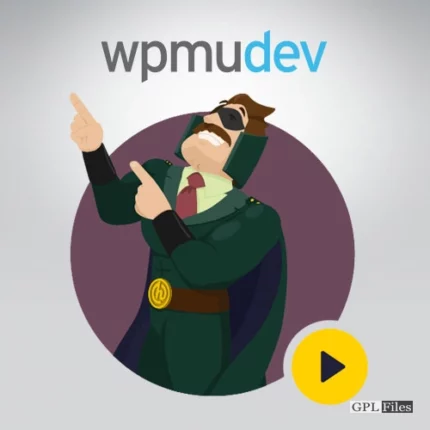
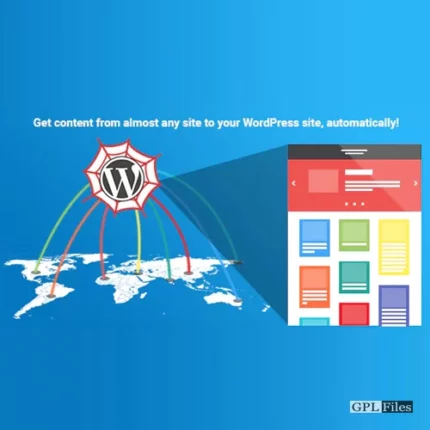
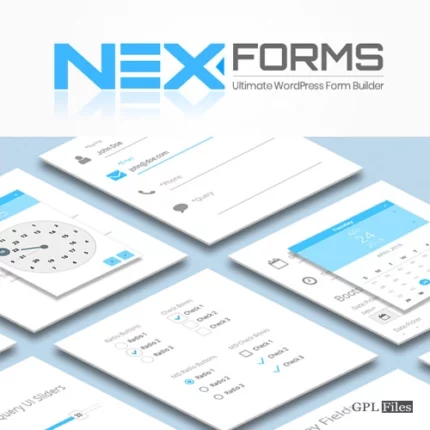
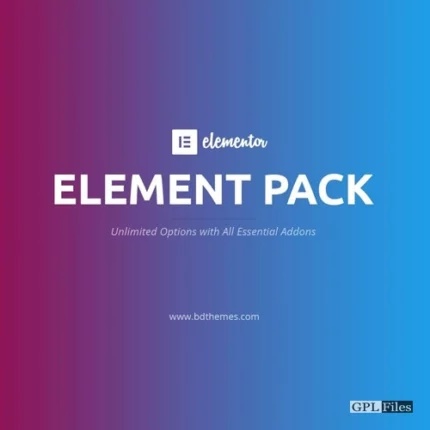
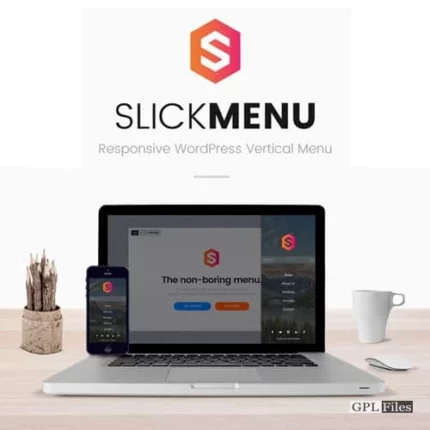
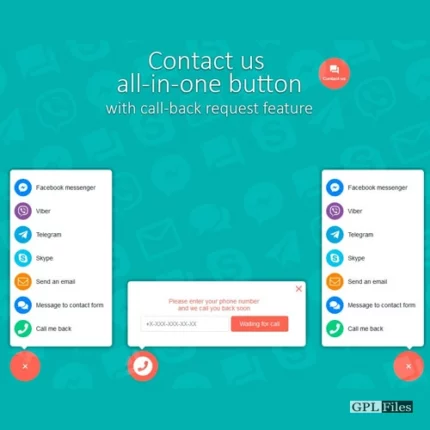

Reviews
There are no reviews yet.