Slider Revolution Responsive WordPress Plugin & Addons & Templates
Beginner and intermediate designers may WOW their clients with professional-level visuals with the help of this flexible WordPress plugin. Not only will you be able to make incredible, responsive sliders, but anything you can think of:
Layouts & Responsiveness
The emphasis of Slider Revolution has slightly shifted to encompass more than just a slider. You can, of course, make beautiful animated sliders, carousels, and scenes since the version 6 release (a single slide used like a page builder row). The plugin has a new intelligent inheriting option and is responsive ready. Therefore, elements within your slider or module will stretch or shrink rather than just shrinking on mobile devices in order to improve legibility and optimise for the device.
Multiple Content Sources
You want to design a slider for your articles. or for the goods sold through WooCommerce? No problem; when building your slider, select from 9 different content sources.
Slider Revolution currently supports content created using:
- Default or custom: add your own photos or videos
- Choose from your blog posts, particular post IDs, custom post types, or use the currently active post or page for postings (great if you want to add a featured slider to blog post or portfolio item)
- WooCommerce: Showcase Your Goods
Specifically, Twitter, Facebook, Instagram, YouTube, and Vimeo are examples of social media.
Easy Options
You can easily design unique sliders with Slider Revolution because it includes choices for almost anything. Using the drop-down menus found throughout the plugin, you can select your slide delay, navigation arrows, custom fonts, parallax backdrops, slider location (add margins), add media layers, insert buttons, choose slide transitions, and more.
Additionally, almost everything can be customised, and you can even create your own presets to make it incredibly simple to reuse font styles, slide transitions, layer animations, and other elements.
Media Support
You can easily add text, links, photos, videos, and audio with a few mouse clicks. This enables you to produce information-rich slides that your audience members and customers will be able to relate to. Additionally, each of these media kinds is included as a separate layer with its own animations, timing, and styles that you can customise using Slider Revolution’s powerful settings.
Slider Revolution Installation
You must first purchase a licence for the Slider Revolution WordPress Plugin. Depending on whether you bought the plugin separately or it came with your premium theme, there are a couple alternative ways to install it.
1. Install Your Copy of Slider Revolution.
You will need to install Slider Revolution manually if you bought a copy from CodeCanyon. Log into your Envato account and visit your downloads page to get the plugin files (you can get to this page by hovering on your username). Then, find your copy of Slider Revolution and choose the “Installable WordPress file only” download option.
Then, after logging into your WordPress website, go to Plugins > Add New.
In the top left corner of your screen, select “Upload Plugin.”
Click the “Install Now” button after using the “Choose File” option to select the plugin file you just downloaded from CodeCanyon.
After that, simply activate the plugin to begin creating sliders!
Reminder: You may also install a plugin using FTP by login onto your server and uploading the extracted (unzipped) plugin to the wp-content/plugins folder.
2. Install Slider Revolution Included with a Premium Theme.
A lot of premium themes come with copies of premium plugins when you download the theme. You must consult the documentation for your theme if this is how you want to install your copy of Slider Revolution.
The majority of theme designers strive to make the installation of included plugins simple. Including a notice bar or activation panel, for instance.
We’re utilising the Total WordPress theme in our guide. An onscreen prompt should appear after installing and activating Total and suggest that you install Slider Revolution (and other plugins included with the theme).
To install and activate your plugins, simply click the link to go to the recommended/bundled plugins page.
When importing test data, Slider Revolution can be installed and activated using a special option that Total has included in the demo importer. The installation of the plugin should be requested if Slider Revolution was used to generate the demo you are importing, as seen above.
The theme will then automatically import any custom sliders from the demo if you just make sure the “Import Sliders” option is chosen. Easy!
Slider Revolution User Guide
The plugin should add a menu item to your primary WordPress dashboard once you’ve activated it. To access the main Slider Revolution slider administration page, click this.
From this page, you can import templates, build or update sliders, and, if you bought your own copy of the plugin, activate your licence.
Slider Revolution Plugin License Activation
You can activate Slider Revolution to access all of the slider features if you bought it yourself. You must return to CodeCanyon and browse to the Slider Revolution plugin page in order to find your licence.
To access all of your paid licences, select the “Support” page from here. Back in your WordPress dashboard, copy your licence key.
by pressing the bell symbol.
Enter your licence key after that. You must buy your own licence in order to get assistance from the plugin’s developer and access the premium Slider Revolution Module Templates & Addons.
Slider Revolution Global Settings
We advise accessing the Global Settings option prior to starting construction (which is a submenu item underneath Slider Revolution).
There are numerous significant parameters for the plugin’s database generation, custom font loading URLs, default responsive grid settings (which are applicable when creating new sliders), and more. However, there are two choices that we advise you to change.
The first setting you ought to think about changing is Permission, which you can utilise to limit plugin access to administrators only. This is a simple approach to make sure that only you, your web designer, or other admins are adding sliders to your website (especially useful if you have guest authors on your blog).
The Default Layout Grid Breakpoints option is the second one you might want to modify. The pixel widths for your responsiveness options are as indicated by the device.
Additionally, if you’re having problems with the Slider Revolution Table, you can enable custom fonts, third-party lazy loading, and force database creation here. Make care to save your settings after finishing.
You can now begin creating your sliders! Start from scratch, download a free export file from the Slider Revolution “use examples,” or import sample sliders supplied with your theme are your three alternatives.
Adding Layers
Add more layers now! You’ll see a “+ Add Layer” option at the top of the screen. You can add a tonne of settings to your slides from here. There are 8 choices for Add Layer that you can select from:
For adding headings, descriptions, or even basic links, text layers are ideal.
Whatever you want to communicate, put it on your slide.
Images are excellent for several purposes, like incorporating before-and-after sets, your logo, and depth to parallax slides.
You may change the colour, background, border colour, font, hover state, and text for a tonne of different size and border radius combinations in button layer options. There are also several practical pre-sets for play/pause, hamburger menus, animated mouse scroll indicators for social links, and more.
Shapes can be used to define a portion of a text layer (use a shape to highlight just one word or phrase) or to provide visual interest. Effects can be added using shapes, such as the pulsating or radiating of a colour behind a button. Choose your backdrop, border colour and size, shape (square border radius is 0 pixels; circle border radius is 100 pixels), shape size in pixels, and padding.
The layers for audio and video are straightforward. Select the media you want to include, then either add a link or a file from your media library (YouTube, Vimeo, SoundCloud, etc.). Add settings to allow segment start/end, segment looping, autoplay, next slide on end, base volume, and preloading. This is a quick and simple way to include actual testimonials in your instructional, entrance video, or slider.
Include icons or add custom SVG images that scale elegantly with your slider across devices with Icon / SVG, which does precisely what it says on the tin.
Rows can be added, and they have column options just like any other page builder. This is an excellent method for arranging layer components or creating a single slide module.
To make it simpler to position and move similar layers, groups are utilised to form groups of layers.
Layer Library is a collection of ThemePunch’s pre-made resources that is only accessible if you have your own licence for Slider Revolution.
Copy a layer or slide from another slider in your library by importing it. swift and easy
Final Thoughts on Slider Revolution
Since Slider Revolution has a simple visual editor and a tonne of built-in capabilities, you don’t need to be familiar with CSS to create your slides (buttons, fonts, colours, and more are already there! ), we think it is one of the most user-friendly premium slider plugins. We give it a strong 5 stars and believe it would be difficult to find a better slider plugin.
We sincerely hope that our starter’s guide was helpful, but if you’d like to learn more or acquire your own copy, head over to ThemePunch’s official Slider Revolution page. They provide excellent slider examples and a link to live demos so you can see what Slider Revolution is capable of.
But if you could, that would be great. Comment below with your thoughts on Slider Revolution, and feel free to ask us any questions you may have. We’re glad to assist!

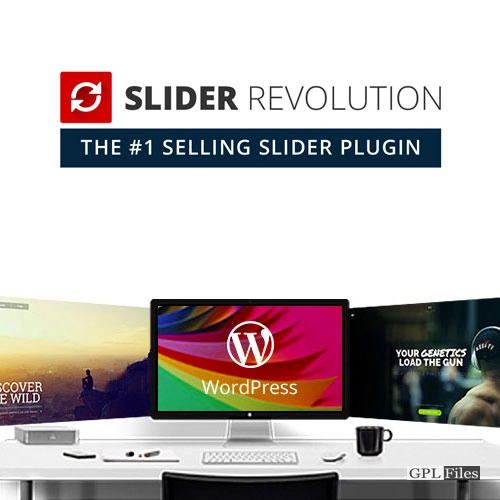


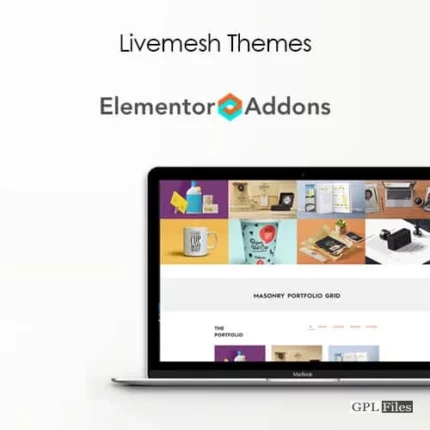
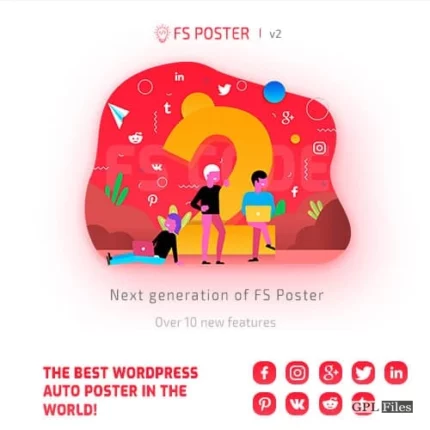
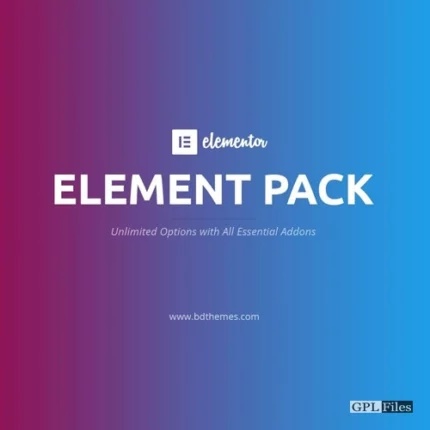
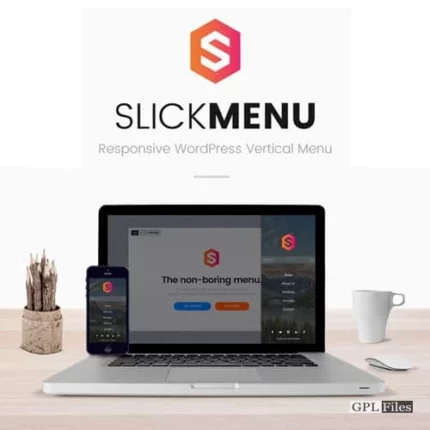
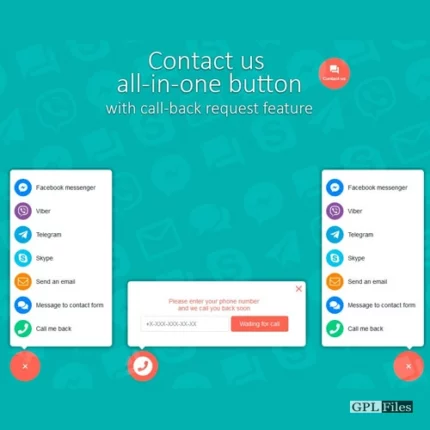
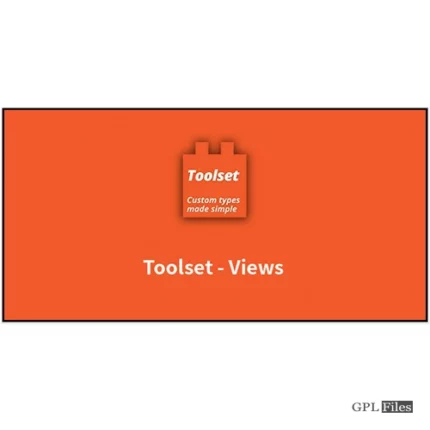
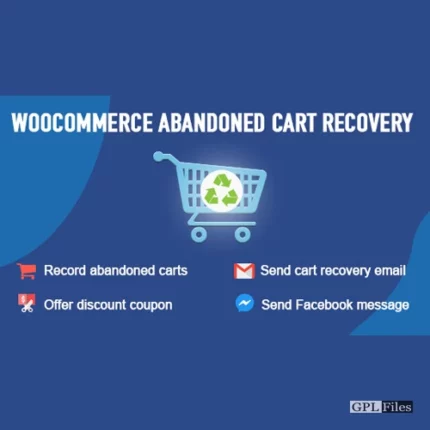

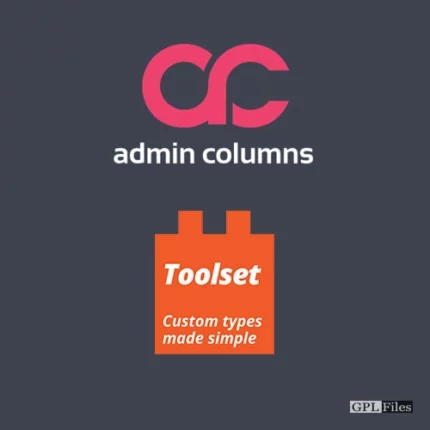

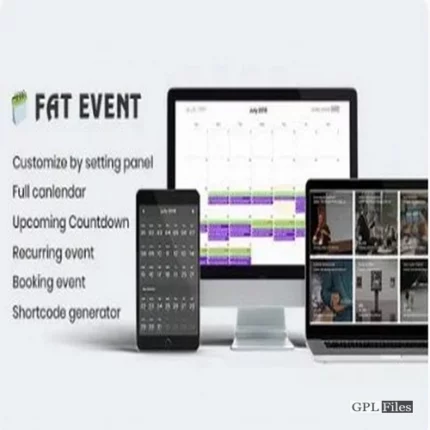
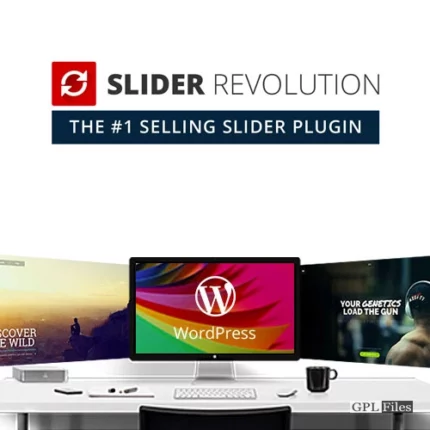
Reviews
There are no reviews yet.