Smart Content Protector – Pro WP Copy Protection
This Plugin includes Text Protection features that disable any possible keyboard shortcuts that could be used to copy the text. Additionally, this plugin includes Image Protection options, which can be used to disable image dragging and prevent the original image from being displayed. In addition to that, it features the stop the link option, which displays the image link. Enhanced image security through the utilisation of responsive lightboxes and image watermarks. Using the Settings Page options, you have the ability to select the locations where this plugin should function, such as All Pages (which includes the Home Page as well as all other Pages & Posts), Home Page, or Custom Pages/Posts.
Features
- Compatibility with multiple operating systems including Windows, Linux, and Mac OS X
- Multiple strategies for the protection of texts and images
- Innovative Technique for the Protection of Images Utilizing Responsive Lightbox
- A Watermark for the Image
- Disabling the mouse right click and any possible keyboard shortcuts for things like cut (CTRL+x), copy (CTRL+c), paste (CTRL+v), select all (CTRL+a), view source (CTRL+u), etc. can help you keep your text and images safe.
- Protect Content According to the User Level (Members / Guests).
- Optional warning message for the print screen key combination (PrtScn, ALT + PrtScn, and CTRL + PrtScn). You can use it to fool your users by displaying messages like “Print Screen is Disabled.”
- In the settings page, you can choose to enable this plugin on the home page, all pages, or custom pages and posts.
- Include or exclude certain pages or posts for protection with the help of custom pages and posts.
- Turn off the ability to drag images, as well as links that contain image extensions.
- There are numerous configuration options, such as General Settings, Text Protection Settings, and Image Protection Settings, which allow you to tailor the plugin to your specific requirements.
- Functions properly out of the box
- On the Settings Page, there is a check box that can be used to disable the Smart Content Protector.
- Simple and easy to understand and use
- High degree of personalization available via the Settings Page
- Option to Show a Warning Message When the Right Mouse Button Is Pressed
- There is a setting for the number of blank lines in the View Source.
- Add new text to the content that was copied.
- Highlighting of text as an option
- Choice to prevent page loading in the event that JavaScript is turned off in the browser.
- Record the IP Addresses of Users Who Have Copied Content
- Turn off the right click function for all internal and external links.
- Right-click functionality for HTML5 video and audio is rendered inoperable by default.
How to Upgrade to a newer version of Smart Content Protector?
If you are currently running an older version of Smart Content Protector and would like to upgrade to the most recent version, then please follow the steps outlined in this article.
1. Remove all traces of the previous installation of Smart Content Protector from your website by deactivating and deleting it.
2. You can get the most recent version of Smart Content Protector by downloading the file (named smartcontentprotector.zip) from Codecanyon.
3. Unpack the smartcontentprotector.zip file, and inside you will find the contentprotector.zip file that contains the Plugins files.
4. Install the most recent update for Smart Content Protector, which is version 4.0.
utilising the contentprotector.zip file in the WordPress Dashboard
5. Put the plugin into active mode.
It is important to note that if you follow the steps above, you will not lose any of the settings, values, data, etc.
Support
We have included a lot of information in the documentation, so please take a look at that. When you unzip the file that you downloaded, you will find a folder called documentation. The file that contains the documentation can be found inside of that folder.




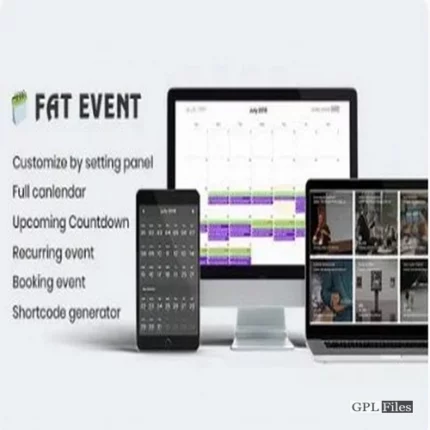
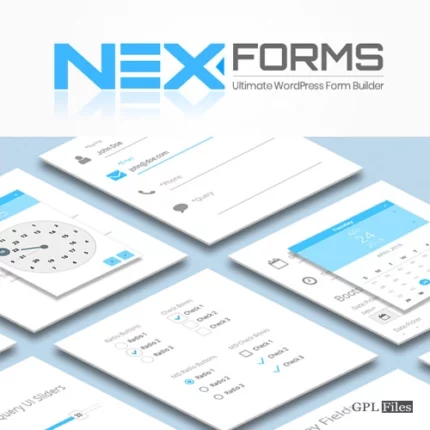
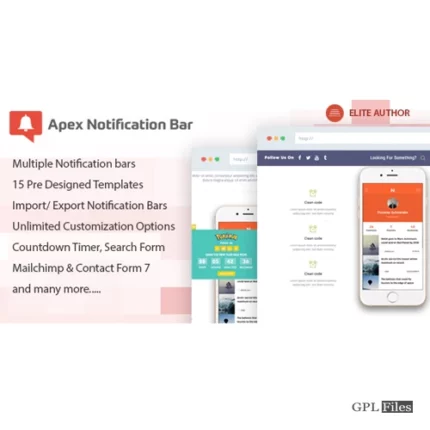
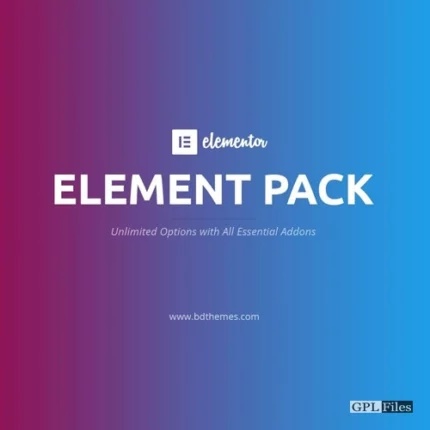
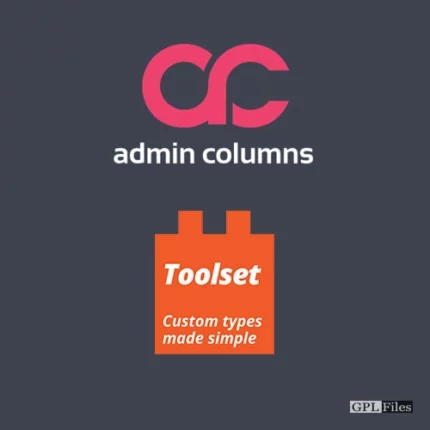
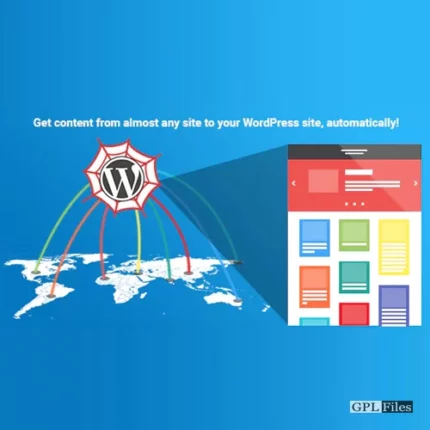
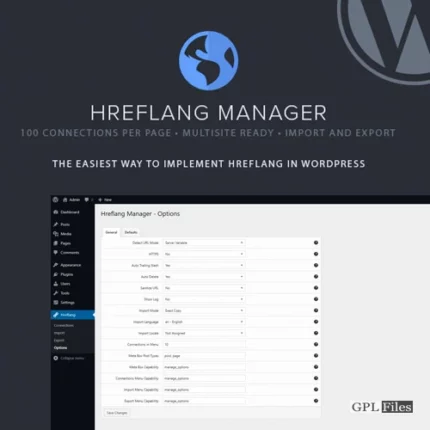
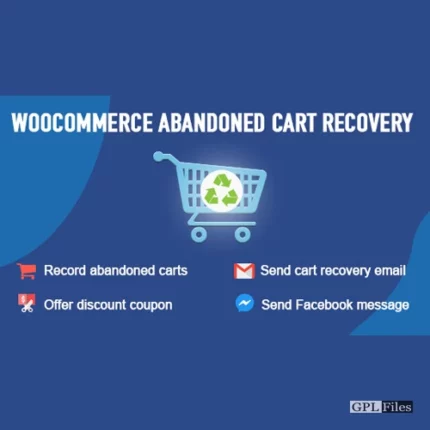
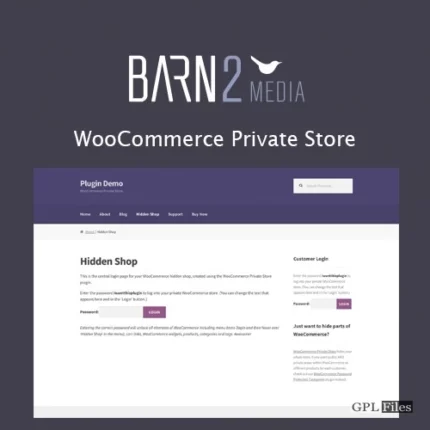
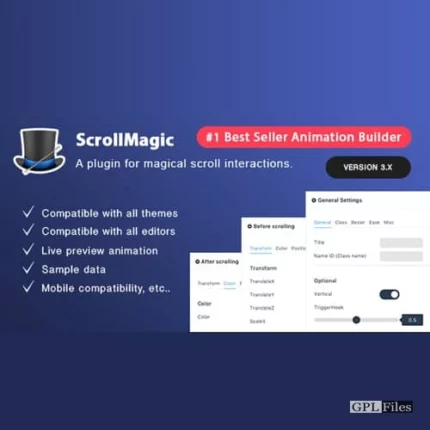
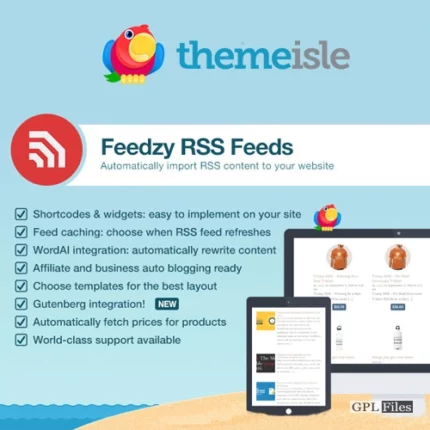

Reviews
There are no reviews yet.