WooCommerce Lookbook
You will have the ability to create realistic lookbooks of your items using WooCommerce Lookbook, which will assist your clients in visualising how the products appear in real life.
FEATURES
WOOCOMMERCE INSTAGRAM LOOKBOOK AND SLIDES
- Create Lookbooks: You may create lookbooks by using nodes to denote the position of goods on photographs. Customers are able to view product information, including the product’s name, a brief description, and price, by clicking on nodes. Customers will also have the ability to add things to their carts directly from the Lookbooks section of the website.
- Add node enables users to add an infinite number of nodes and then drag and drop those nodes in order to designate product placements on Lookbooks.
- Using the capability known as “drag and drop,” it is possible to pick the position of a node in an extremely simple manner. Keep your cursor over the nodes, and then move it to the location of the product on the photos.
- Slides: You are able to merge many lookbooks into a single presentation, which can then be seen on the front end.
- Autoplay: Plays the slide automatically with a period that you specify for the auto-move function.
- Autoplay duration: With the option to automatically play slides, you may choose a certain amount of time before moving on to the next lookbook.
- Lookbooks may be found on the individual product page: The lookbook is displayed in the product description when it has been found automatically among the lookbooks that contain the product.
- When this option is turned on, clicking on a node that has the link redirection enabled will take the user to the single product page.
- External Link: This is an option for external or affiliate products; when you click on a node, you will be taken to the external link rather than the page for a specific product.
- Lookbooks may be included on your websites in any location you choose by making use of shortcodes.
QUICKVIEW
- Customers may launch a QuickView popup by clicking on nodes, which will bring up the QuickView menu. They are provided with the product name, a brief description, and the price through the QuickView popup.
- Add to Basket: In addition, a button labelled “Add to Cart” may be seen on the QuickView popup. This button enables buyers to choose a quantity before adding the product to their shopping cart.
WOOCOMMERCE INSTAGRAM SHOP
- Shop according to Instagram: You may use the WooCommerce Lookbook plugin to build lookbooks and presentations, as well as synchronise published photos from any Instagram account with it. Simply entering a login for an Instagram account will allow you to sync images from that account with WooCommerce Lookbook. You will have the ability to synchronise 12 photos at the same time.
- Link to Instagram: On the Quickview popup, enable the “View on Instagram” button. Clicking this button will take you to the original Instagram page that you used to build the Lookbook.
- Display Instagram lookbooks on the frontend as a carousel or gallery, depending on the mode you choose.
- Let the plugin automatically sync photographs from Instagram based on the Instagram sync schedule time that you set.
- Picture status for Instagram that has been synchronised may be set to pending, published, or a draught. You can choose which of these three options to display.
- Image Quantity Allows the user to select the number of photographs that will be pulled from Instagram.
DESIGN
- Node Icon: Choose the node icon that best represents your node from the following four options: default, number, marker, and alphabet.
- Color: Design nodes with a primary colour, a secondary colour, and a border colour.
- Title of the product: On Lookbooks, you have the option to show or conceal the product titles that appear above the nodes.
- Color of the title: When designing the colour of product names, consider both the colour of the text and the colour of the backdrop.
- Designing the Quickview pop-up involves customising the text colour, background colour, and border radius of the pop-up window.
- Close button This option allows you to choose whether the Quickview popup will show or conceal the Close button.
- Click here for more button: Choose whether the “see more” button should be displayed on the Quickview popup or not. The single product page may be accessed by clicking the See More button.
- Size of the Slide: You may customise the size of the slide by changing the width and height.
- Slide Pagination and Navigation: On the frontend, you can choose to enable or deactivate the slide pagination and navigation.
- Custom Script: Include your own CSS code to completely personalise the lookbook in accordance with your preferences.
- Loading Icon: Choose your preferred loading icon from the 10 different icons that are available for selection.
OTHER FEATURES TO WOOCOMMERCE INSTAGRAM SHOP
- The instructions for using this plugin are clear and concise, and the programme has a user-friendly interface.
- Support RTL means providing complete support for websites written from right to left.
- Auto-update: Utilizing an Envato purchase code to activate the auto-update function on your account. Each purchase code may only be applied to one domain in order to activate auto-update.

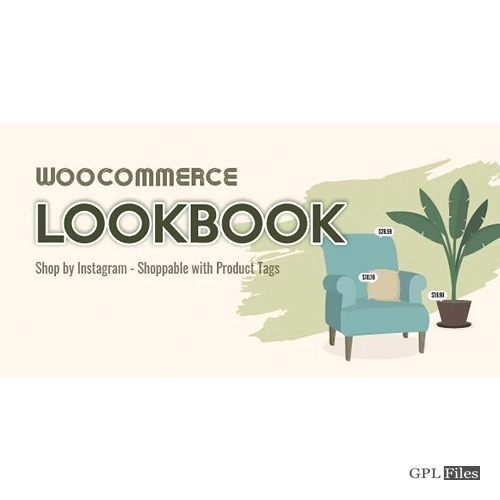


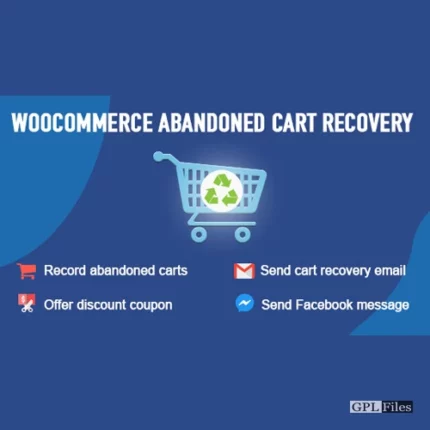
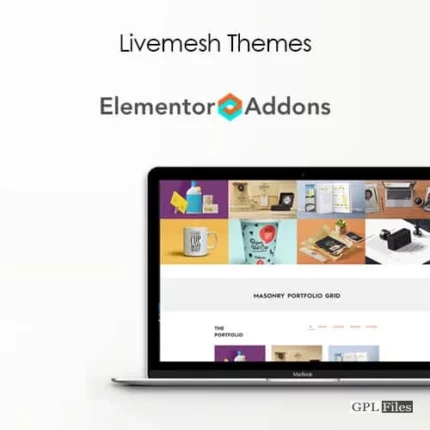
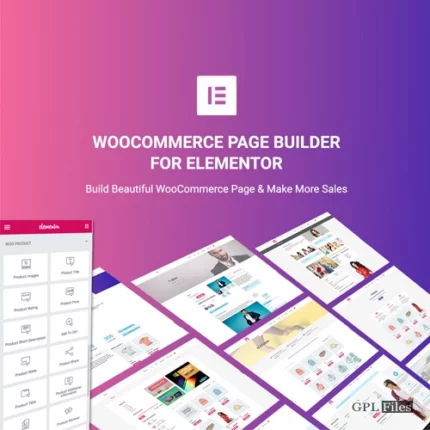
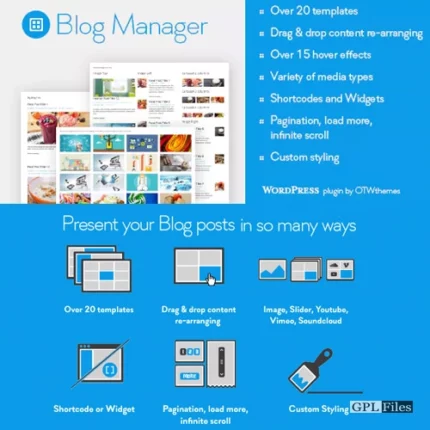
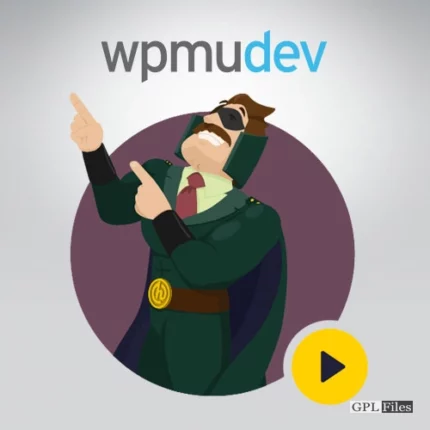
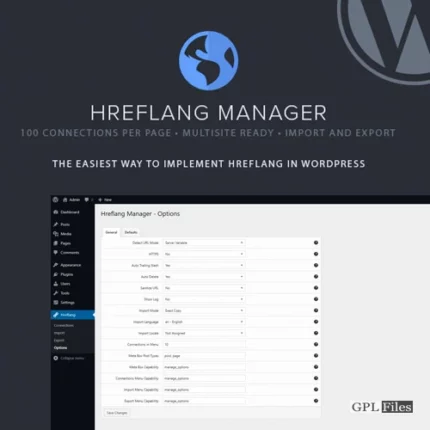
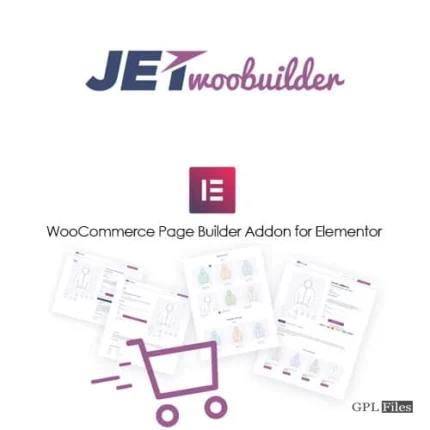
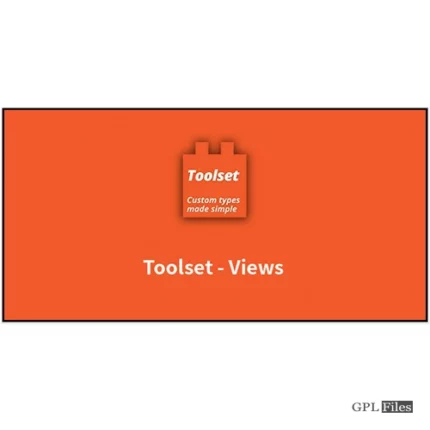
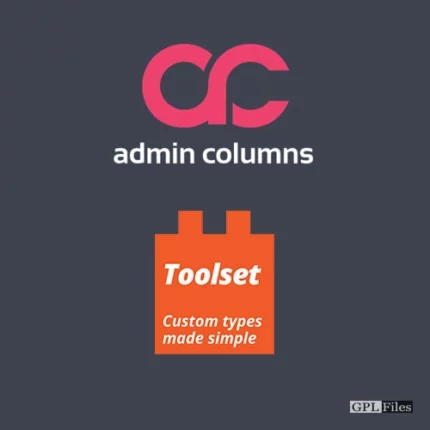
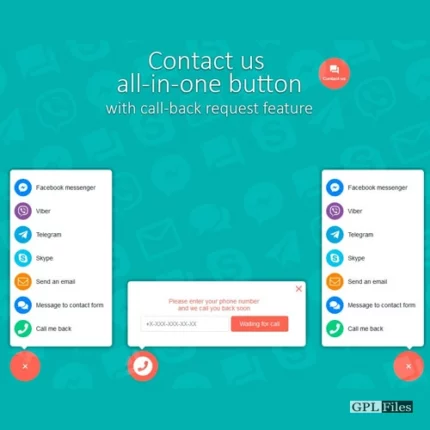
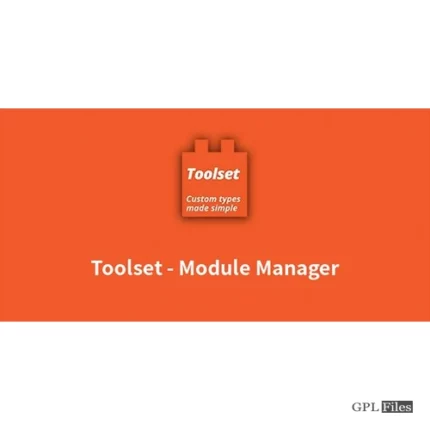
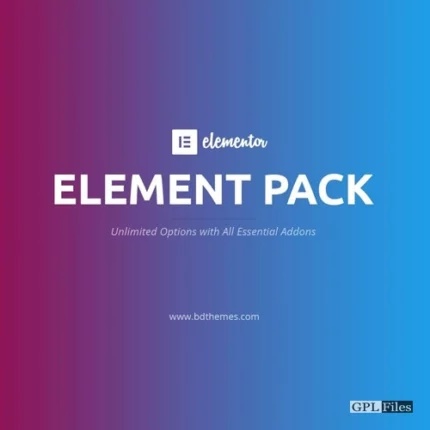
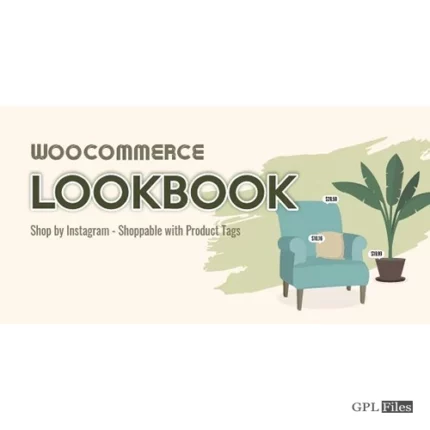
Reviews
There are no reviews yet.