WP Offload Media Pro
Why Site Performance Matters
Search Engine Optimization
Google places a premium on rapidity. In 2010, they started using page load time as a ranking factor in their indexing and search engines. If your website loads slowly, you will see a drop in your search engine rankings and, in turn, a decrease in the number of people who find your site through natural means.
Decrease Bounce Rate
If your website takes more than three seconds to load, more than half of your visitors will leave. Each time a visitor clicks away from your site, it lowers your site’s overall quality score, which means fewer people will ever find it through a search engine.
Increase Conversions
Visitors are more likely to convert into paying customers if they have a nice experience while on your site. If a customer is pleased, they are more inclined to make a purchase.
Customer Satisfaction
If you’ve already persuaded a customer to buy, you should do everything you can to ensure their complete satisfaction. The speed of your shopping cart and payment options is essential.
Why Store in the Cloud?
Free Up Server Disk Space
Once media files are uploaded to cloud storage (also known as object storage), you can use WP Offload Media to delete them from the server.
If you don’t want your data to be deleted from the server, you can disable this feature and keep them there in addition to the cloud. Your option is open.
Backup and Restore Media
You may easily turn on versioning in cloud storage systems like Amazon S3, DigitalOcean Spaces, and Google Cloud Storage.
To ensure that all of your media files are safe, WP Offload Media may upload them to your cloud storage with versioning turned on. The service will preserve a backup copy of deleted files so that they can be restored if necessary.
Share Media Between Servers & Environments
Cloud storage makes your media easily transportable. In the process of moving your WordPress site to a new server? If your media is already stored online, you won’t have to worry about transporting it. Or perhaps you have a need to synchronise your Media Library across several IDEs.
If you want multiple sites to share the same object storage bucket, you may setup WP Offload Media to use the same settings regardless of the environment they’re in. There is no need to synchronise media between platforms.
Solve Load Balancing
One potential snag in putting up a load-balanced WordPress site on numerous servers is that media files may only appear on one server.
To what extent is it possible to have a centralised media library accessible from several servers? If you’re looking for a solution, WP Offload Media is all you need to send your media files straight to the cloud.
Quickly & Easily Offload Your Media to the Cloud
WP Offload Media eases the process of linking WordPress to cloud storage and duplicating media for CDN delivery.
Painless Setup, Done in No Time
Incorporating WP Offload Media with your preferred storage service is simple. WP Offload Media will automatically create and configure the object storage bucket after you supply it the access credentials. The alternative is to use one of your preexisting buckets.
Easily Upload Your Existing Media Library
The current Media Library can be offloaded automatically with a single click. You can either close the tab and forget about it, or you can keep it open and check its status from the settings page. The uploading process can be paused and resumed at any time.
Control Your Cloud Storage From the Media Library
Any further file management from your storage provider will be done without your having to log in. In the Media Library, we dispersed many controls and filters. Select many files at once and conduct actions like uploading to the cloud, deleting from the cloud, and re-copying to the server.
Private Media Served Lightning-Fast From Amazon CloudFront or Google Cloud CDN
Utilizing WooCommerce or Easy Digital Downloads to market your digital products? Maybe you want to prevent non-members from viewing movies and other content on your site, and you have a subscription plan.
Some of your files can be made private while others are made public using the WP Offload Media plugin in conjunction with either Amazon CloudFront or Google Cloud CDN.
Remove Files From the Server
Sick and tired of having nowhere to put your stuff? By using WP Offload Media, you may lessen the load on your server’s storage space. With a simple toggle, local media files are deleted from the server immediately after being downloaded.
Alternatively, you can utilise the bulk management tool to silently delete previously offloaded media files from the server.
Download and Remove From Cloud Storage
Do you need to retrieve media files that you offloaded but accidentally deleted from your server? If you store your media on Amazon S3, DigitalOcean Spaces, or Google Cloud Storage, WP Offload Media makes it as easy as clicking a button to retrieve all of your files. There is no requirement for scripts or terminal applications.

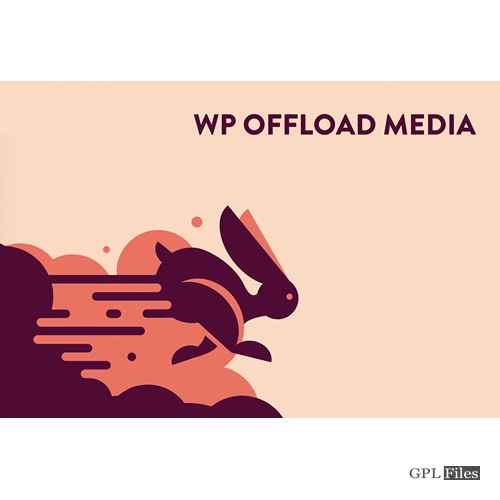


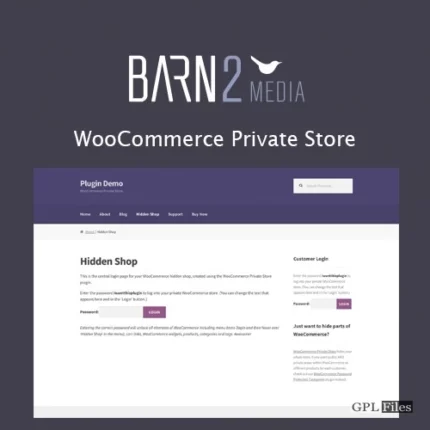
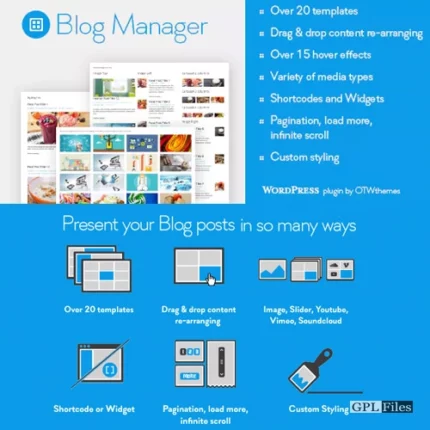
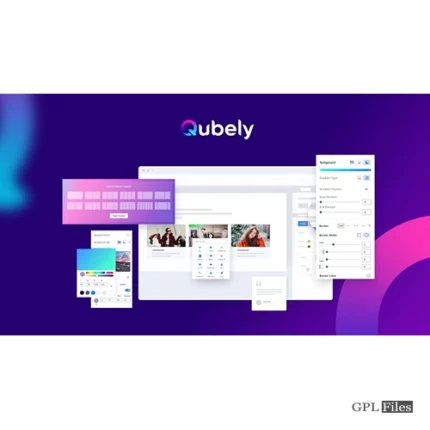
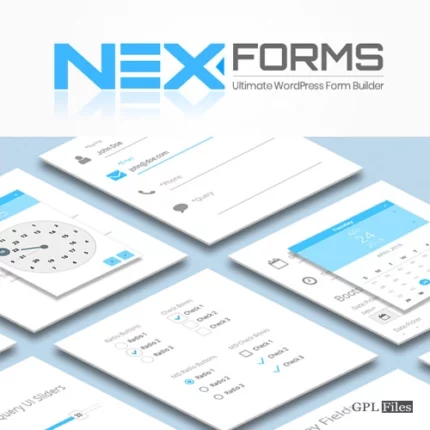
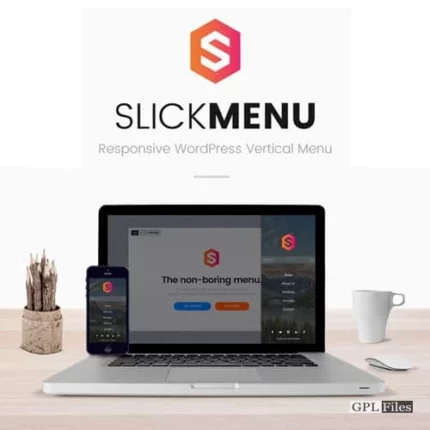
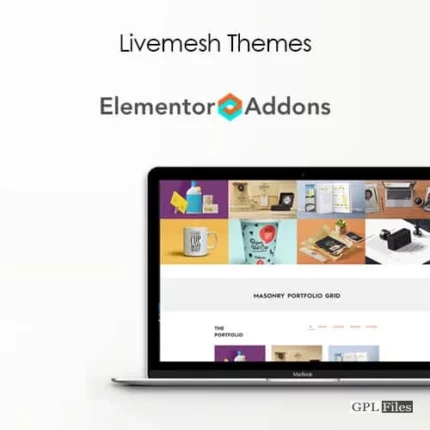
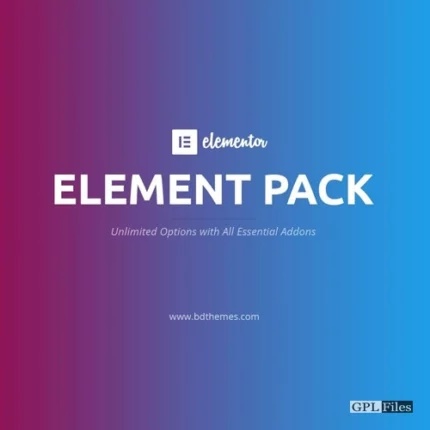
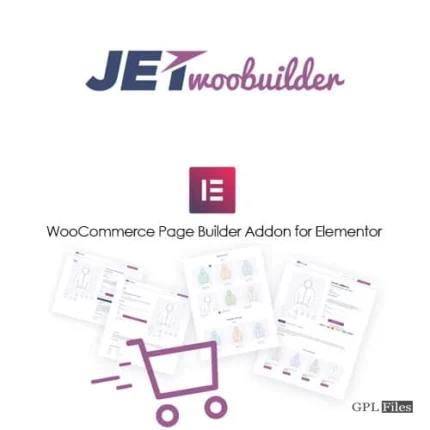

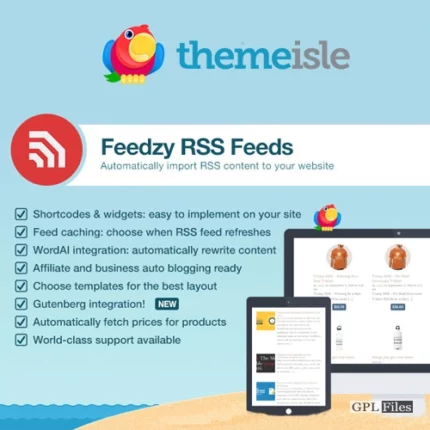
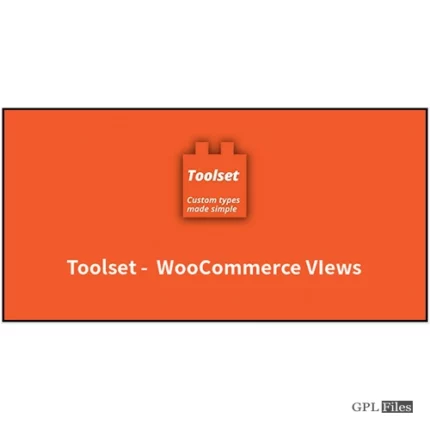
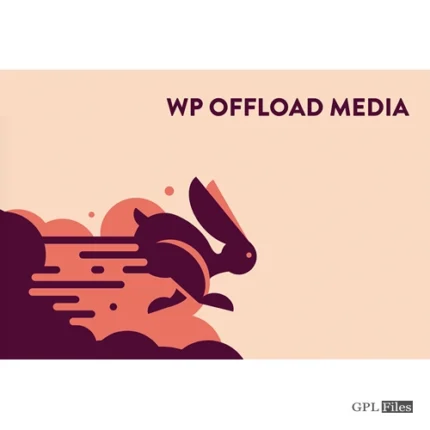
Reviews
There are no reviews yet.