Interlinks Manager
You may improve your website’s traffic, product sales, and user conversion rates with the aid of the Interlinks Manager plugin’s array of optimization features.
Analyze the interlinks
This plugin may get data such as the number of manual internal links, the number of auto internal links, the number of visits produced by your internal links, the optimization state, and more from the Dashboard menu by applying regular expressions to your articles and tracking user clicks.
With this information at your disposal, it will be simple for you to maintain an optimum amount of internal links in each article and to add or delete them as necessary.
Calculate the link juice
The Juice menu shows you how link juice is distributed among your website’s URLs and lists, for each URL, the individual links that make up the total.
Get interlinks suggestions
When editing a post, you may use the Interlinks Suggestions meta box to quickly locate relevant articles. Using this technique instead of spending time manually searching for relevant internal connections is a time saver.
The algorithm takes a number of criteria into account, and can prioritise certain posts if their titles contain a term that is also present in the post being updated, or it can prioritise, include, or omit posts that correspond to specified categories, tags, or custom post types.
You may improve the plugin’s accuracy and tailor it to your needs by changing how the algorithm used to retrieve ideas behaves.
Create auto interlinks
Use the AIL (auto internal links) option to automatically transform selected text into internal hyperlinks. The following are some scenarios when this functionality might be extremely helpful.
A WIKI KNOWLEDGE BASE FOR YOUR BLOG
Let’s imagine you’ve created a glossary of SEO words for your blog, and you’d want to turn each phrase in the glossary into a link to the article containing the meaning of the term. Adding a new keyword or phrase (which in this case corresponds to an SEO term of your glossary) and the URL route that should be utilised as a destination will get you started; once you’ve done this for all of your SEO words, you’ll be good to go.
AUTOMATIC LINKS TO THE PAGES WHERE YOU ARE SELLING PRODUCTS
Suppose you have a lot of articles and you want more people to see the pages where you’re selling things (or converting users). You may, for instance, opt to turn every term or phrase connected to the sites where you’re selling products into a link. The phrases “our items,” “premium area,” “my book,” “get the book,” “our personalised t-shirt,” “our supplements,” “the newsletter,” etc., are all fantastic examples of keyword and phrase combinations.
AUTOMATIC INTERNAL LINKS TO YOUR BEST ARTICLES
It is possible to use automatic links to convert phrases like “configure a server,” “CentOS guide,” “learn server administration,” “Windows Server,” etc., and point the keyword to the actual articles if, for instance, you are a server administrator and you want to increase the importance of your best articles.
Autolinks with no concerns
Automatically produced links often raise the following concerns:
- Produce an excessive number of automatically generated internal connections
- Produce SEO issues with your website.
- Irritate your guests
As a result, I have provided settings that put you in charge of how your auto-internal links are used:
- Limit your autolinks to certain terms or phrases to prevent them from being activated by mistake.
- Customization of autolinking based on post type
- The most times a single keyword may be used to convert a post
- A single post’s maximum keyword conversion rate
- Does it matter if I use a case-sensitive or case-insensitive search engine? ( selectable for each keyword )
- The link will open in a new tab in your browser ( selectable for each keyword )
- Employing the rel=”nofollow” attribute ( selectable for each keyword )
- Priority of the substitution of the keywords (this ensure that the most important keywords are always converted when the defined maximum number of conversions of the keywords would prevent this from happening, this option is also useful to determine which keywords/phrases should be converted first if a post, for example, includes a phrase that should be converted, but that phrase also includes keywords that should be converted)
- You may create your own list of protected tags to prevent inadvertent keyword replacement within those tags.
- You can construct autolinks and collect data in a test mode without them being active for regular blog readers and search engines; then, after you’re happy with the results, you can switch to the public mode and activate the autolinks.
Track the clicks
If you’re concerned about whether or not your internal linking strategy is improving website performance, you may monitor every click made by visitors on your internal links to get definitive answers. These details are provided:
- The most popular post, in terms of clicks ( available for each single click )
- Date of last link click ( available for each single click )
- What was intended to be reached once a link was clicked ( available for each single click )
- Indicates if the link is an automatic or manual internal link ( available for each single click )
- The amount of traffic that a post’s internal links have generated ( this stat is available as as a table column in the Dashboard menu )
It’s worth noting that you may uncheck the plugin option that tracks internal links if you don’t want it to.
Interlinks optimization
There’s a handy meta box in Interlinks Manager that will inform you if your article has an optimal amount of internal links. This recommendation is not based on rigid criteria with which you may disagree; rather, it takes into account the length of the post under consideration and the values you designate for it.
The reason for this is because having a recommended amount of internal links can help you determine which posts need to be revised and which currently have the appropriate number of internal links if you’re planning to adopt an internal links strategy.
Export data to a spreadsheet
The Export CSV area of the plugin menus allows you to download information about your internal links, link popularity, and monitored links. The created CSV files may then be used to execute custom analysis, edit, distribute, or print the data in your preferred spreadsheet programme.
Enable plugin parts for specific roles
You may activate the Interlinks Suggestion meta box for your contributors and editors while leaving the other features disabled for them in the Options menu. Similarly, you can grant a certain user role the authority to do analysis on your posts, among other options.
Use this plugin on big data.
In order to make this plugin capable of operating in any scenario, I developed bots, downloaded entire websites, tested the plugin on a vast quantity of data, and optimised the regular expressions and each individual database query.
To give you an idea, this plugin can provide you with details about the internal links or the link juice of 100,000 posts in roughly 120 seconds (please note that factors other than the number of posts may increase or decrease the actual time required to perform an analysis; more information is available in the plugin documentation). This means that, when used normally, for example with your most recent 1,000 posts, you can produce the results almost instantly.
Although I set the maximum number of posts that may be evaluated in a single iteration to 100.000 to minimise lengthy wait times and a potential total consumption of the PHP RAM, you can use the plugin with websites that have millions of articles.
No external services are involved
Because this plugin uses regular expressions to analyse your articles rather than a third-party service, you may run analyses as often as you like once you install it. The only people involved in the task are you, regular expressions, and your server’s CPU.
Gutenberg Ready
The TinyMCE editor will soon be replaced by the new Gutenberg Editor, a page builder that employs blocks to produce all forms of content, as WordPress undergoes change.
With the help of this plugin, you can specify precisely which Gutenberg blocks should have autolinks applied. As a result, you can apply autolinks precisely and steer clear of any problems that may arise while doing so for Gutenberg blocks.
Multisite Ready
This plugin supports both a Network Activation (which activates the plugin on all of the sites in your WordPress Network at once) and a Single Site Activation, making it suitable for usage on WordPress Networks as well ( your plugin will be manually activated on single sites of the network ).
Multilanguage Ready
Interlinks Manager is available by default in English and Italian; to translate it into another language, just produce a translation file or use a multilanguage plugin manually.

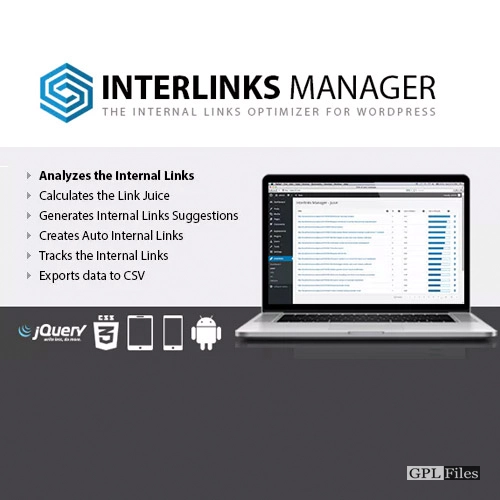


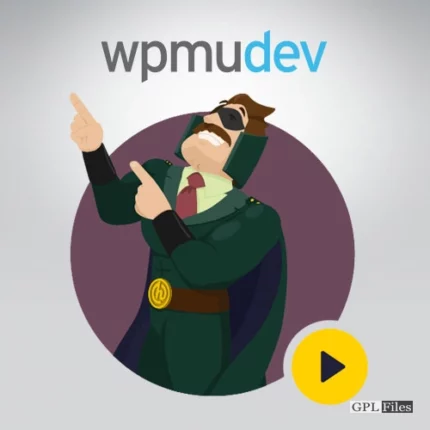
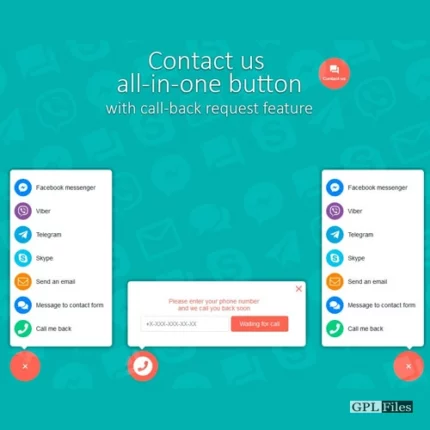

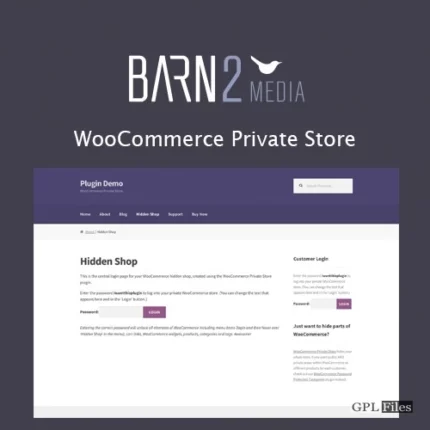
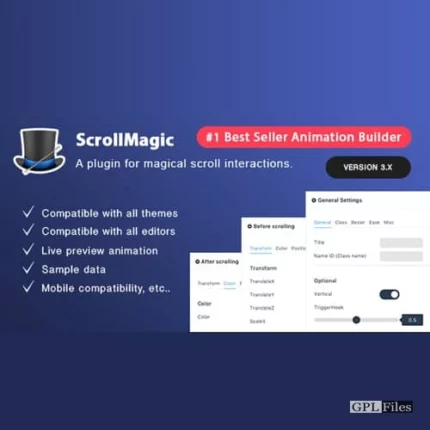
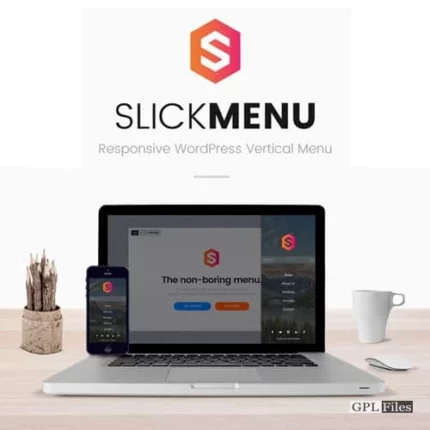

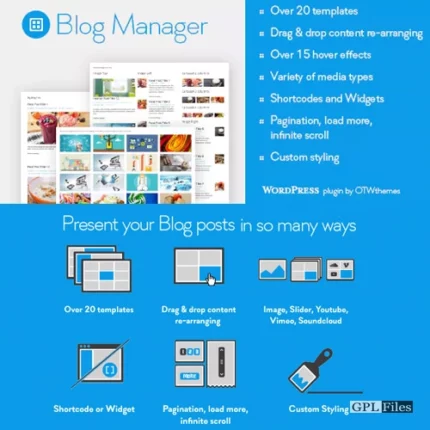
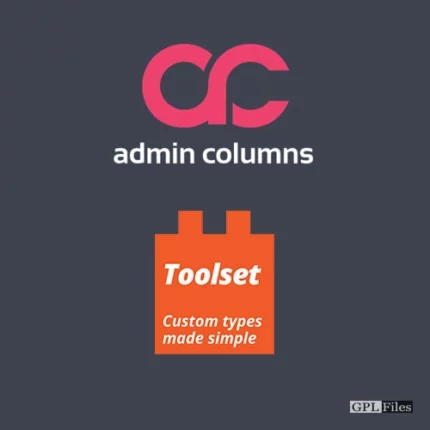
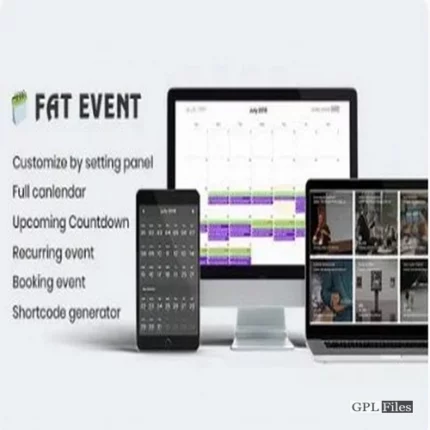
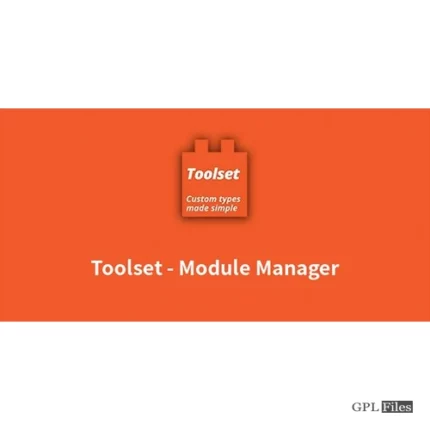
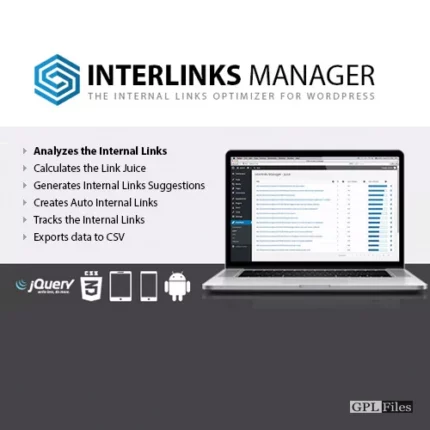
Reviews
There are no reviews yet.