GeoDirectory Claim Listings
Utilize the Claim Listings addon to enable site visitors to assume ownership of listings. After a claim has been submitted, the add-on settings may be used to evaluate the claim and either validate it, reject it, or remove it. Make use of the GD Claim design element to supply site users with a button they may push in order to submit their claim regarding the listing.
Claim Listing Options
Auto approve via email verification?
- Check this box to enable the listing to be automatically approved by sending a verification link to the email address provided.
Auto approve on payment received?
- When utilising the pay to claim feature, check this box to enable auto approve claim listing (requires Pricing Manager addon).
When the Claim Listings addon has been activated on your site, you will have the ability to include a “Is Claimed” field in each Custom Post Type that site visitors can claim. Before the “GD > Post Claim” element can be displayed on the CPT, this field has to be added to the document.
Setup
Preparation
- Establishing your pricing packages should come before establishing your claim listings.
Setup Claim Listings – Step by Step
- Go to CPT (Places) Settings, then click on Custom Fields, then click on Predefined Fields, and then click on Is Claimed.
- Simply making a single click on the field will add the “Is Claimed” Predefined Field to the CPT.
- Active should be set for the “Is Claimed” field: “Is Active: Yes” (Is Active)
- You have the option to conceal the field from users who are not Admins by setting “Is Claimed” to “Admin Only.” “Administrator access only edit: Yes”
- Set the “Is Claimed” option, if desired. Users will need to click the box in order to claim the listing because the default setting is unchecked.
- Visit CPT (Places) Exclude Fields from Display may be found under “Settings – Packages (the Pricing Manager Addon is necessary) – Advanced – Features.”
- If you want to see the GD > Post Claim element, you need to remove “Is Claimed” from the Excluded fields.
- Visit CPT (Places) Claim Packages may be found by navigating to “Settings – Packages (the Pricing Manager Addon is necessary) – Advanced – Claim Listing”
- Pick any of the bundles that the guest has the option of choosing when they are claiming this item. If you want visitors to be able to claim that package, you will need to make sure that the currently available package is also enabled.
- If you are going to use Pricing Manager, it is imperative that each of your listings have a package associated with it. If required, assign packages to several users, then export the listings, make any necessary changes, and import the updated data to carry out a mass update.
Import – Export
- Through the use of GeoDirectory’s import and export tools, you are able to modify the claimed status of several entries all at once.
- When you export listings to a CSV file, the column that is exported is called.

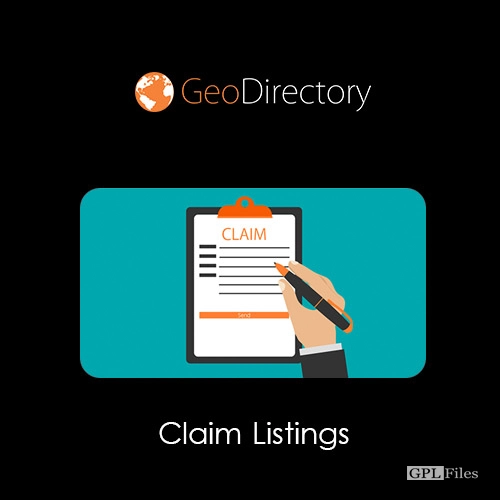


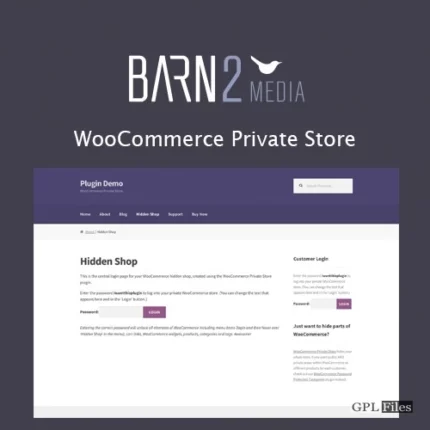
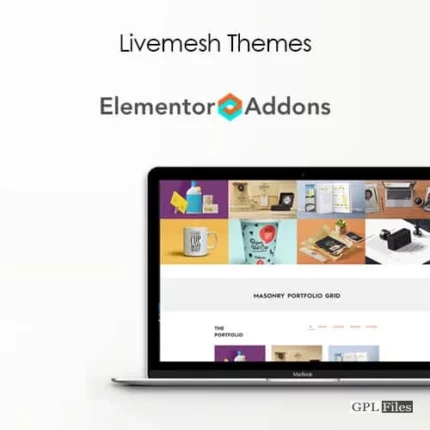
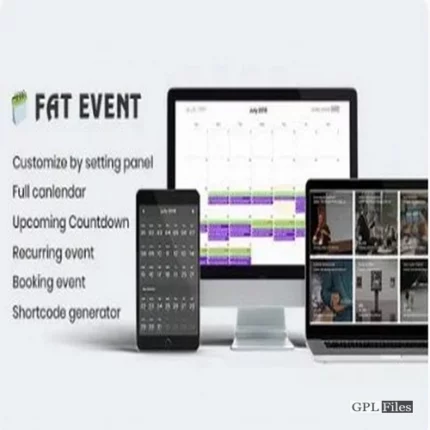
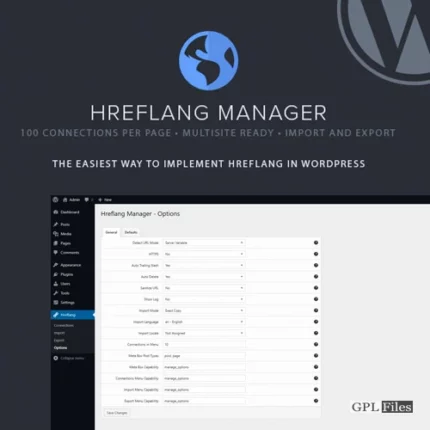
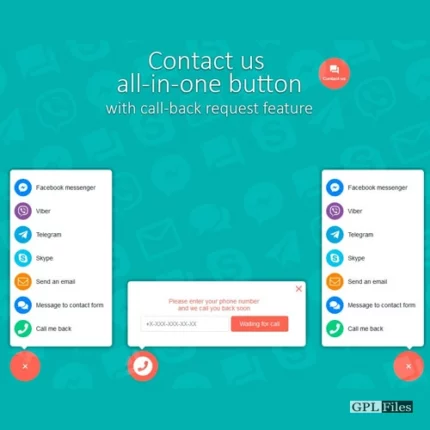
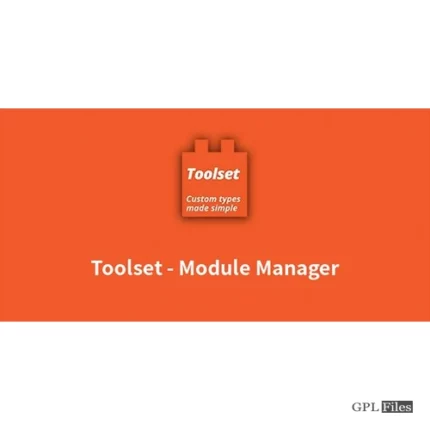
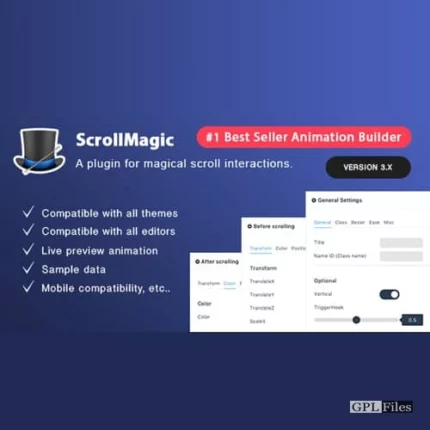

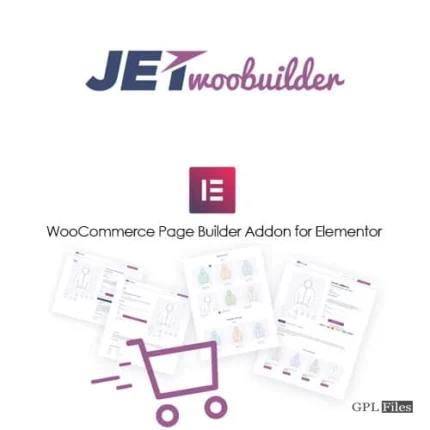
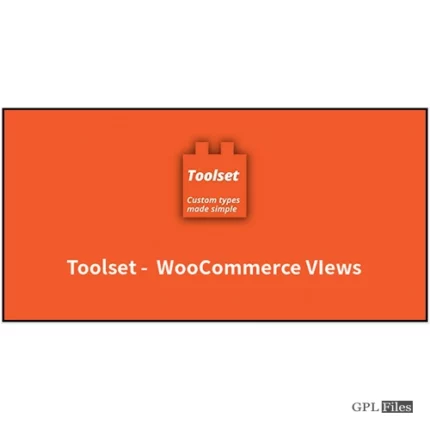
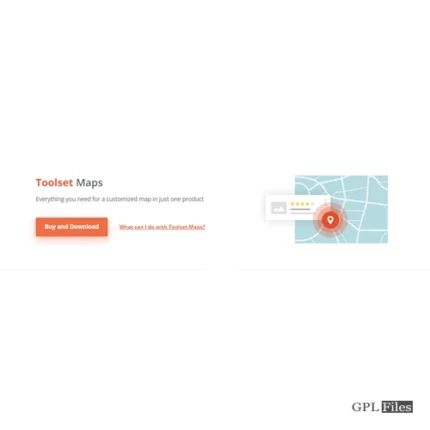

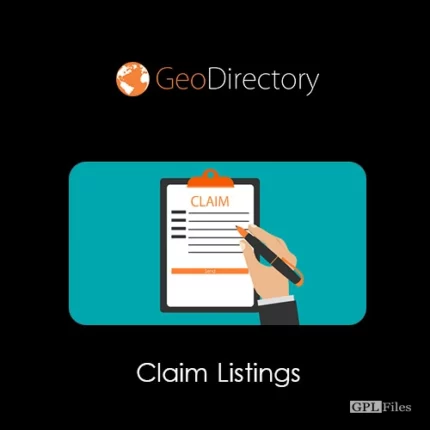
Reviews
There are no reviews yet.