WooCommerce Cost of Goods
With the help of the Cost of Goods for WooCommerce application, you can cut down on the money spent purchasing WooCommerce products. Include your cost of products in your orders and reports for clearer visibility into your profit margin.
Full-featured Profit and Cost of Goods Tracking for your WooCommerce Store
You will have access to a variety of useful reports regarding earnings and top-selling or earning products thanks to WooCommerce. Now that we’ve introduced Profit Reporting, these reports are even more useful than they were before! Within your WooCommerce store, you have the ability to assess not only your revenue, but also your expenses and your profit. Get the data you require to make marketing and sales decisions as quickly and easily as possible in order to maximise the revenue your business generates.
By including a “Cost of Good” field in both simple and variable products, you can easily keep track of your overall profit as well as your cost of goods. During the checkout process, costs are automatically calculated so that you can see your profit in addition to basic information regarding sales, and the detailed reports provide precisely the details you need to improve your bottom line.
Features
- Determine the prices of the goods that will go into your products.
- When dealing with variable products, it is possible to save money on expenses for each variation individually or for all variations at once.
- Add product/order cost and profit admin columns to the database, which can be sorted.
- lists of merchandise and orders for WooCommerce.
- Costs of products can be imported and exported both from and to a CSV file using standard
- Tools for importing and exporting with WooCommerce.
- The included tool for bulk editing costs gives you the ability to modify all of your products’ prices, stock, and costs from a single screen.
- If you need to transfer costs from another product metas, you can use the tool to import costs from other products.
- You have the option of adding a meta box labelled “Cost of Goods” to the admin order change page.
- In the event that the order profit is negative, a notification should be added to the admin order modify page as an optional extra.
- Extra costs for the purchase can be set, either globally or for individual orders, as well as additional fees for the payment gateway and shipping method.
- Make use of the add stock feature to have the average product cost automatically calculated.
- Look at the columns labelled “cost” and “profit” in the WooCommerce Analytics > Orders portion.
- Include a “Cost” input option in both the bulk and quick edit versions of the merchandise.
- Include the “Add stock” fields, including stock and pricing, in both the bulk and quick edit versions of the product.
- Perform a new expense and profit calculation on the orders (for all orders or only for orders with no costs).
- Manage multiple forms of currency.
- You can charge customers additional fees for their orders based on the payment gateway, shipping method, or shipping class of the merchandise they are purchasing.
- Support.
- Examine graphical representations of stock reports as well as expenses and profits.
- The following statistics are available in the WooCommerce Analytics section:
- You can view cost/profit, along with statistics, by clicking the Orders tab in Analytics.
- Under the Analytics menu, select the Stock tab to view the cost, profit, and category entries.
- Check out the cost/profit breakdown, complete with charts, under the Analytics menu’s Revenue option.
- Optional compatibility with the following:
- A application called WP All Import.
- Plugin for WooCommerce called WPC Merchandise Bundles for WooCommerce.
- Openpos – WooCommerce Point Of Sale component.
- a component for Product Add-Ons.
- Metorik.
- Additionally…

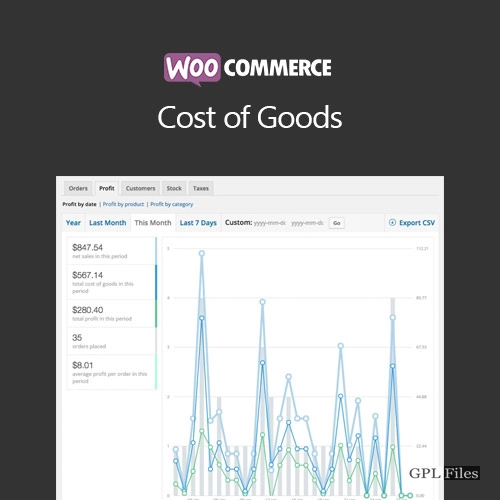


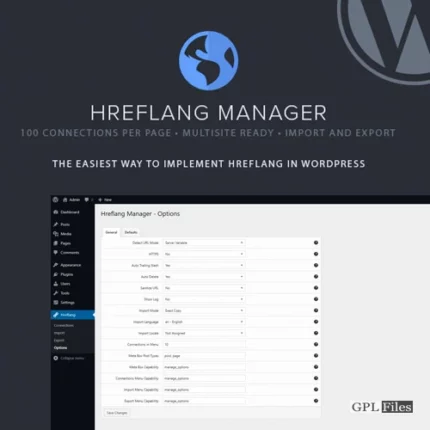
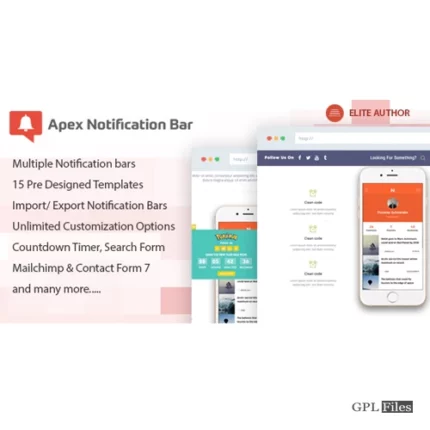
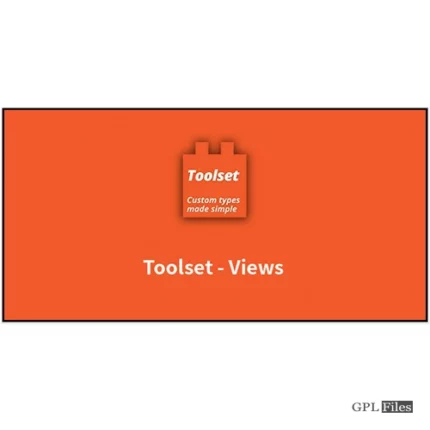

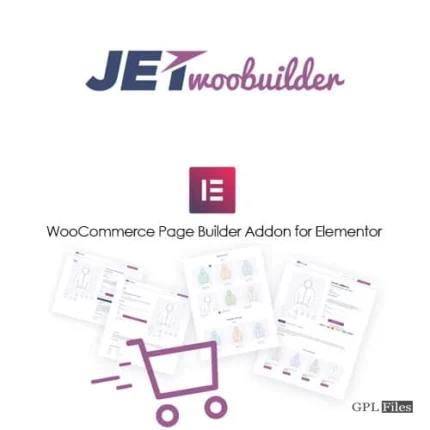


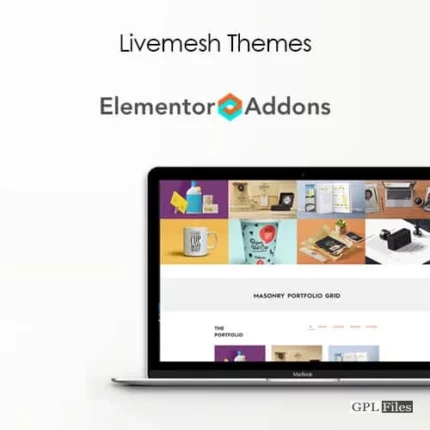
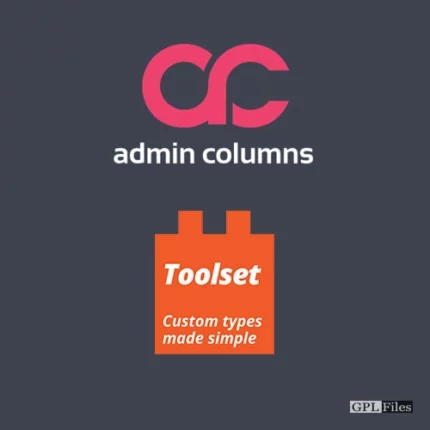
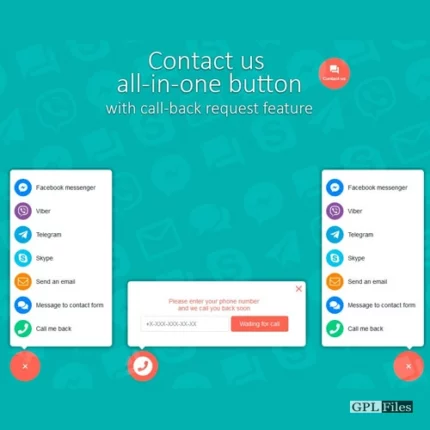
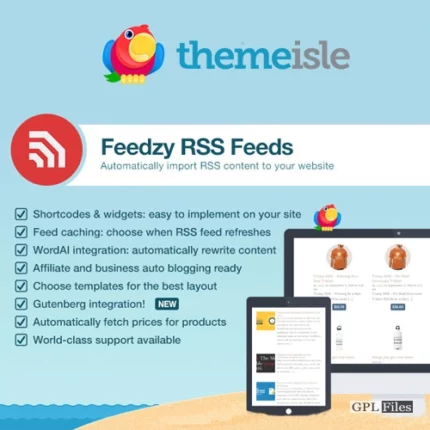
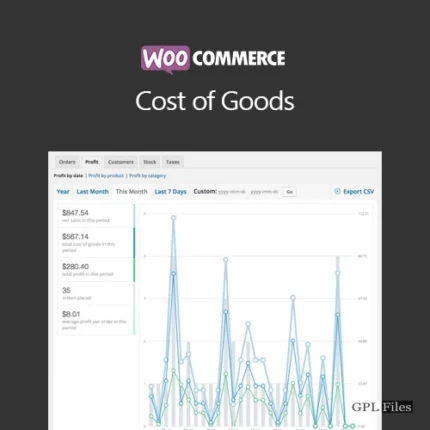
Reviews
There are no reviews yet.